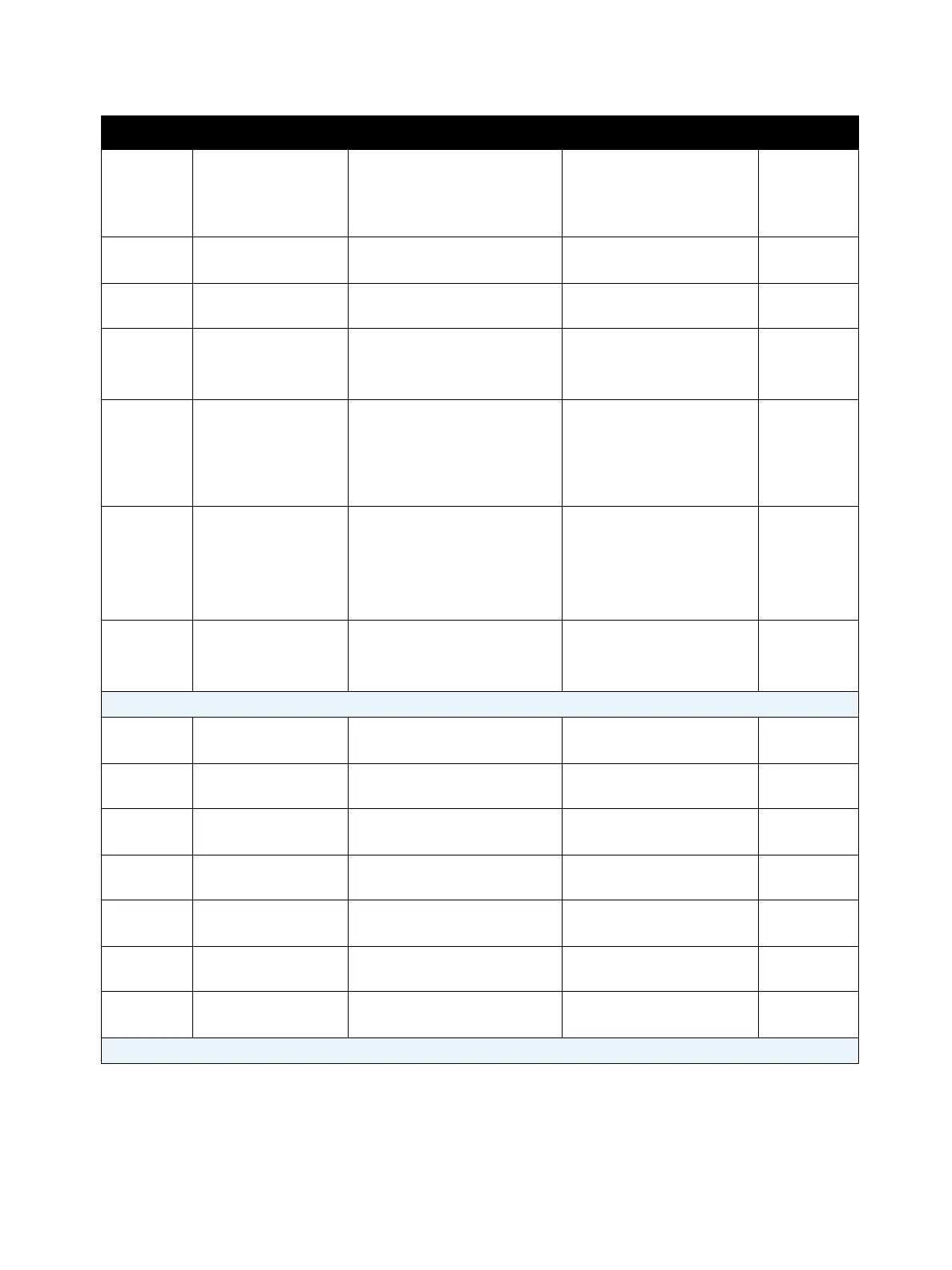Troubleshooting
Xerox Internal Use Only Phaser 3330 and WorkCentre 3335/3345
Service Manual
2-19
05-900 DADF Jam 0 The loaded document has
jammed in the document
handler.
Open Document Handler
Cover and remove
jammed media.
ADF/DADF
Jam
07-130 Jam0 from Tray1 Paper jam detected while
feeding from Tray 1.
Open Tray 1 and remove
the jammed paper.
Tray 1
Paper Jam
07-230 Jam0 from Tray2 Paper jam detected while
feeding from Tray 2.
Open Tray 2 and remove
the jammed paper.
Tray 2
Paper Jam
08-100 Jam1 Paper jam in the Registration
area.
Open the Rear Cover.
Remove jammed paper.
Close Rear Cover.
Jam Inside
Machine
08-200 Jam in Tray 2 Paper jam detected in the
Tray2 feed roller area
Remove Tray 2 from the
machine.
Remove jammed sheet
and insert Tray into
machine.
Tray 2
Paper Jam
08-500 Jam2 Paper jam detected in the
Fuser area.
Open the Rear Cover.
Open Inner Cover.
Remove the jammed
paper.
Close covers.
Jam In
Fuser Exit
Area
08-600 Duplex Jam0 Paper jam detected in
Duplex Tray.
Remove duplex tray.
Remove jammed paper.
Re-install duplex tray.
Duplex Jam
Tray and Media Errors
01-100 Door Open The front cover closed. Close and latch the front
cover.
Door is
Open
07-110 Paper Empty at Tray
1
While feeding from Tray 1
paper has gone empty.
Load required paper stock
in Tray 1.
Tray 1
Empty
07-210 Paper Empty at Tray
2
While feeding from Tray 2
paper has gone empty.
Load required paper stock
in Tray 2.
Tray 2
Empty
07-220 Tray 2 cassette out Tray 2 is open. Close Tray 2 until it locks
into place.
07-500 Paper empty at
Bypass Tray
Bypass Tray empty while
trying to feed paper.
Load the Bypass Tray. Bypass
Empty
07-530 Jam0 from Bypass
Tray
Paper Jam while feeding
from Bypass Tray
Open the Front Door and
clear the jam.
Bypass Tray
Paper Jam
08-700 Output Bin full. The Output Bin Full sensor
detected tray is 90% full.
Remove prints from the
Output Tray.
Output Bin
Full
Toner Cartridge and Drum Cartridge Errors
Error Error Message Cause Initial Action Go To
