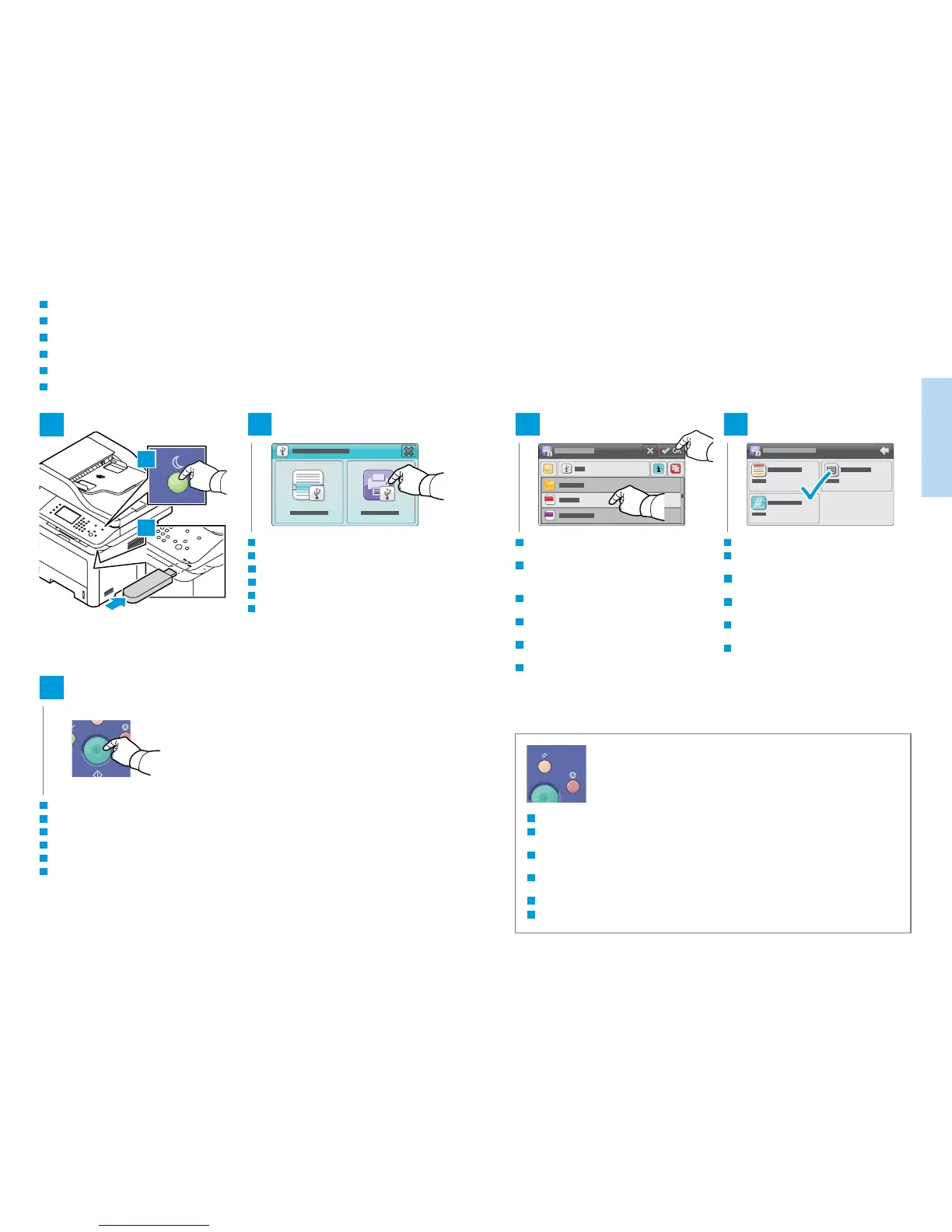8
www.xerox.com/office/WC3335support
www.xerox.com/office/WC3345support
Printing
Impression
1
2 3
5
4
PDF
JPG
1.1
1.2
IT
DE
FR
ES
PT
EN
IT
DE
FR
ES
PT
EN
Clear All clears the programmed job setting. Cancel stops the printing job.
Effacer tout permet d'effacer les paramètres du travail programmé. Annuler permet d'arrêter le travail
d'impression.
Cancella tutto consente di cancellare l'impostazione lavoro programmata. Annulla consente di
interrompere il lavoro di stampa.
Mit Löschen wird die aktuelle Auftragsprogrammierung gelöscht. Mit Abbrechen wird der Druckauftrag
abgebrochen.
Borrar todo borra la configuración del trabajo programado. Cancelar detiene el trabajo de impresión.
Limpar tudo limpa a configuração do trabalho programado. Cancelar interrompe o trabalho de impressão.
Printing from a USB Flash Drive
Impression à partir d'un lecteur Flash USB
Stampa da un'unità flash USB
Drucken von einem USB-Flashlaufwerk
Impresión desde unidad Flash USB
Impressão de uma unidade flash USB
FR
IT
DE
ES
PT
EN
Touch Print from USB.
Appuyez sur Impression depuis USB.
Toccare Stampa da USB.
Über USB drucken antippen.
Pulse Imprimir desde USB.
Toque em Imprimir de USB.
IT
DE
FR
ES
PT
EN
IT
DE
FR
ES
PT
EN
IT
DE
FR
ES
PT
EN
Change the quantity or settings as needed.
Changez la quantité ou les paramètres selon les
besoins.
Modificare la quantità e le impostazioni come
richiesto.
Auflage und andere Einstellungen nach Bedarf
anpassen.
Cambie la cantidad o las opciones que sean
necesarias.
Altere a quantidade ou configurações, como
necessário.
Press the Start button.
Appuyez sur le bouton Démarrer.
Premere il pulsante Start.
Die Taste Start drücken.
Pulse el botón Comenzar.
Pressione o botão Iniciar.
Select the file, or select the folder to navigate to the
file, then touch OK.
Sélectionnez le fichier voulu (s'il figure dans un
dossier, sélectionnez ce dernier pour y accéder), puis
appuyez sur OK.
Selezionare il file o scegliere la cartella per spostarsi
sul file, quindi toccare OK.
Die Druckdatei bzw. das Verzeichnis auswählen, in
dem diese gespeichert ist. Anschließend OK antippen.
Seleccione el archivo o seleccione la carpeta para
desplazarse al archivo y toque Aceptar.
Selecione o arquivo ou selecione a pasta para
navegar até o arquivo, em seguida toque em OK.
