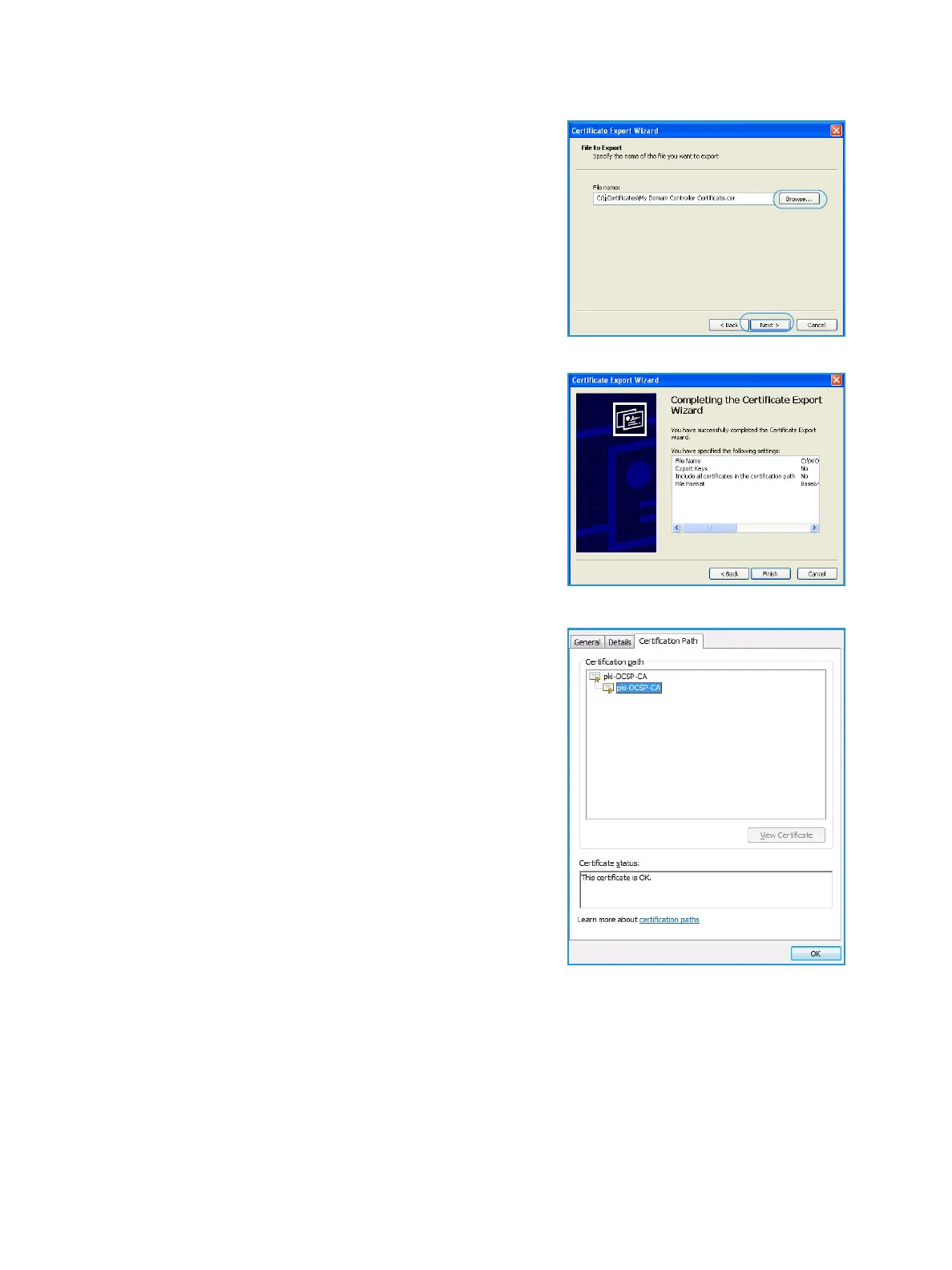Retrieving the Certificate from a Domain Controller or OCSP Server
Xerox Common Access Card
Common Access Card Installation Guide
29
8. Select Browse.
Browse to a directory to save the Certificate.
9. Enter a filename for the Certificate and select Save.
10. Select Next.
11. Select Finish.
The Certificate is retrieved from the server and saved in
the selected directory.
A pop-up message will confirm that the Certificate has
been successfully saved.
Once saved the Certificate can be loaded onto the
device.
This process can be repeated to retrieve the Certificates from
each of the required servers.
Note: Depending on your server, you may need to install
a Root Certificate or one or more intermediate
certificates. This can be determined by viewing the
Certification path tab on your Domain certificate and
installing all certificates listed on to your Xerox
WorkCentre.
