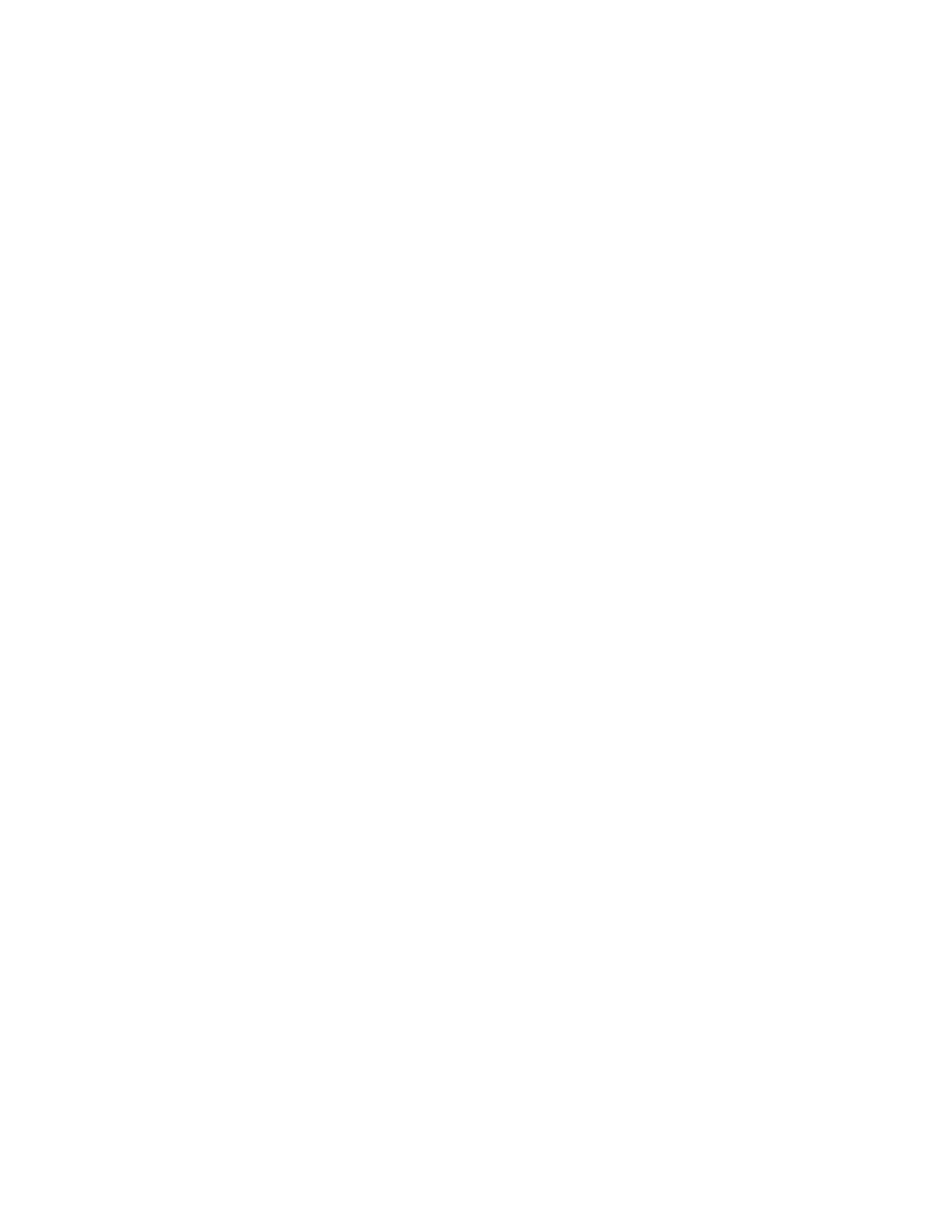Faxing
Xerox
®
WorkCentre
®
6655 Color Multifunction Printer 201
System Administrator Guide
Printing a Fax Report
You can print the following fax reports from the printer control panel:
• Activity Report
• Protocol Report
• Fax Address Book Report
• Options Report
• Pending Jobs Report
To print a fax report:
1. At the printer control panel, press the Machine Status button, then touch the Tools tab.
2. Touch Service Settings>Embedded Fax Settings.
3. Touch Print Fax Reports, then touch the arrows to scroll if needed.
4. Touch the desired report, then touch Print Now.
5. Touch Close, then log out.
Deleting Sent Fax Jobs from Memory
1. At the printer control panel, press the Job Status button.
2. Touch the down arrow, then touch Scan Jobs and Fax Sent Jobs.
3. Touch the pending fax in the list.
4. Touch Delete.
Server Fax
Server fax allows you to send a fax over a network to a fax server. The fax server then sends the fax to a
fax machine over a phone line.
Before you can send a server fax, configure a fax filing repository, or filing location. The fax server
retrieves the documents from the filing location and transmits them over the telephone network. You
can also print a transmission report.
Note: Not all printer models support this feature.
