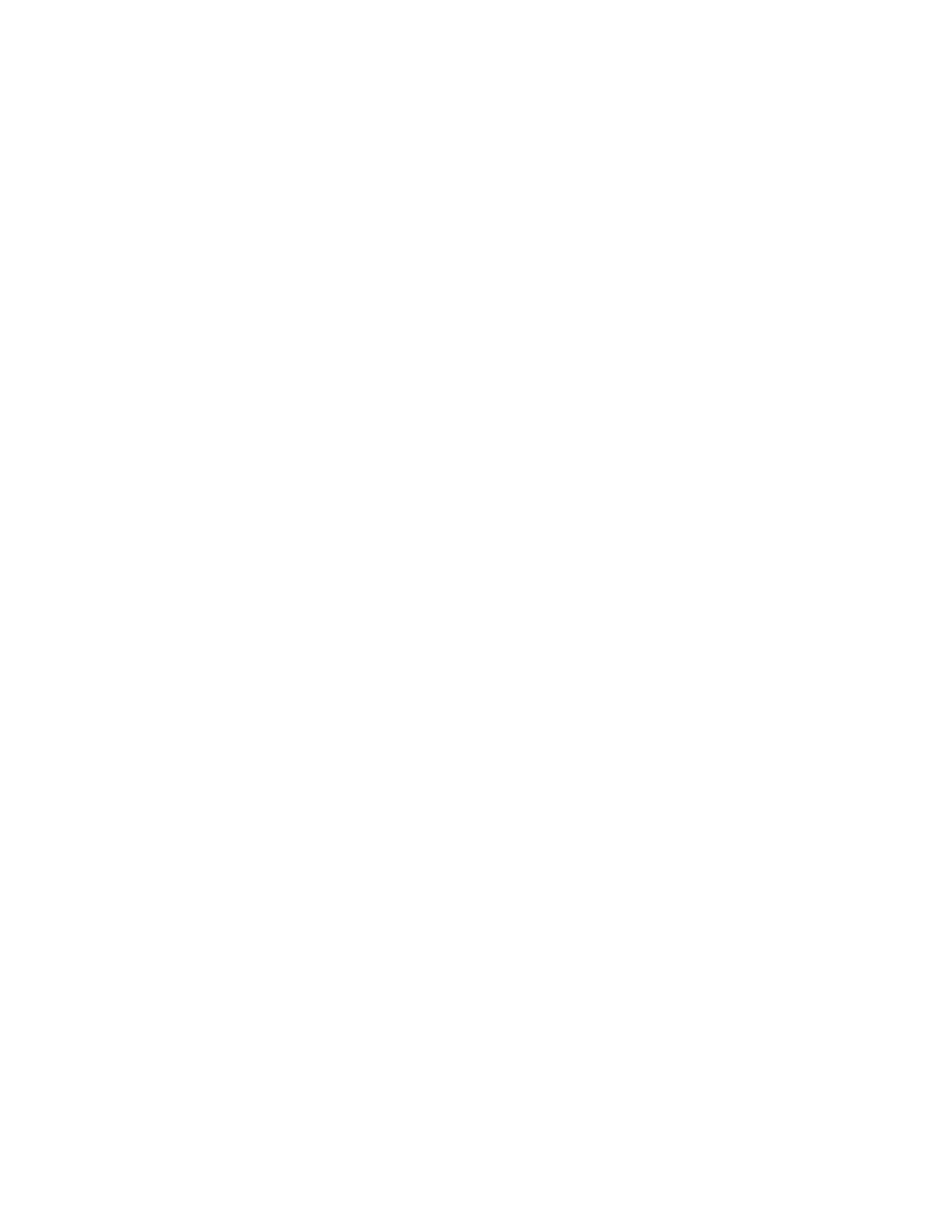Administrator Tools
240 Xerox
®
WorkCentre
®
6655 Color Multifunction Printer
System Administrator Guide
Cloning
Cloning allows you to save your current printer settings to a file to use as a backup and restore file for
your printer. You can also use a clone file to copy your printer settings to other printers.
Note: If you are using a clone file to copy your printer settings to another printer, ensure that both
printers are the same model and have the same version of software installed.
To determine the software version:
1. In CentreWare Internet Services, click Properties>General Setup.
2. Click Configuration Report.
3. To verify the software installed on your printer, scroll down to Software Versions.
Creating a Clone File
1. In CentreWare Internet Services, click Properties>General Setup.
2. Click Cloning.
3. Under Create Clone File, select the features that you want to clone to other printers. All features are
selected by default.
4. To view the specific parameters that can be cloned for any of the features, click View Feature
Details.
5. Click Clone.
The Cloning Instructions page appears.
6. Under Cloning Instructions, right-click Cloning.dlm to download the clone file.
7. Click Save Link As or Save Target As and select a name and the location to save the file. The
default name for the file is Cloning.dlm. If you rename the file, use .dlm as the file extension.
8. Click Save.
Installing a Clone File
1. In CentreWare Internet Services, click Properties>General Setup>Cloning.
Note: If Security Installation Policy is set to Not Allowed, this feature is disabled.
2. Under Install Clone File, click Browse or Choose File.
3. Browse to the clone file to use, then click Open.
4. Click Install.
5. Click OK.
Note: This procedure causes the printer to restart and be unavailable over the network for several
minutes.
