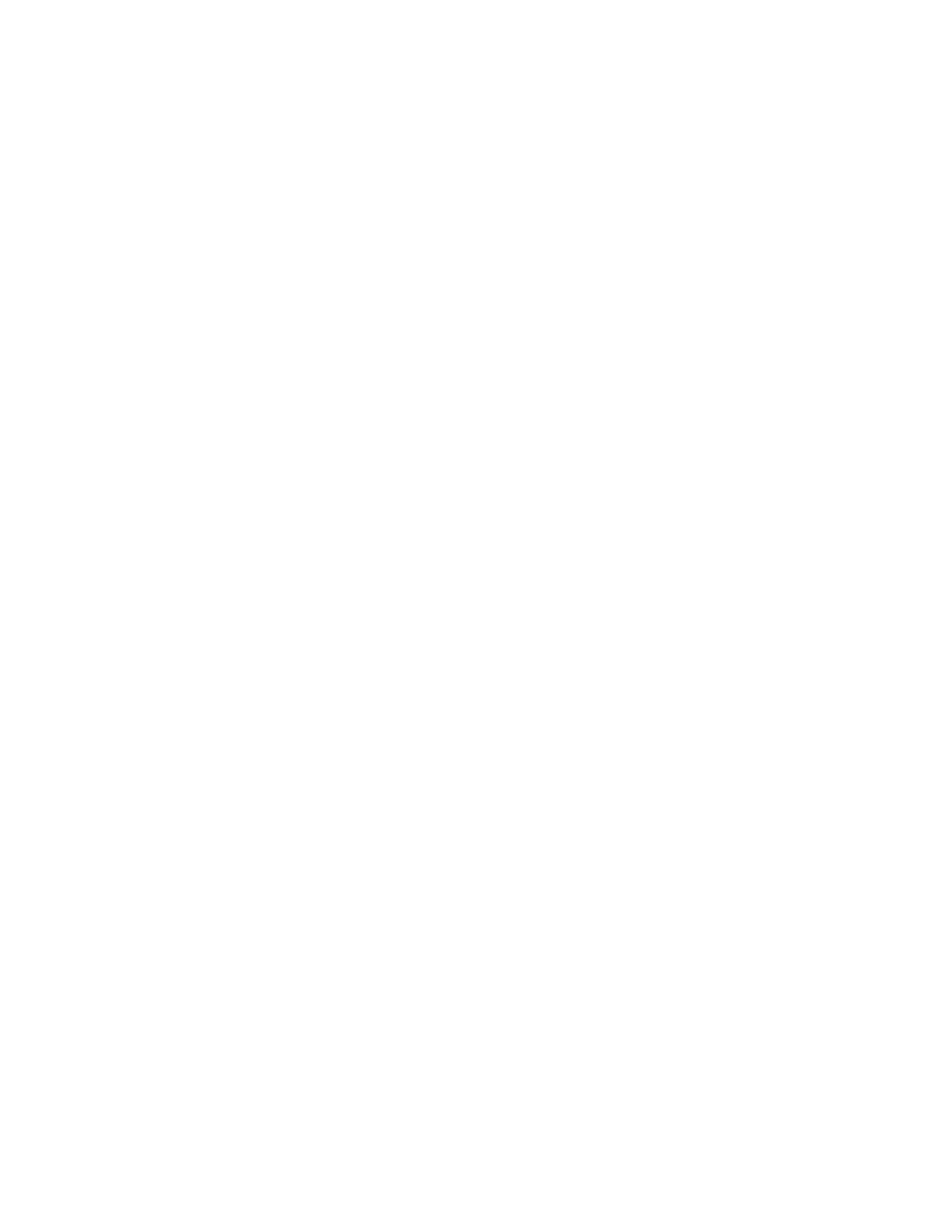Security
104 Xerox
®
WorkCentre
®
6655 Color Multifunction Printer
System Administrator Guide
Managing Host Groups
Host groups are groupings of computers, servers, or other devices that you want to control using security
policies.
Creating a New Host Group
1. Click Host Groups at the top of the IPsec page.
2. Click Add New Host Group.
3. Type a Name and a Description for the group.
4. Under Address List, select IPv4 or IPv6.
5. Select an Address Type. Options are Specific, All, or Subnet.
6. Type the appropriately formatted IP address.
7. To continue to add addresses to the group, click Add.
8. To delete addresses, next to any address, click Delete.
9. Click Save to apply the new settings or Undo to retain the previous settings.
Editing or Deleting a Host Group
To edit or delete a host group, select the host group from the list, and click Edit or Delete.
Managing Security Policies
IPsec security policies are sets of conditions, configuration options, and security settings that enable two
systems to agree on how to secure traffic between them. You can have multiple policies active at the
same time, however, the scope and policy list order determines the overall policy behavior.
Defining a Security Policy
1. Click Security Policies at the top of the IPsec page.
2. Under Define Policy, select a Host Group from the menu.
3. Select a Protocol Group from the menu.
4. Select an Action from the menu.
5. Click Add Policy.
Prioritizing a Security Policy
To prioritize policies, under Saved Policies, select the policy you want to move, then click the Promote or
Demote buttons.
Editing or Deleting a Security Policy
To delete a policy, under Saved Policies, select the policy and click Delete.
