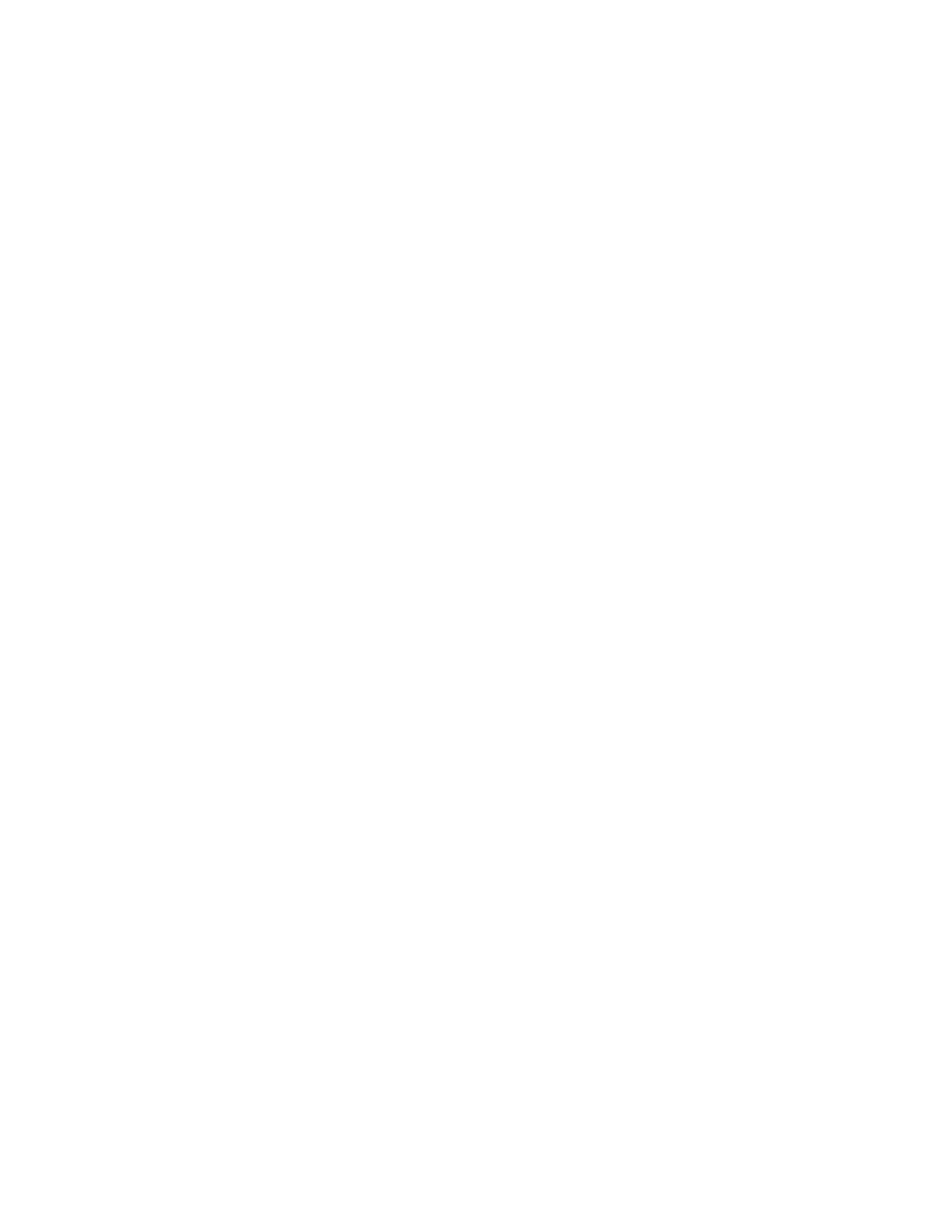Copying
122 Xerox
®
WorkCentre
®
6655/6655i Color Multifunction Printer
User Guide
6. To insert a Bates Stamp:
a. Touch Bates Stamp > On.
b. Touch the Starting Page Number field, then use the alphanumeric keypad to enter the
starting page number. Leading zeros can be included.
c. Touch Apply To, then select an option.
d. Under Stored Prefixes, touch an existing prefix in the list.
Note: To create a prefix, touch a blank row, use the touch screen keyboard to type up to eight
characters, then touch OK.
e. Under Position, touch an arrow to position the Bates Stamp in the header or footer. The sample
page shows the location of the Bates Stamp.
f. Touch OK.
g. To change the text formatting, touch Format & Style, choose the desired settings, then touch
OK.
7. Touch OK.
Printing Multiple Pages Per Side
You can copy a single page and have it print multiple times onto one or both sides of the paper. The
printer reduces the pages proportionally to fit.
Note: If Booklet Creation is enabled, you cannot select this feature.
To print multiple original pages on a side:
1. Press the Services Home button, then touch Copy.
2. Touch the Output Format tab, then touch Page Layout > Pages per Side.
Note: If Paper Supply is set to Auto Paper Select, the Paper Conflict screen appears. Select the
desired paper tray, then touch OK.
3. Touch the number of original pages for each side of the paper. To specify a different number:
a. Touch Specify Rows & Columns.
b. To change the number of rows, for Rows, touch the arrows, then select the desired number.
c. To change the number of columns, for Columns, touch the arrows, then select the desired
number.
d. To rotate the pages, for Rotate Background, select the check box.
Note: The right side of the screen displays a diagram of the image layout.
4. Touch Original Orientation, then Portrait or Landscape.
5. Touch OK.
