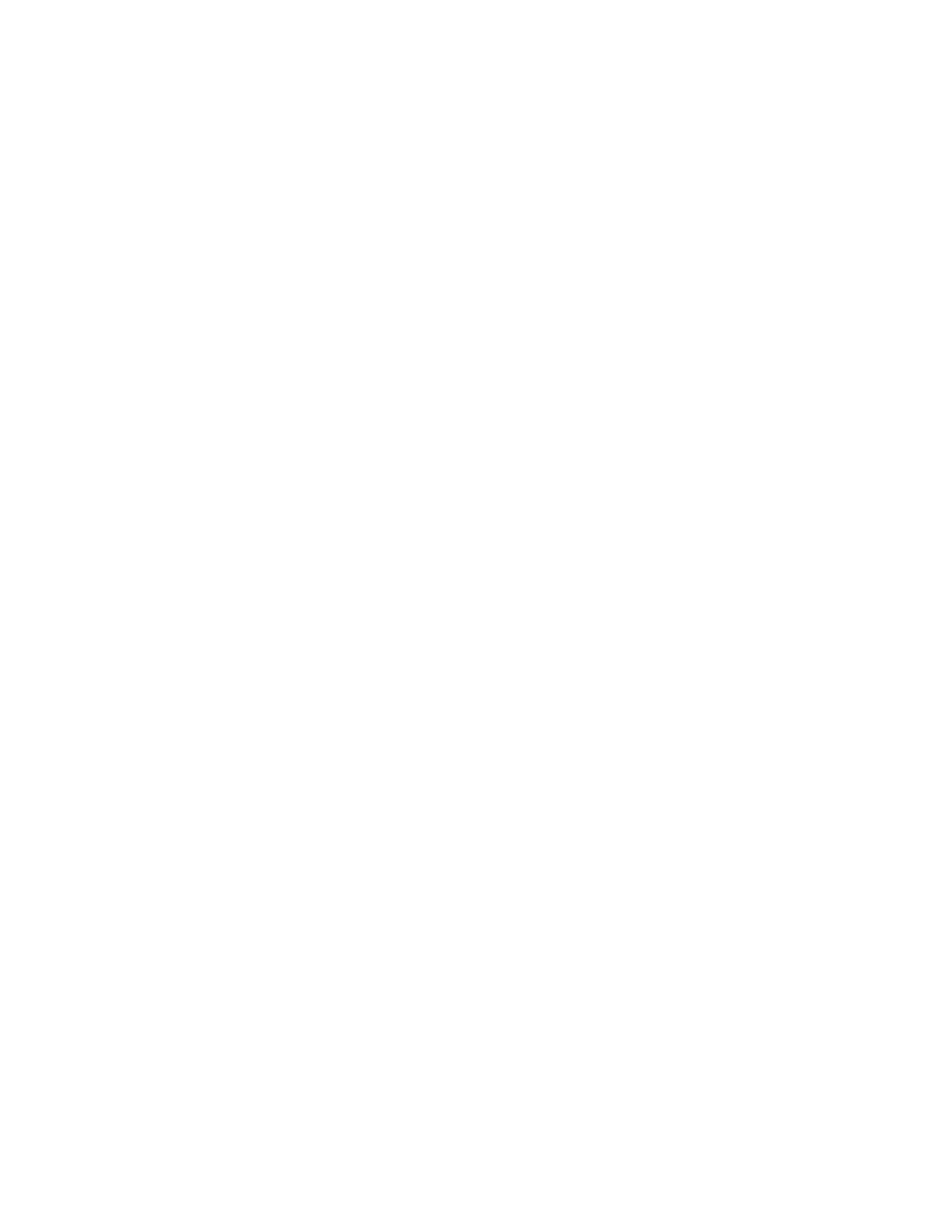Copying
Xerox
®
WorkCentre
®
6655/6655i Color Multifunction Printer 123
User Guide
Repeating an Image
You can make multiple copies of an original image on one or both sides of the paper. This is useful for
duplicating a small image.
Note: If Booklet Creation is enabled, you cannot select this feature.
To repeat an image on a sheet of paper:
1. Press the Services Home button, then touch Copy.
2. Touch the Output Format tab, then touch Page Layout > Repeat Image.
Note: If Paper Supply is set to Auto Paper Select, the Paper Conflict screen appears. Select the
desired paper tray, then touch OK.
3. Specify how many times the image repeats on the page:
− To repeat the image 2 Times, 4 Times, or 6 Times on the page, select a preset option.
− Specify Rows & Columns: This option allows you to determine the number of images. To enter
the number of rows and columns, touch the Rows or Columns field, then use the alphanumeric
keypad or touch the arrows. To rotate the paper, select the Rotate Background check box.
− Auto Repeat: This option allows the printer to determine the maximum number of images that
can fit on the paper size that is currently selected.
4. Touch Original Orientation, then from the menu, select the orientation option desired. The sample
page shows the image layout.
5. Touch OK.
