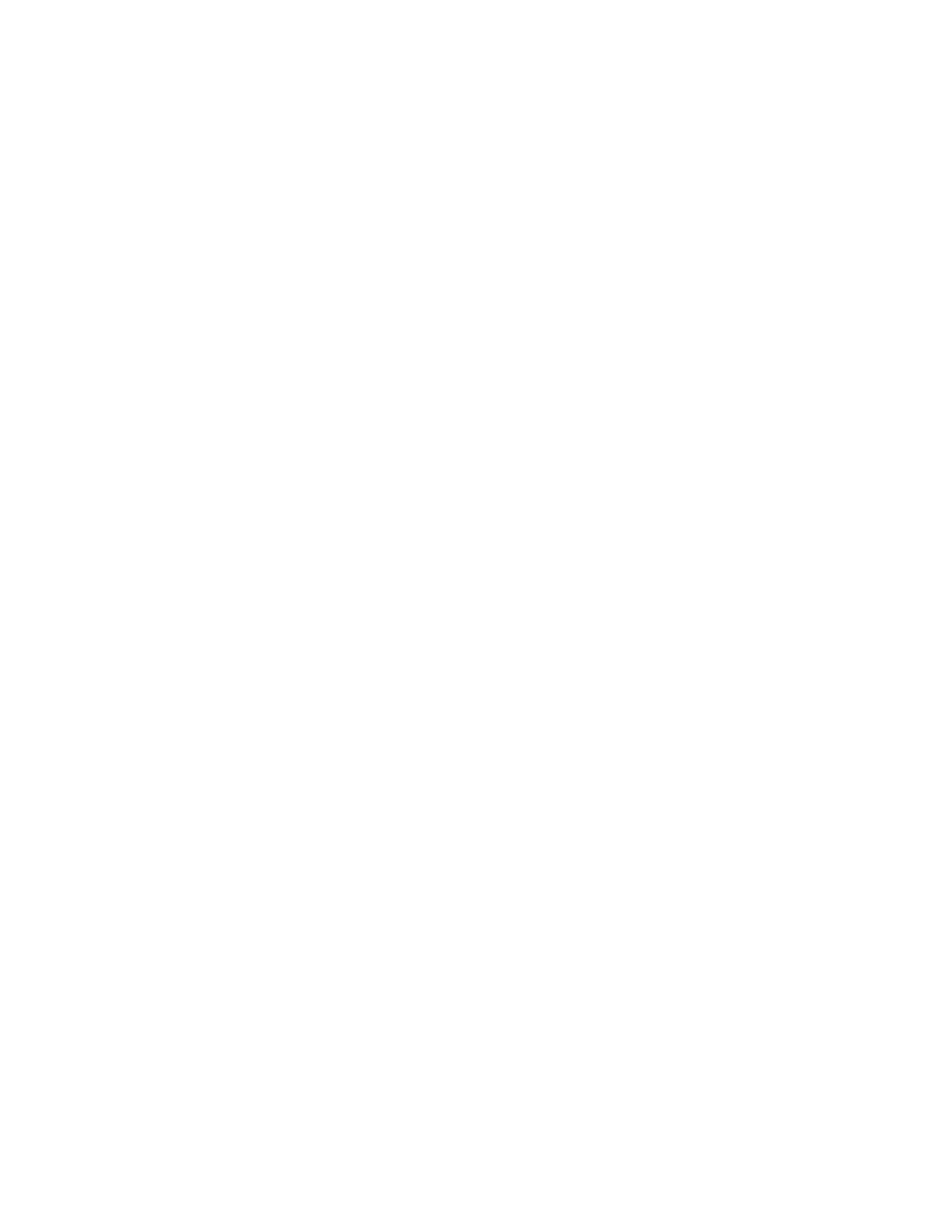Copying
120 Xerox
®
WorkCentre
®
EC7836/EC7856 Color Multifunction Printer
User Guide
Specifying Exception Pages
You can print exception pages in a copy job that uses paper from a different tray. The paper that you use
for the exception pages must be the same size as the paper that you use for the rest of the document.
Notes:
• If Booklet Creation is enabled, you cannot select this feature.
• If Paper Supply is set to Auto Paper Select, the Paper Conflict screen appears.
To specify the exception pages:
1. Press the Services Home button, then touch Copy.
2. For Paper Supply, touch the tray that contains the paper for the body pages of the job.
3. Touch the Output Format tab, then touch Special Pages > Exceptions.
Note: If Paper Supply is set to Auto Paper Select, the Paper Conflict screen appears. Select the desired
paper tray, then touch OK.
4. On the Exceptions screen, touch the beginning Page Number field. To enter the starting number value
for the range of exception pages, use the alphanumeric keypad.
5. Touch the ending Page Number field, then to enter the ending value range for the exception pages,
use the alphanumeric keypad.
Note: To specify a single page as an exception, enter that page number as the start and end of the
range.
6. To specify the paper to use for the exception pages:
a. Touch Paper Supply.
b. Touch the tray that contains paper to use for the exception pages.
c. Touch OK.
7. Touch Add. The exception pages appear on the Exception screen.
8. Touch Close. The options that you select appear on the Special Pages screen.
9. To edit or delete a special page entry, touch the entry in the list, then from the menu, touch the
desired action.
10. Touch OK.