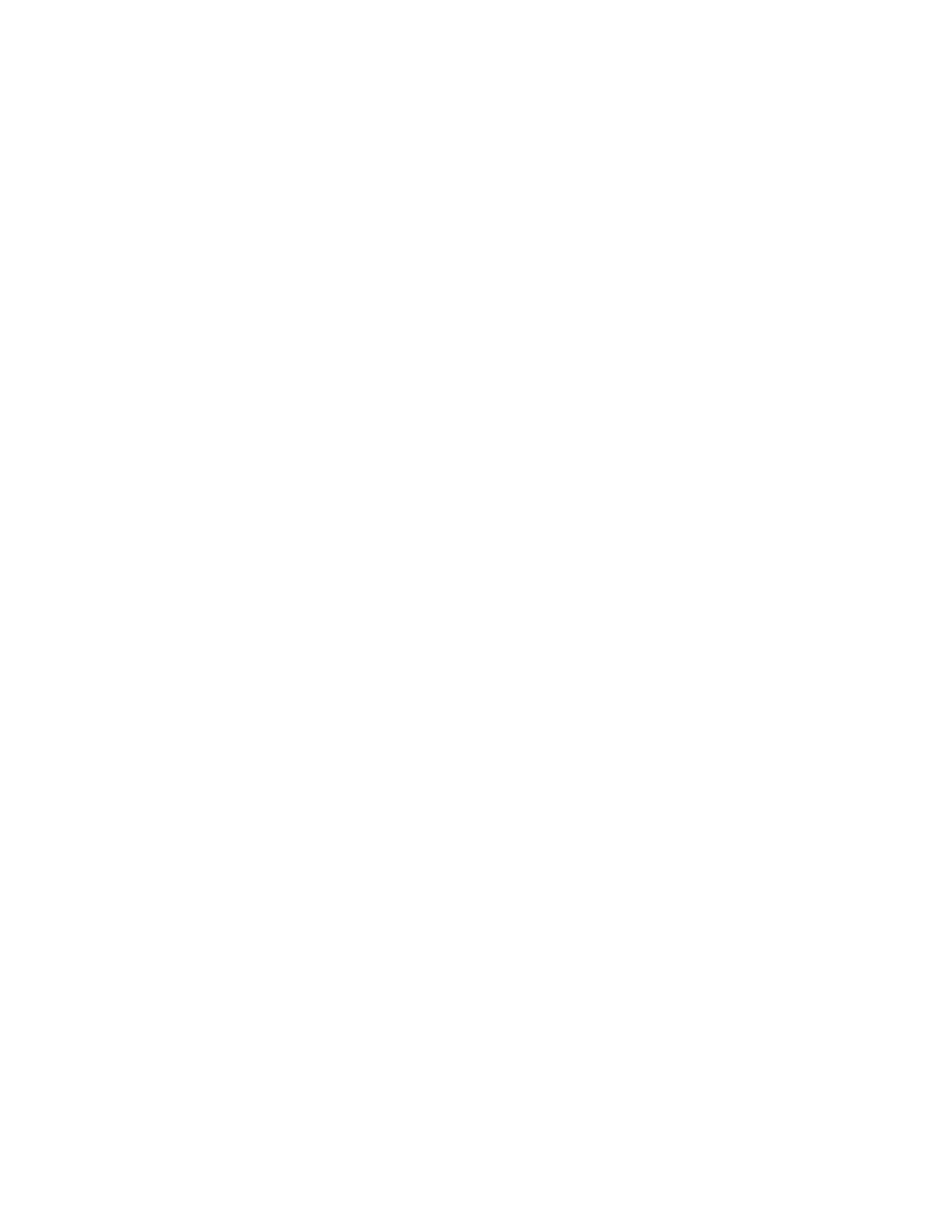Xerox
®
WorkCentre
®
EC7836/EC7856 Color Multifunction Printer 131
User Guide
This chapter includes:
• Basic Scanning ..................................................................................................................................... 132
• Scanning to a Folder ............................................................................................................................ 134
• Scanning to Network File Repositories ................................................................................................ 137
• Scanning to Your Home Directory ....................................................................................................... 139
• Setting Scan Options ............................................................................................................................ 140
• Scanning to a USB Flash Drive ............................................................................................................. 146
• Scanning to an Email Address .............................................................................................................. 147
•
Scanning to a Destination .................................................................................................................... 152
The system administrator must set up this feature before you can use it. For details, see the System
Administrator Guide at www.xerox.com/office/EC78XXdocs.
If the system administrator enables Remote Start in Xerox
®
CentreWare
®
Internet Services, you can scan
images directly from the scanner to a PC. Using Microsoft Clip Organizer, you can scan, import, and store
images from the printer. You can also scan directly from the printer to a computer using most TWAIN-
compliant scanning applications.