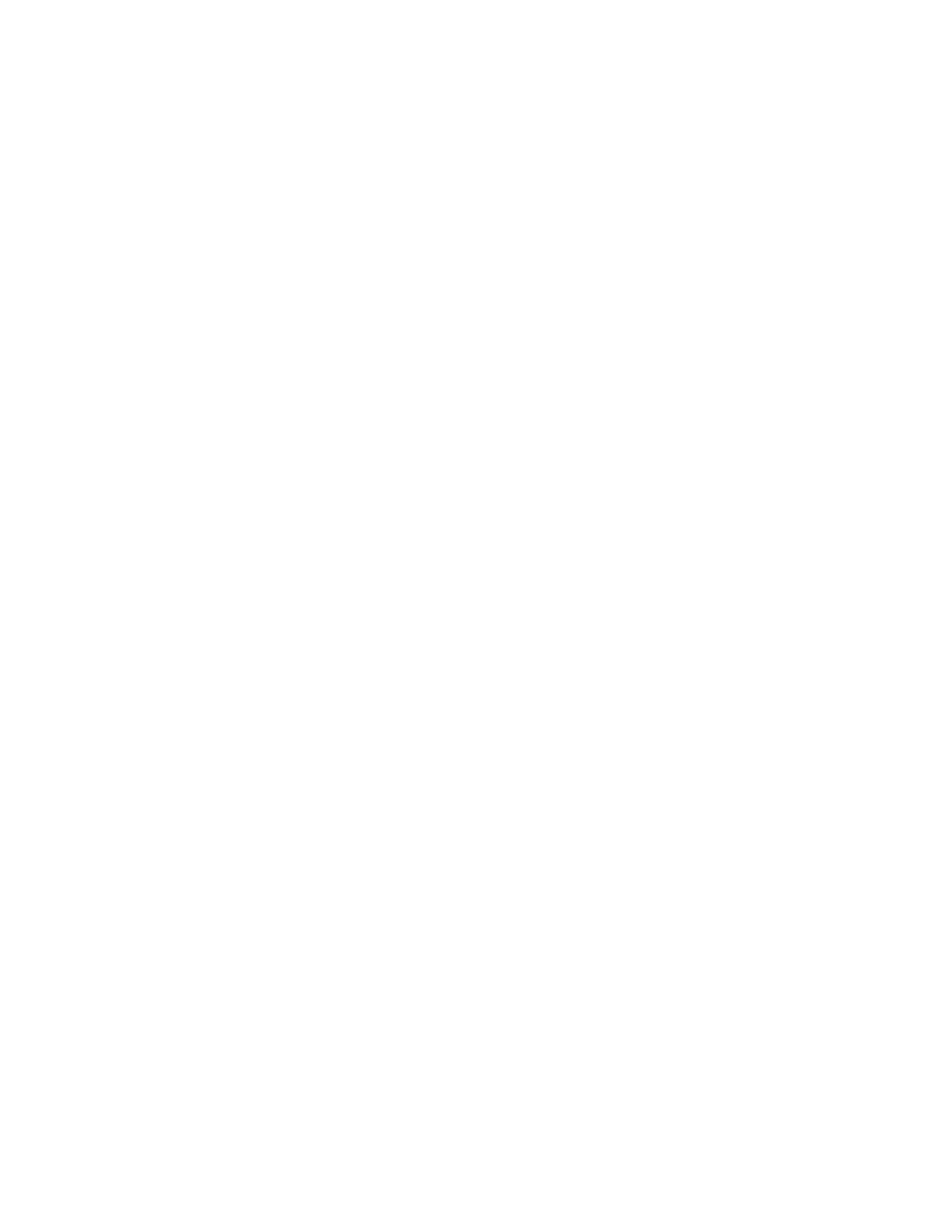Copying
116 Xerox
®
WorkCentre
®
EC7836/EC7856 Color Multifunction Printer
User Guide
Output Format Settings
This section includes:
• Creating a Booklet ............................................................................................................................... 116
• Including Covers .................................................................................................................................. 117
• Specifying Chapter Start Pagination .................................................................................................... 118
• Adding Inserts ...................................................................................................................................... 119
• Specifying Exception Pages.................................................................................................................. 120
• Adding Annotations ............................................................................................................................. 121
• Adding Transparency Separators ........................................................................................................ 122
• Printing Multiple Pages Per Side ......................................................................................................... 123
•
Repeating an Image ............................................................................................................................. 124
Creating a Booklet
You can print copies in the form of a booklet. The original page images are reduced to print two images per
side of each printed page. You can then fold and staple the pages manually, or automatically using the
appropriate finisher.
Note: In this mode, the printer scans all of the originals before it prints the copies.
To create a booklet:
1. Press the Services Home button, then touch Copy.
2. Touch the Output Format tab, then touch Booklet Creation.
3. On the Booklet Creation screen, touch On.
Note: If Paper Supply is set to Auto Paper Select, the Paper Conflict screen appears. Select the desired
paper tray, then touch OK.
4. To specify 2-sided originals:
a. Touch Original Input.
b. Touch 2-Sided Originals or 2-Sided, Rotate Side 2.
5. To select a paper tray:
a. Touch Paper Supply.
b. Touch the desired tray.
c. Touch OK.
6. If your printer has a finisher installed, for Fold and Staple, select options.
7. Touch OK.