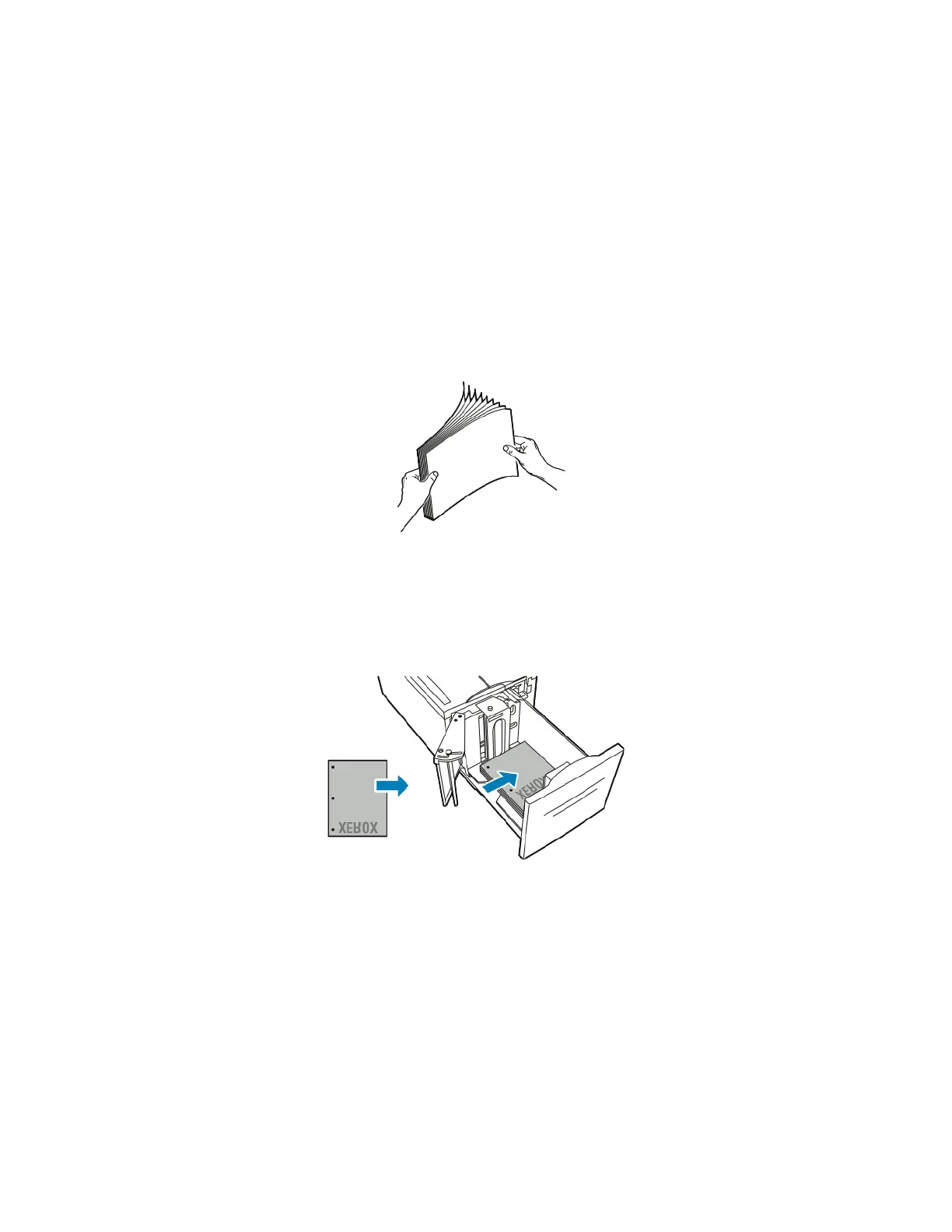Paper and Media
Xerox
®
WorkCentre
®
EC7836/EC7856 Color Multifunction Printer 61
User Guide
− To select a new paper size, touch Size. To select a new paper type, touch Type. To select a new
paper color, touch Color. When finished, touch Confirm.
Loading Paper in Tray 6 (High-Capacity Feeder)
1. Pull Tray 6 out of the feeder until it stops.
2. Open the side gate until it stops.
3. Fan the edges of the paper before loading it into the paper trays. This procedure separates any sheets
of paper that are stuck together and reduces the possibility of paper jams.
Note: To avoid paper jams and misfeeds, do not remove paper from its packaging until necessary.
4. Load the paper against the right side of the tray.
For 1-sided printing:
− Place the print side face down.
− Place pre-punched paper with the holes toward the left side of the tray.
− Place letterhead or the top of the page toward the front of the tray.
Note: Do not load paper above the maximum fill line. Overfilling can cause paper jams.
For 2-sided printing:
− Place the print side (page 1) face up.
− Place pre-punched paper with the holes toward the right side of the tray.
− Place letterhead or the top of the page toward the front of the tray.
