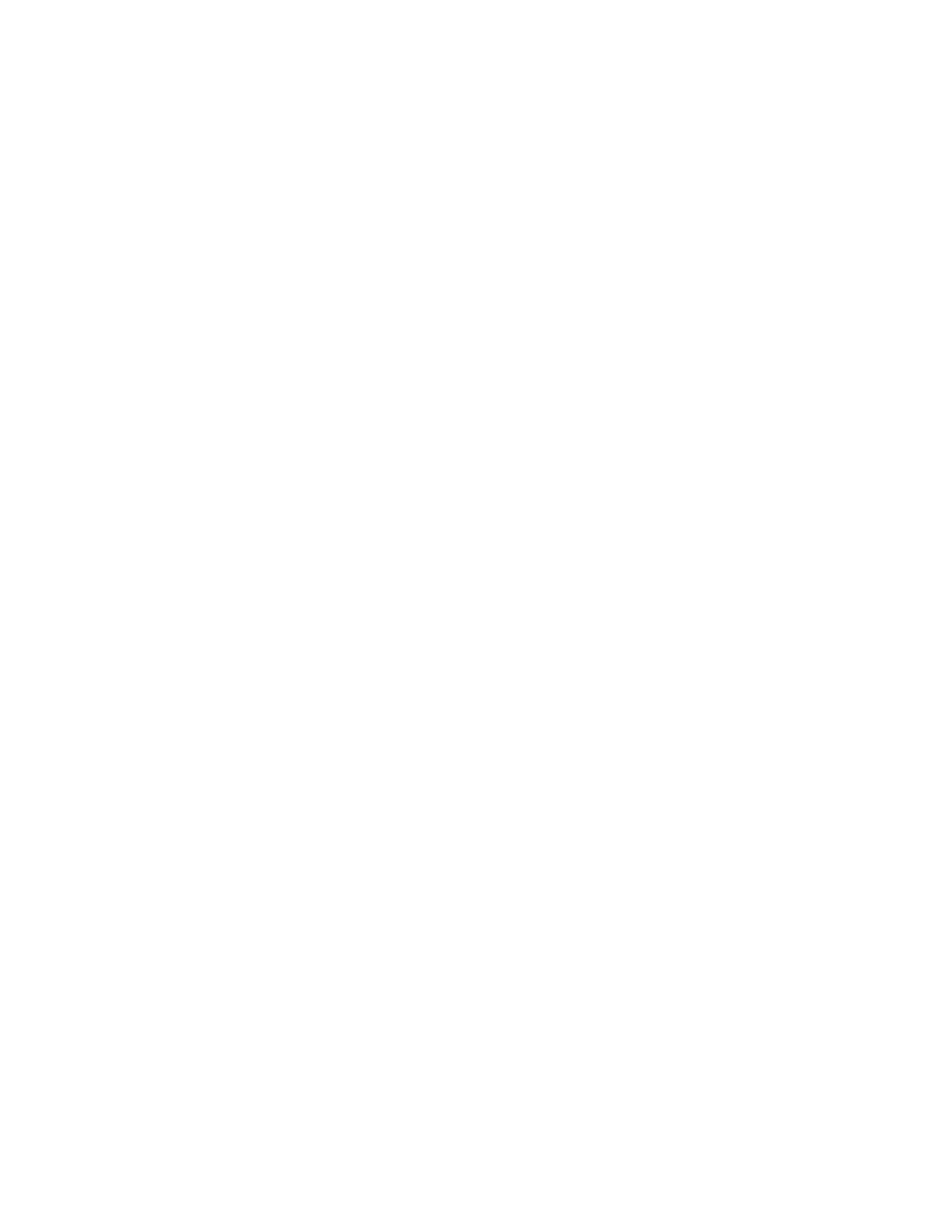Printing
86 Xerox
®
WorkCentre
®
EC7836/EC7856 Color Multifunction Printer
User Guide
Using Special Pages
The Special Pages options control how covers, inserts, and exception pages are added to your printed
document.
For details on accessing the Properties window, see Printing Overview on page 74.
Printing Cover Pages
A cover page is the first or last page of a document. You can select paper sources for the cover pages that
are different from the source used for the body of a document. For example, you can use your company
letterhead for the first page of a document. You can also use heavyweight paper for the first and last pages
of a report. You can use any applicable paper tray as the source for printing cover pages.
Select one of these options for printing cover pages:
• No Covers does not print cover pages. No cover pages are added to the document.
• Front Only prints the first page on paper from the specified tray.
• Back Only prints the back page on paper from the specified tray.
• Front and Back: Same prints the front and back cover pages from the same tray.
• Front and Back: Different prints the front and back cover pages from different trays.
After making a selection for printing the cover pages, you can select the paper for the front and back covers
by size, color, or type. You can also use blank or pre-printed paper, and you can print side one, side two, or
both sides of the cover pages.
Printing Insert Pages
You can add blank or pre-printed insert pages before page one of each document or after designated pages
within a document. Adding an insert after designated pages within a document separates sections, or acts
as a marker or placeholder. Ensure that you specify the paper to use for the insert pages.
• Insert Options: Provides the options to place an insert After Page X, where X is the specified page, or
Before Page 1.
• Quantity: Specifies the number of pages to insert at each location.
• Pages: Specifies the page or range of pages that use the exception page characteristics. Separate
individual pages or page ranges with commas. Specify pages within a range with a hyphen. For
example, to specify pages 1, 6, 9, 10, and 11, type 1,6,9-11.
• Paper: Displays the default size, color, and type of paper selected in Use Job Settings. To specify a
different paper size, color, or type, for Paper, click the arrow, then select an option.
• Job Setting: Displays the attributes of the paper for the remainder of the job.
