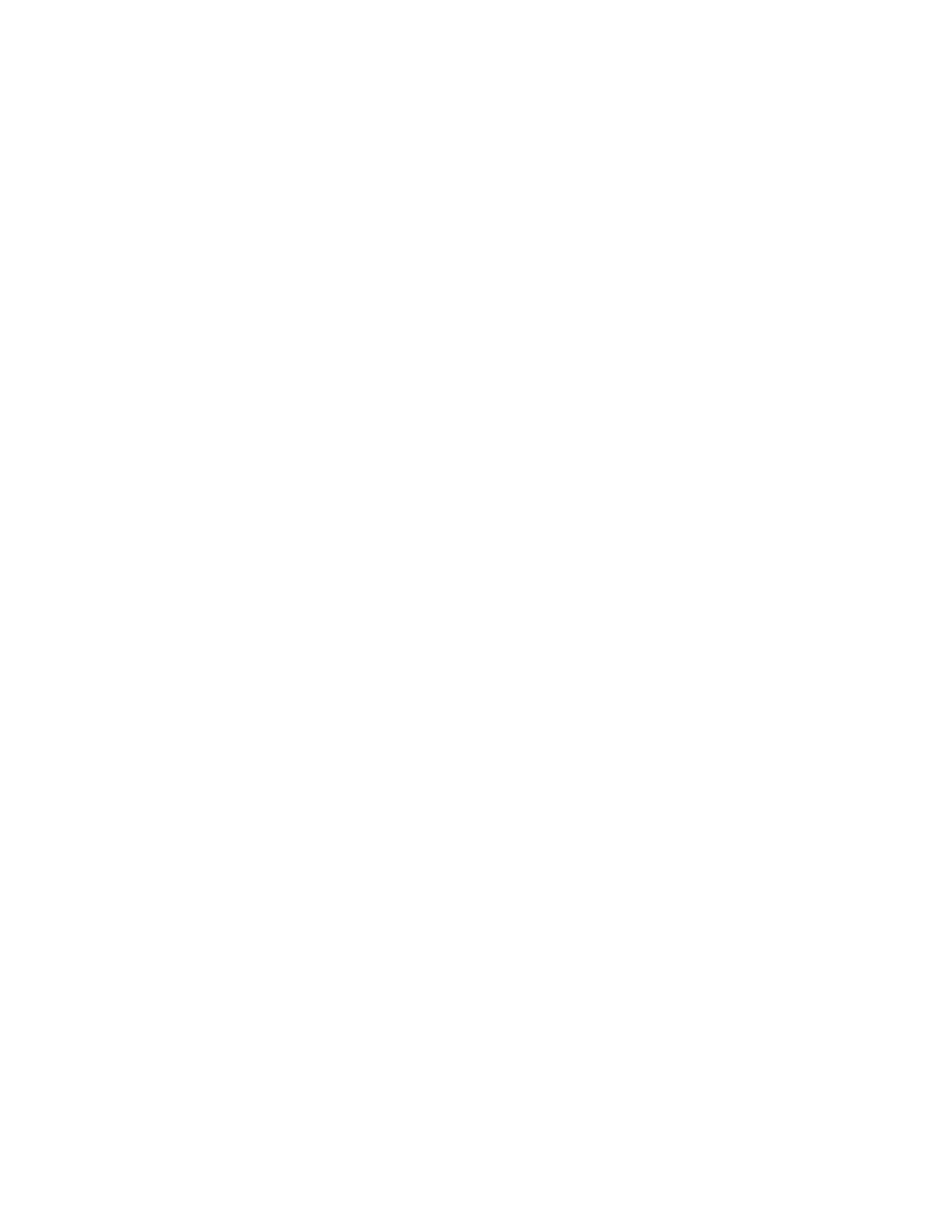Faxing
160 Xerox
®
WorkCentre
®
EC7836/EC7856 Color Multifunction Printer
User Guide
Basic Fax Settings
This section includes:
• Selecting 2-Sided Scanning Options .................................................................................................... 160
• Specifying the Original Type ................................................................................................................ 160
• Setting the Resolution ......................................................................................................................... 161
• Specifying the Size of the Original ....................................................................................................... 161
• Automatically Suppressing Background Variation .............................................................................. 162
• Adjusting the Contrast ......................................................................................................................... 162
• Adjusting Brightness and Sharpness ................................................................................................... 162
• Selecting Reducing or Splitting ............................................................................................................ 163
•
Setting Up Book Faxing ........................................................................................................................ 163
Selecting 2-Sided Scanning Options
You can use the 2-Sided Scanning options to set the device to scan one or both sides of an original.
To set 2-sided scanning:
1. Press the Services Home button, then touch Fax.
2. To enter recipient details, touch an option or touch Skip.
3. Touch 2-Sided Scanning.
4. Touch an option.
− 1-Sided: This option scans only one side of the original image and produces 1-sided output files.
− 2-Sided: This option scans both sides of the original image.
− 2-Sided, Rotate Side 2: This option scans both sides of the original image, rotating the second
side.
5. Touch OK.
Specifying the Original Type
You can use the Original Type option to specify the type of images to scan. The device uses this information
to optimize the image quality settings and produce the best quality output.
To specify the original type:
1. Press the Services Home button, then touch Fax.
2. To enter recipient details, touch an option or touch Skip.
3. Touch Original Type.
4. On the Original Type screen, touch the content type of the original document.
5. Touch OK.
