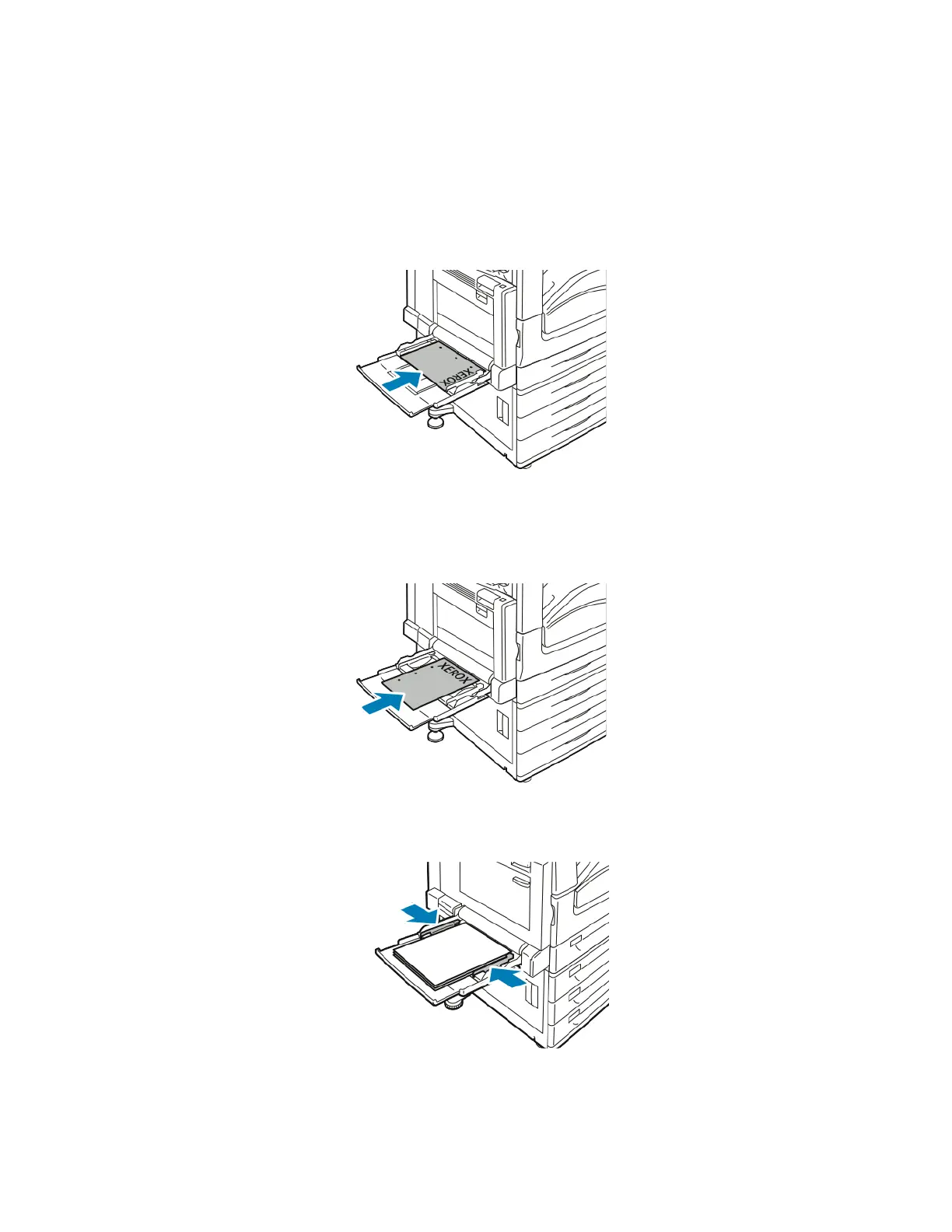Paper and Media
60 Xerox
®
WorkCentre
®
EC7836/EC7856 Color Multifunction Printer
User Guide
4. Load the paper in the tray. Do one of the following:
− For long-edge feed, insert letterhead and pre-printed paper face up with the top edge toward the
front of the tray. Load hole punched paper with the holes to the right.
− Load labels face down with the top edge toward the front of the tray.
− For clear or stripe-less transparencies, load face down with the long edge leading into the printer.
For striped transparencies, load face up with the non-stripe edge leading into the printer.
− For short-edge feed, insert letterhead and pre-printed paper face up with the top edge leading
into the printer.
− Load hole punched paper with the holes toward the rear of the printer.
− Load labels face down with the top edge to the left.
Note: Do not load paper above the maximum fill line. Overfilling the tray can cause the printer to jam.
5. Adjust the width guides until they touch the edges of the paper.
6. Do one of the following:
− To confirm the paper size, type, and color when a tray is set to Fully Adjustable, touch Confirm.