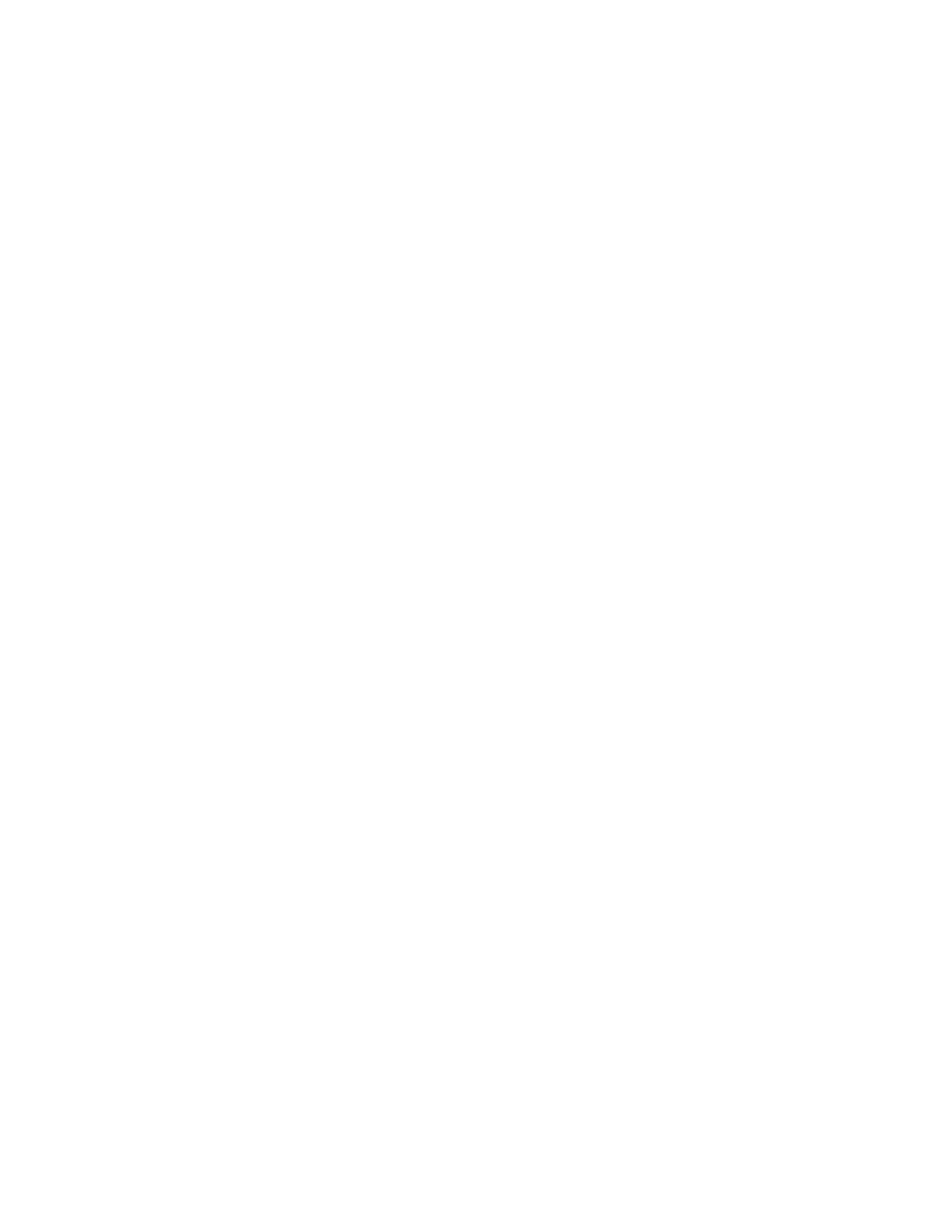Scanning
142 Xerox
®
WorkCentre
®
EC7836/EC7856 Color Multifunction Printer
User Guide
5. To suppress background variation:
a. Touch Image Enhancement.
b. For Background Suppression, touch Auto Suppression.
c. Touch OK.
6. To adjust the contrast:
a. Touch Image Enhancement.
b. On the Image Enhancement screen, select an option:
• Auto Contrast: Allows the printer to set the contrast automatically.
• Manual Contrast: This option allows you to adjust the contrast manually. To increase or
decrease the contrast, move the Manual Contrast slider up or down. The middle position on
the slider does not change the contrast.
c. Touch OK.
7. To adjust brightness and sharpness:
a. Touch Image Options.
b. On the Image Options screen, adjust the sliders as needed:
• Lighten/Darken: Lightens or darkens the image.
• Sharpness: Sharpens or softens the image.
c. Touch OK.
8. To adjust saturation:
a. Touch Saturation.
b. On the Saturation screen, adjust the sliders to make the image more vivid or more pastel.
c. Touch OK.
9. To set the resolution:
a. Touch Resolution.
b. On the Resolution screen, select a resolution from 72 dpi through 600 dpi.
c. Touch OK.