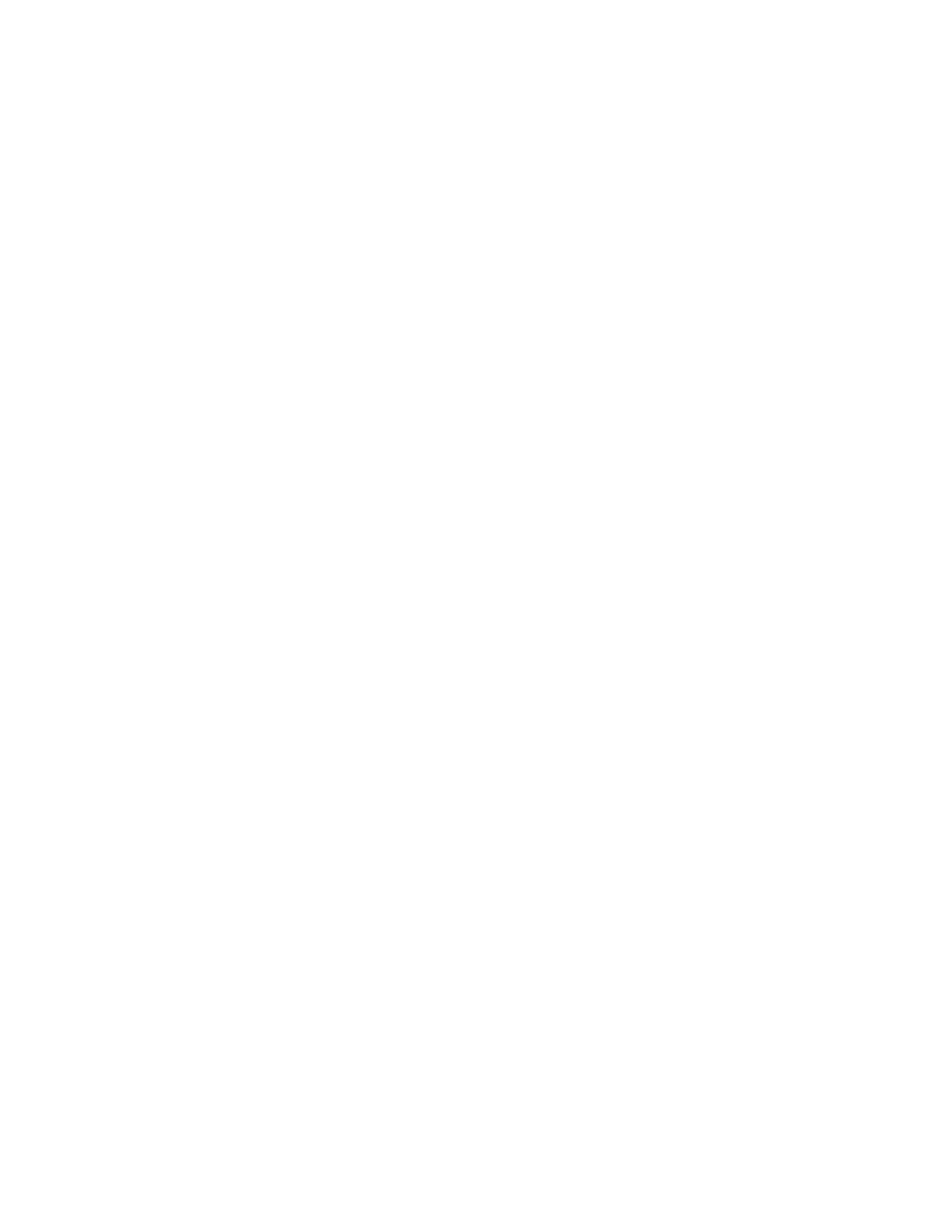Faxing
174 Xerox
®
WorkCentre
®
EC7836/EC7856 Color Multifunction Printer
User Guide
Setting the Resolution
Resolution determines how fine or grainy graphic images appear. Image resolution is measured in dots per
inch (dpi).
To adjust the resolution:
1. Press the Services Home button, then touch Server Fax.
2. To enter recipient details, touch an option or touch Skip.
3. Touch Resolution.
4. On the Resolution screen, touch the desired resolution.
− Standard: Used for machine-generated text.
− Fine: Used for line drawings, smaller text, and hand-written text.
5. Touch OK.
Specifying the Size of the Original
To ensure that you are scanning the correct area of the documents, specify the original size.
To specify the original size:
1. Press the Services Home button, then touch Server Fax.
2. To enter recipient details, touch an option or touch Skip.
3. Touch Original Size.
4. On the Original Size screen, select an option:
− Auto Detect: This option allows the printer to determine the size of the original.
− Preset Scan Area: This option specifies the area to scan when it matches a standard paper size. In
the scrolling list, touch the desired paper size.
− Custom Scan Area: You can specify the height and width of the area to scan.
− Mixed Size Originals: You can scan standard-size originals of varying sizes. Use the diagram on the
screen to determine which original sizes can be mixed in the same job.
5. Touch OK.
