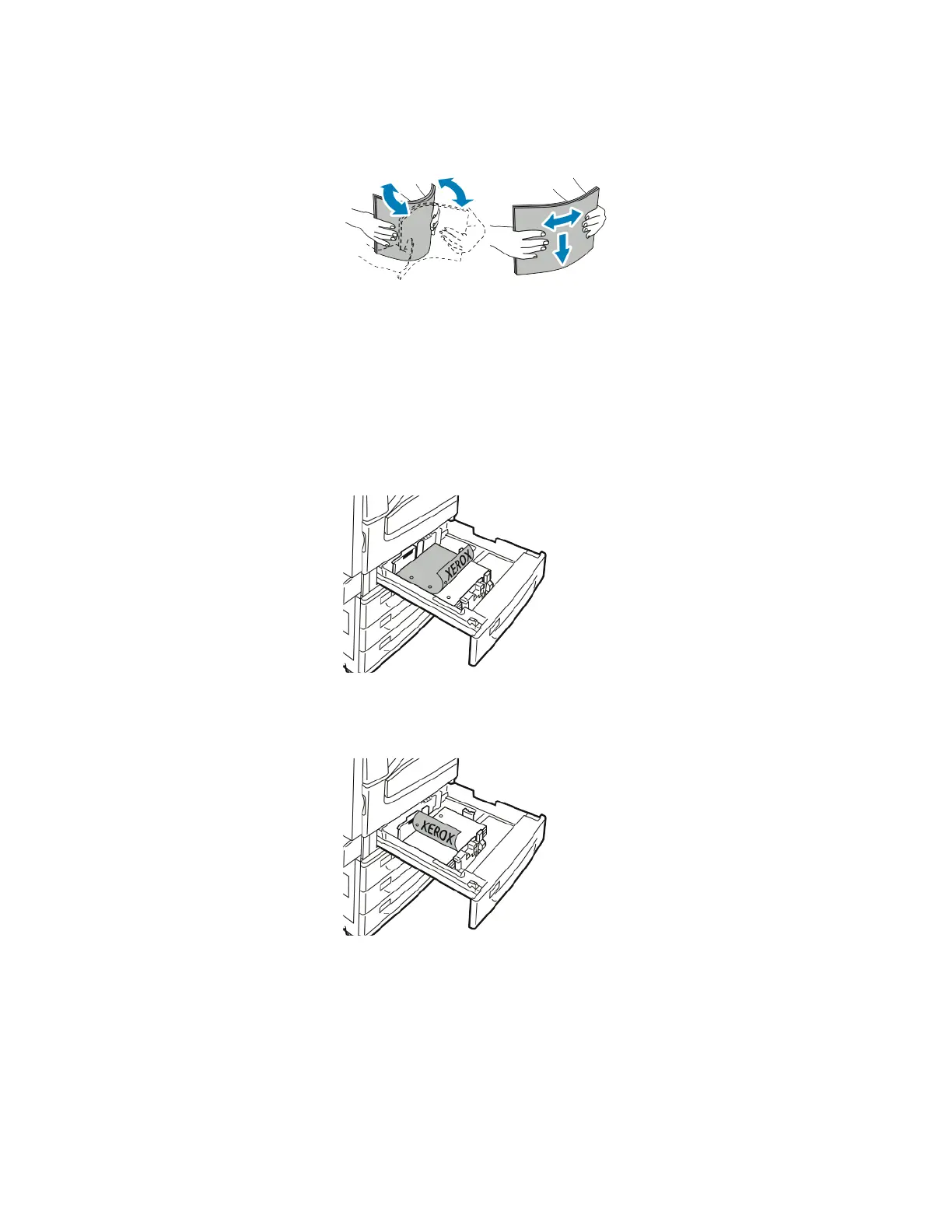Paper and Media
54 Xerox
®
WorkCentre
®
EC7836/EC7856 Color Multifunction Printer
User Guide
5. Flex the sheets back and forth and fan them, then align the edges of the stack on a level surface. This
procedure separates any sheets that are stuck together and reduces the possibility of jams.
Note: To avoid jams and misfeeds, do not remove paper from its packaging until you are ready to use
it.
6. Load paper in the main tray. Do one of the following:
− Load labels face up with the top edge toward the front of the tray.
− For clear or non-stripe transparencies, load face up.
− For striped transparencies, load with the stripe down on the right trailing edge.
− For long-edge feed, insert letterhead and pre-printed paper face down with the top edge toward
the front. Load hole punched paper with the holes to the left.
− For short-edge feed, insert letterhead and pre-printed paper face down with the top edge to the
left. Load hole punched paper with the holes toward the rear of the printer.
− Load labels face up with the top edge to the right.
Note: Do not load paper above the maximum fill line. Overfilling the tray can cause the printer to jam.