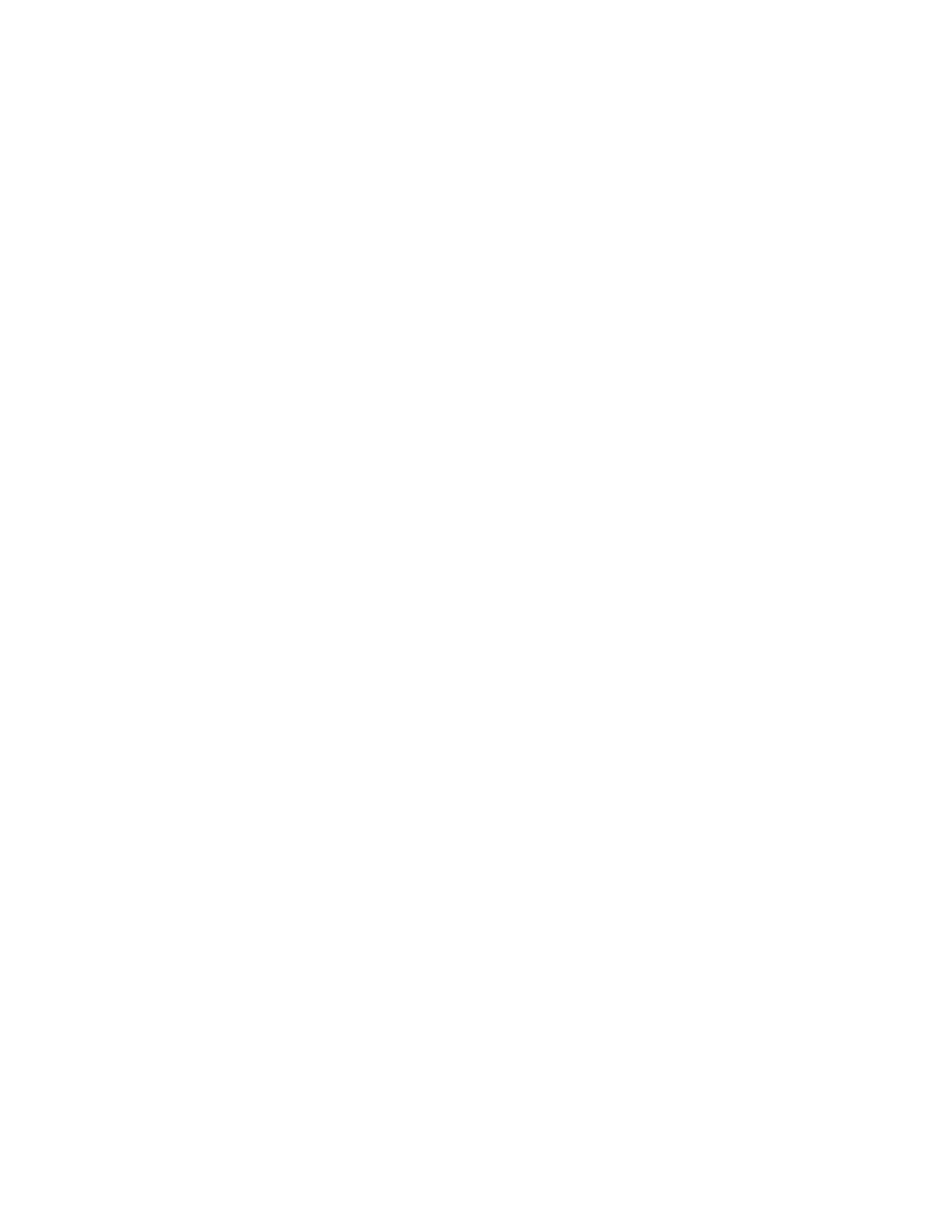Contents
6 Xerox
®
WorkCentre
®
EC7836/EC7856 Color Multifunction Printer
User Guide
6 Copying 101
Basic Copying .................................................................................................................................... 102
Document Glass .......................................................................................................................... 102
Document Feeder ....................................................................................................................... 103
Selecting Copy Settings ..................................................................................................................... 104
Basic Settings .............................................................................................................................. 105
Image Quality Settings ................................................................................................................ 110
Layout Settings ........................................................................................................................... 113
Output Format Settings .............................................................................................................. 116
ID Card Copying .......................................................................................................................... 125
Advanced Copying ...................................................................................................................... 129
7 Scanning 131
Basic Scanning ................................................................................................................................... 132
Document Glass .......................................................................................................................... 133
Document Feeder ....................................................................................................................... 133
Scanning to a Folder ................................................................................................................... 134
Scanning to the Public Folder ..................................................................................................... 134
Scanning to a Private Folder ....................................................................................................... 135
Creating a Private Folder ............................................................................................................ 135
Retrieving Scan Files ................................................................................................................... 136
Scanning to Network File Repositories ............................................................................................. 137
Scanning to a Predefined Network File Repository .................................................................... 137
Adding a Scan Destination .......................................................................................................... 138
Scanning to Your Home Directory ..................................................................................................... 139
Setting Scan Options ......................................................................................................................... 140
Changing the Basic Scan Settings ...............................................................................................
140
Selecting Advanced Settings ....................................................................................................... 141
Selecting Layout Adjustments .................................................................................................... 143
Selecting Filing Options .............................................................................................................. 144
Building a Scan Job ..................................................................................................................... 145
Scanning to a USB Flash Drive ........................................................................................................... 146
Scanning to an Email Address ........................................................................................................... 147
Sending a Scanned Image to an Email Address .......................................................................... 148
Setting Email Options ................................................................................................................. 149
Scanning to a Destination ................................................................................................................. 152
Sending a Scanned Image to a Destination ................................................................................ 153
