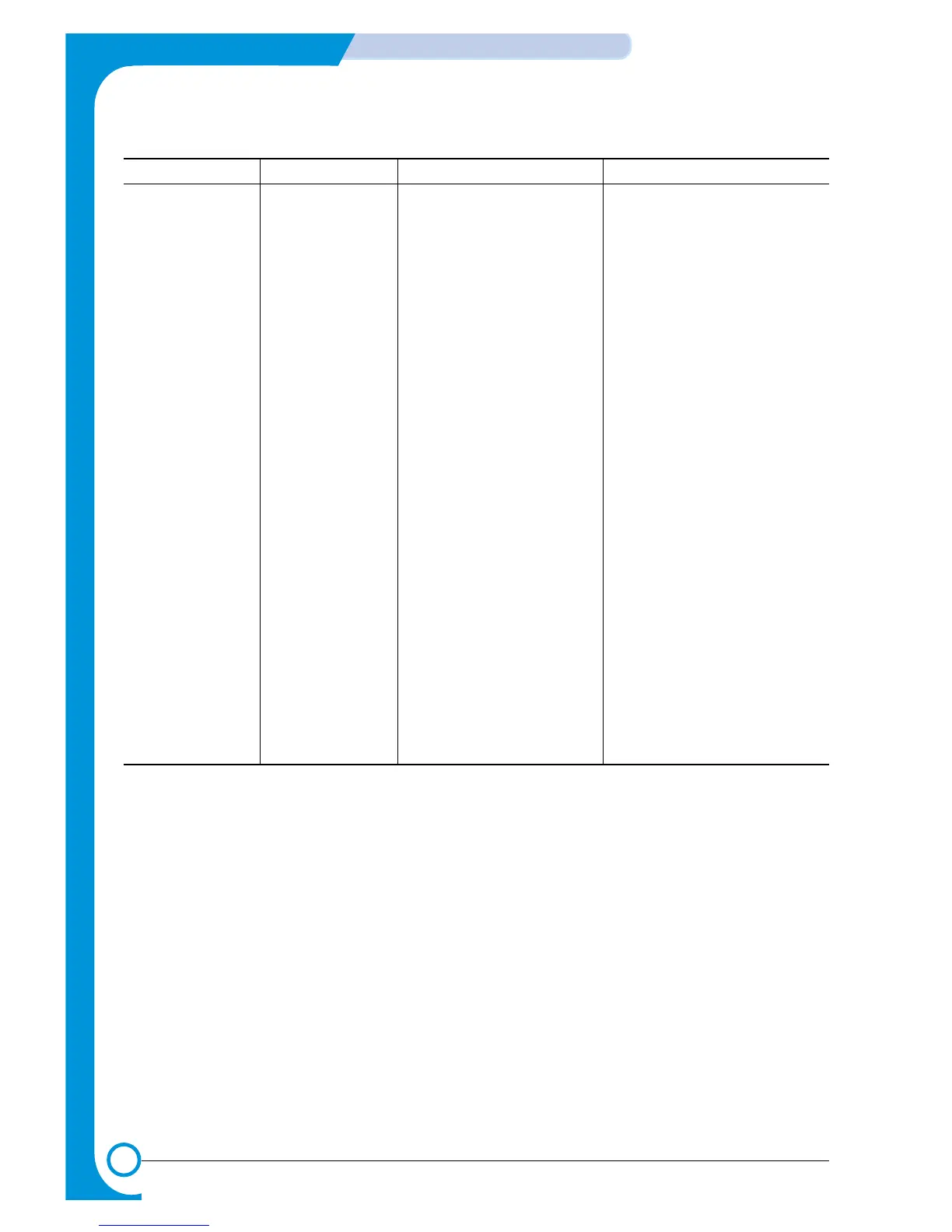7-26
Troubleshooting
WorkCentre PE16
Service Manual
July 2003
Fault Signs Cause & Check Solution
White/Black spot • Light or dark black
dots on the image
occur periodically.
• White spots occur
in the image period-
ically.
1. If light or dark black dots occur
periodically, it is because the
developer rollers are contami-
nated with foreign substance
or paper particles.
(1) 37.7 mm interval : Charge
roller
(2) 75.5 mm interval : OPC cycle
2. If white spots occur in a black
image at intervals of 75mm, or
black spots occur elsewhere,
the OPC drum is damaged or
foreign substance is stuck to
the surface.
3. If a black and white or graphic
image is partially broken at
irregular intervals, the transfer
roller's life has expired or the
transfer voltage is abnormal.
1. In case of 1 above -
Run OPC Cleaning Mode Print
4-5 times repeatedly to remove.
Especially check foreign sub-
stance on the OPC surface, then
remove it with a clean gauze
moistened with IPA (Isopropyl
Alcohol) take care not to damage
the OPC.
2. In case of 2
Run the OPC Cleaning Mode
Print 4-5 times to remove
the contaminants.
: at intervals of 37mm -
Replace the toner cartridge.
: at intervals of 75.5 mm -
Remove foreign substance.
: Broken image -
Replace the toner cartridge.
3. In case of 3 -
Exchange the transfer roller
because the life of
the transfer
roller has been exceeded.
(Exchange the SMPS PBA)
