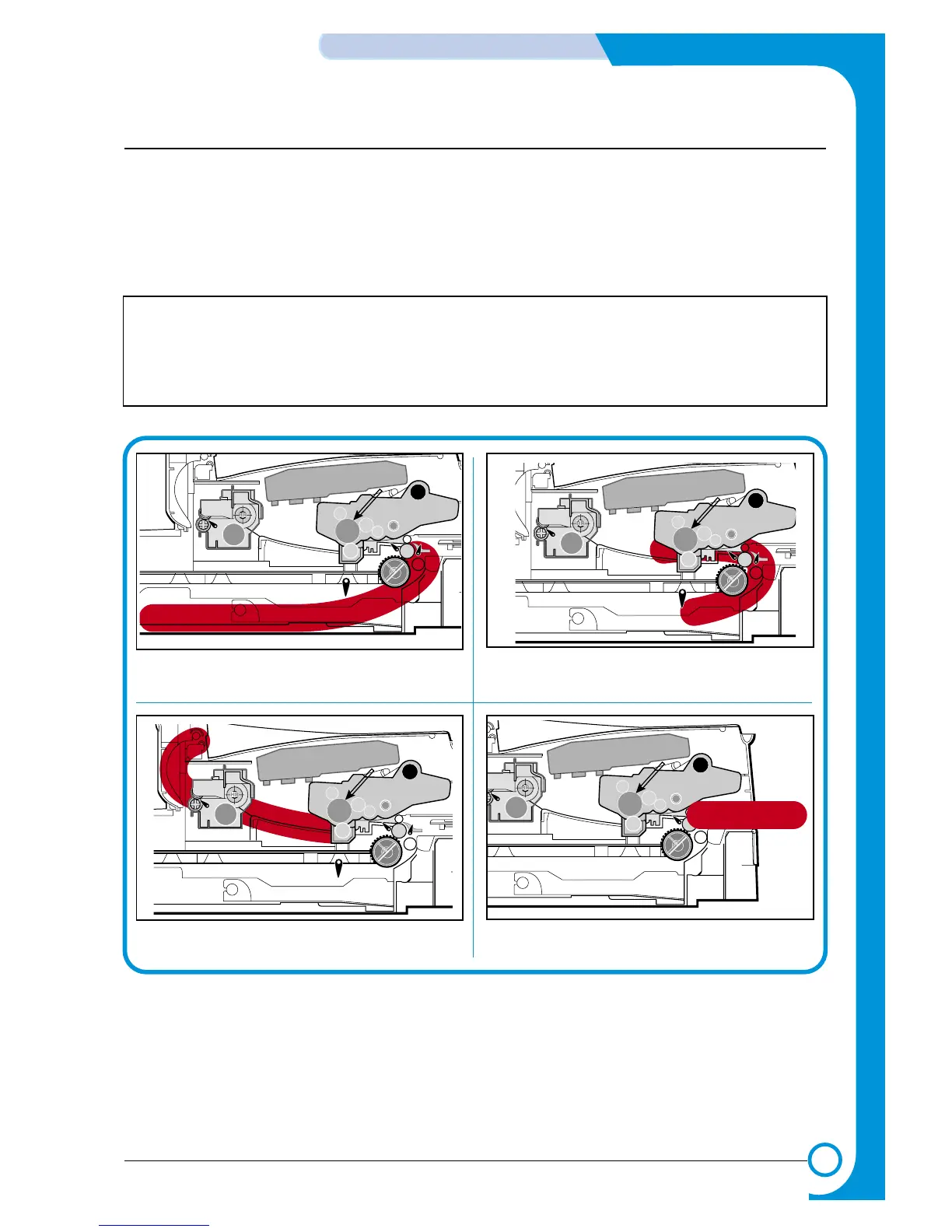6-3
ALIGNMENT & ADJUSTMENTS
Service
Manual
WorkCentre PE16 July 2003
6.2 Clearing Paper Jams
Occasionally, paper can be jammed during a print job. Some of the causes include:
• The tray is loaded improperly or overfilled.
• The tray has been pulled out during a print job.
• The front cover has been opened during a print job.
• Paper was used that does not meet paper specifications.
• Paper that is outside of the supported size range was used.
If a paper jam occurs, the On Line/Error LED on the control panel lights red. Find and remove the
jammed paper. If you don’t see the paper, open the covers.
Do not use a tweezers or a sharp metal tool when removing a jam.
The covering of a metal part can be removed which can cause an electric leakage.
