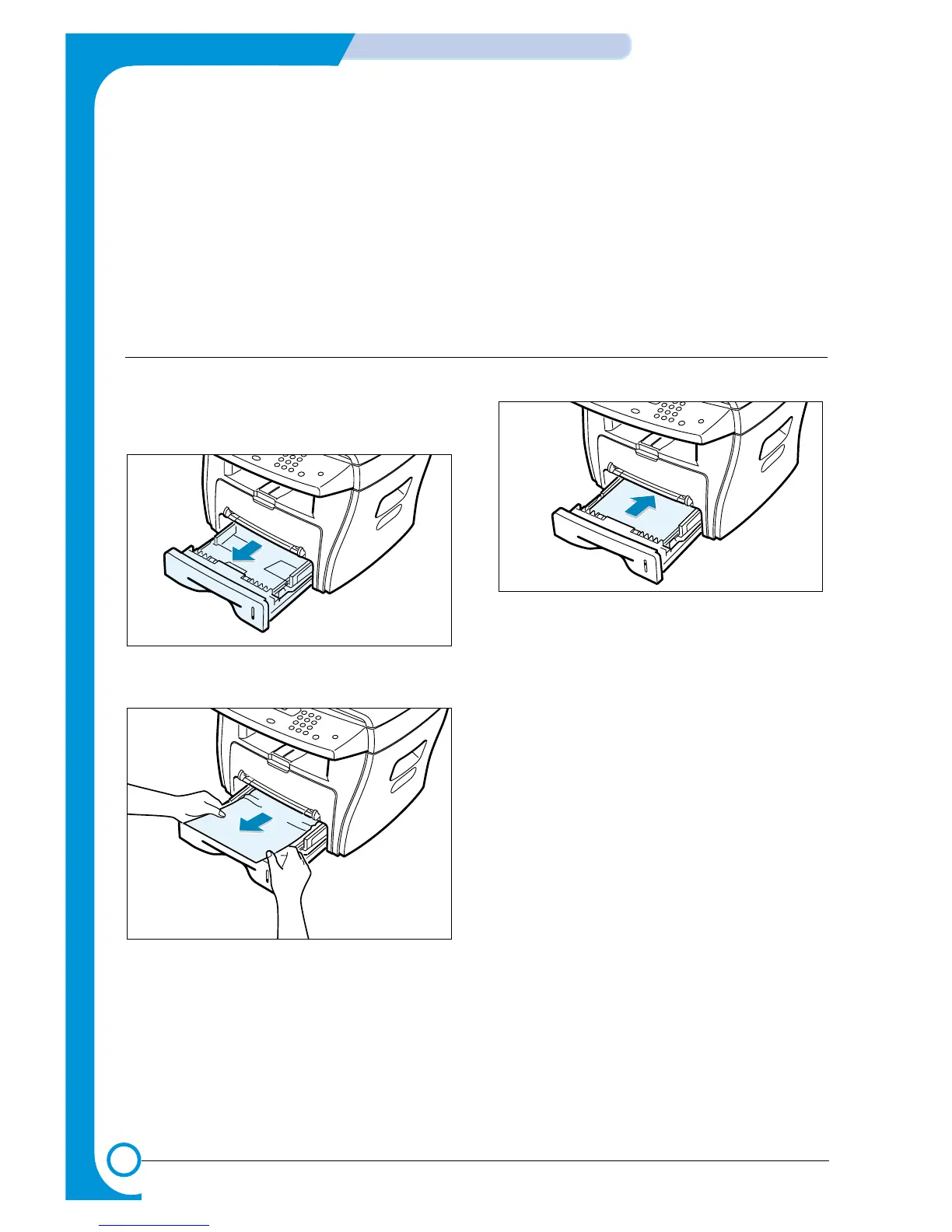6-6
ALIGNMENT & ADJUSTMENTS
Service
Manual
July 2003 WorkCentre PE16
6.2.2 Clearing Paper Jams
If paper jams occur, “PAPER JAM ” appears on the display. Refer to the table below to locate and clear the paper jam.
PAPER JAM 0 : In the paper feed area
PAPER JAM 2 : In the paper exit area
PAPER JAM 1 : In the fuser area or around the toner cartridge
BYPASS JAM : In the Bypass tray
Follow the steps below to clear a jam. To avoid tearing the paper, pull the jammed paper out gently and slowly.
6.2.2.1 JAM0 (In the Paper Feed Area)
1) Open and close the front cover. The jammed paper
automatically exits the machine.
If the paper does not exit, continue to Step 2.
2 Pull the paper tray open.
3) Remove the jammed paper by gently pulling it
straight out.
If there is any resistance when you pull the
paper, or the paper is not seen in this area, skip
to the fuser area around the toner cartridge
4) Insert the paper tray into the machine until it snaps
into place.
5) Open and close the front cover to resume printing.
