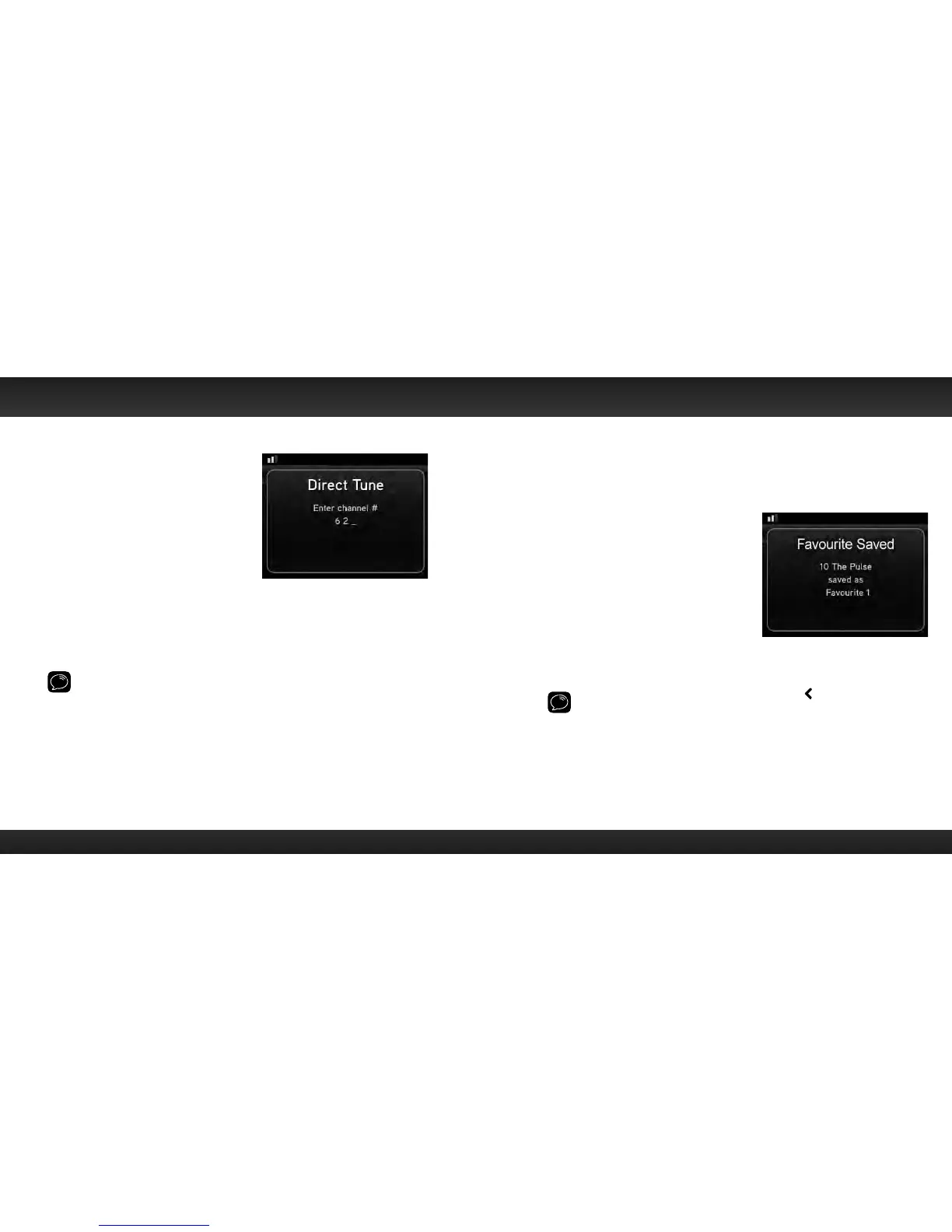56 57
Direct Tune
A channel can be tuned directly by entering
the channel number using the number buttons.
1 To directly tune to a channel press #.
2 Use the number buttons 0-9 to enter
the channel number and wait a moment
until the channel is tuned, or press the
Select button to immediately tune to
the channel.
Jump
Depending upon how you configure the mode, pressing jump will either tune to
the traffic and weather channel for the city of your choice which you select from
a list of the 22 most congested cities, or tune to the last channel to which you
were listening.
TIP! By default jump is configured to tune to a traffic/weather channel. To select
a city for traffic and weather, or to configure jump to tune to the last channel to
which you were listening, refer to “Jump Settings” on page 79.
Return to Main Display Screen
Pressing and holding menu in most instances will return you to the main display
screen. In some cases, you may need to follow the instructions on the display
screen.
Favourite Channels
You can set up to 10 of your favourite channels so you can easily access them.
Each favourite channel can be assigned to a number button.
To assign a favourite channel to a number button:
1 Tune to the desired channel.
2 Press and hold a number button between
0-9 that you want to assign to that
favourite channel. An advisory with
the channel number and name will be
displayed on the screen confirming that
the channel has been assigned.
To listen to a favourite channel:
1 Press the number button between 0-9 that was assigned to the desired
favourite channel. Edge will tune to that channel.
TIP! When you are at the main display screen, press to see your list of
favourite channels. Scroll to highlight a favourite and press the Select button to
listen to that channel.
Using Your Edge