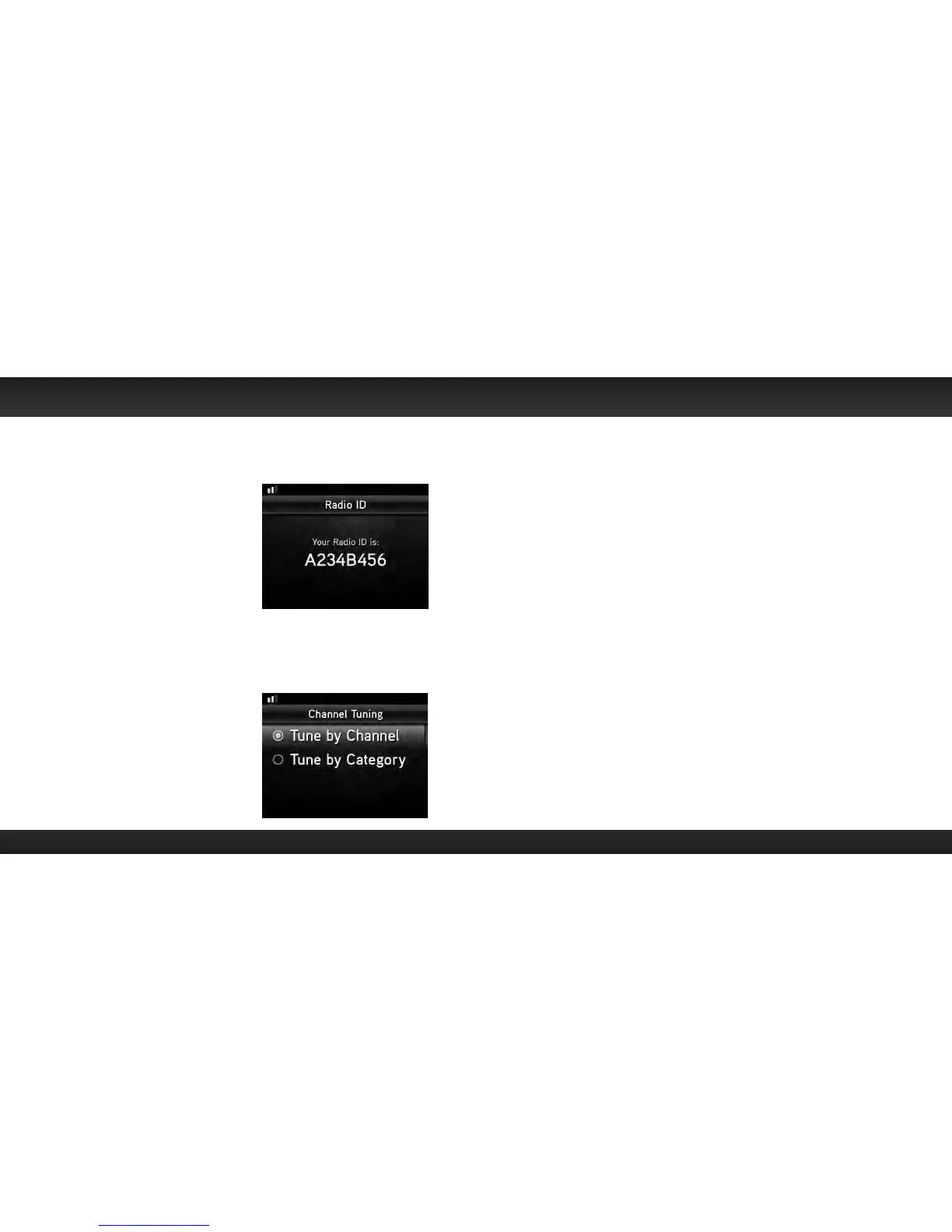72 73
Radio ID
Your Edge has an 8 character alphanumeric ID which uniquely identifies your
Radio. This ID is used during the subscription process.
To display the Radio ID:
1 Press menu.
2 Radio ID will be highlighted. If it is not
highlighted, turn the Rotary Knob to
scroll to and highlight Radio ID. Press
the Select button. The Radio ID will be
displayed.
3 Press and hold menu to return to the
main display screen.
Channel Tuning
Channel tuning controls the way channels are displayed when using the Rotary
Knob to preview and tune to channels through the channel line up. During this
time, the category of each channel is shown at
the top of the screen. There are two different
channel tuning modes, Tune by Channel and
Tune by Category.
• Tune by Channel: Channels are displayed
in ascending or descending numerical
order, regardless of their category. The
numerical channel numbers are shown
when channels in a category are viewed
in list mode.
Configuring Your Edge
• Tune by Category: Channels are grouped and displayed according to their
category such as Rock, Pop, Christian, etc., regardless of numerical channel
number. Once you have scrolled through all the channels in a category, the
channels in the next category are shown. The numerical channel numbers
are not shown when channels in a category are viewed in list mode.
To change the Channel Tuning mode:
1 Press menu.
2 Turn the Rotary Knob to scroll to and highlight Channel Tuning and press
the Select button.
3 Turn the Rotary Knob to select the desired channel tuning mode.
4 Press the Select button to confirm channel tuning mode.
5 Press and hold menu to return to the main display screen.
Find Available FM Channels in Your Area
Before attempting any of the procedures below, you should park your vehicle in
a safe location. Do not attempt to set up your FM channels or any Edge function
while driving.
PowerConnect allows you to listen to XM through your existing vehicle radio. You
will first need to find an available FM channel, which is a channel that is not being
used by an FM radio station in your area. When you tune your vehicle’s FM radio
to an available channel, you should only hear static or silence – not talk or music.
Once you have found an available FM channel, you’ll need to tune Edge and your
vehicle’s radio to the same FM channel to receive XM audio through your
vehicle’s radio.