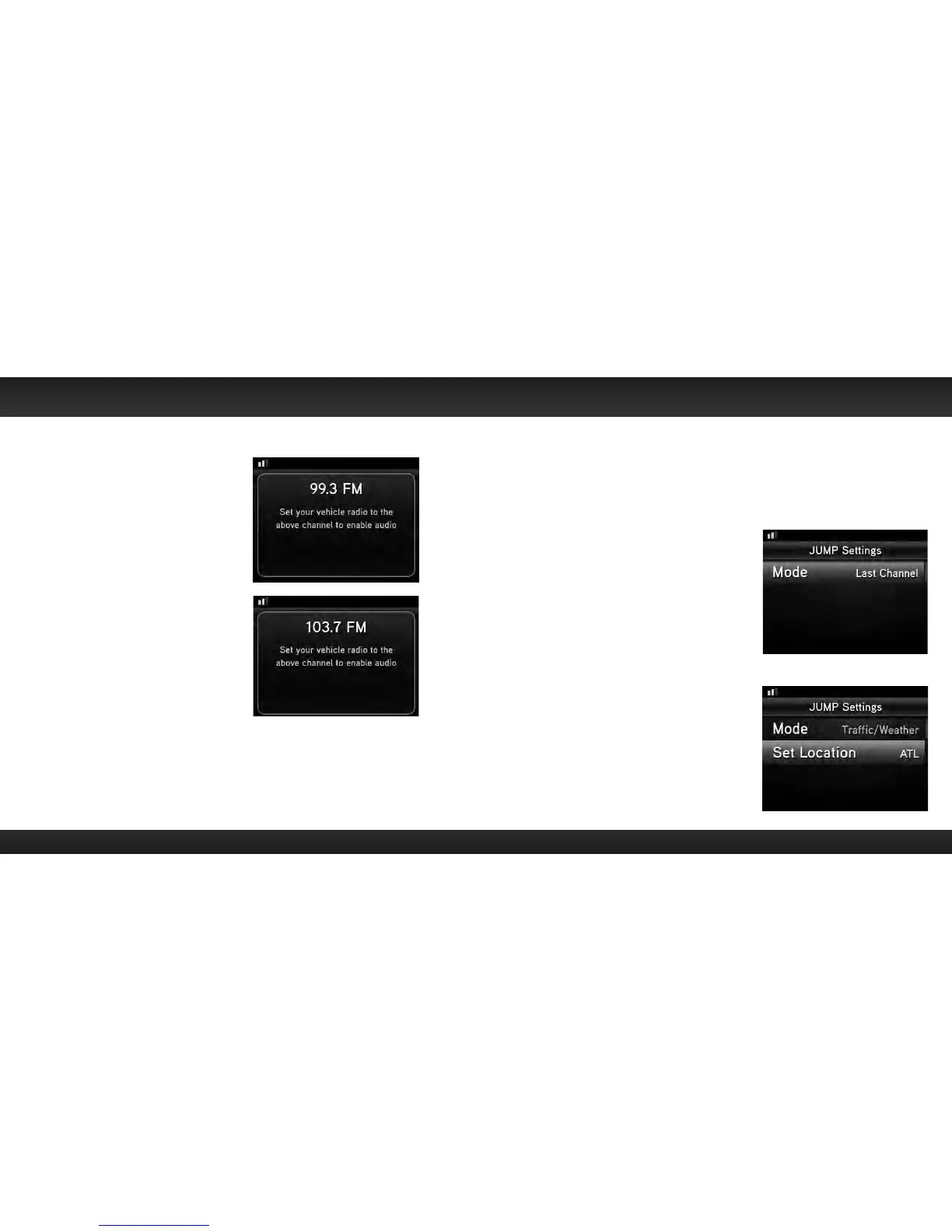78 79
To quickly select an FM preset:
1 Press FM to display the current
FM preset.
2 To display and select the next FM
preset, press FM. Edge will tune to
the displayed FM channel. If the
preset is the one you want, press
menu or wait for the screen to
timeout.
3 Repeatedly pressing FM will cycle
through the FM presets.
4 Set your vehicle’s FM radio to same
FM channel.
Jump Settings
The jump button can be configured to either jump to the traffic and weather for
the city of your choice from a list of 22 of the most congested cities, or to jump
back to the last channel to which you were listening. When configuring for traffic/
weather, you’ll need to select your city.
To configure jump:
1 Press menu.
2 Turn the Rotary Knob to scroll to and
highlight JUMP Settings and press the
Select button.
3 Mode will be highlighted with either
Last Channel or Traffic/Weather. If you
want to change the mode, press the
Select button. Otherwise, just leave
it as shown. (Repeatedly pressing the
Select button toggles between the
choices.)
4 If you have selected Last Channel,
press and hold menu to return to
the main display screen. If you have
selected Traffic/Weather continue
with step 5.
5 Turn the Rotary Knob to scroll to and
highlight Set Location and press the
Select button.
6 A list of cities will be displayed. Turn
Configuring Your Edge