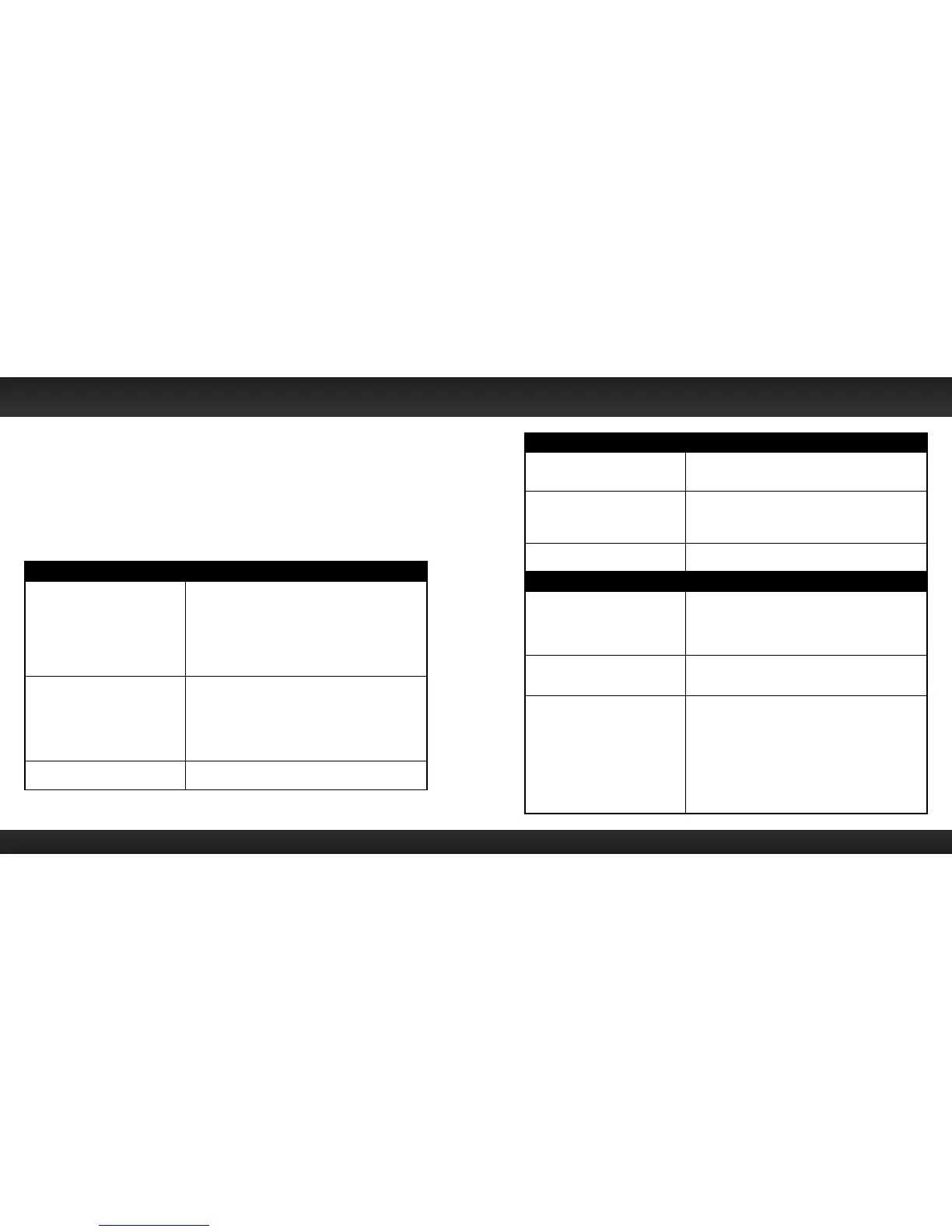92 93
Edge has been designed and built to be trouble-free but if you experience a
problem, try this:
• Check that all connections are firm and secure.
• Make sure the vehicle power socket is clean and free of corrosion.
• Make sure you have connected Edge as described in this User Guide.
Verify that the PowerConnect Power Adapter is plugged into the vehicle’s
cigarette lighter or power adapter socket, and that the LED on the
PowerConnect Power Adapter is lit (on). If not, your vehicle may need to be
running to provide power to the socket.
If you see this on the screen: Try this:
No Satellite Signal • Make sure that the vehicle is outdoors with a clear
view of the sky.
• Make sure the Magnetic Mount Antenna is mounted
outside of the vehicle.
• Move the antenna away from any obstructed area.
For example, if you are parked in an underground
garage, you should receive a signal after leaving
the garage.
Check Antenna • Make sure that the antenna cable is firmly and
securely plugged into the PowerConnect Vehicle
Dock. Make sure the cable is not bent or broken.
• Turn Edge Off, then On, to reset this message.
• If the message persists, most likely the Magnetic
Mount Antenna cable has been damaged. Replace
the antenna.
Channel Unavailable • The channel you’ve selected is not currently
broadcasting. Tune to another channel.
Troubleshooting
If you see this on the screen: Try this:
Acquiring Signal • Your Edge is acquiring audio or program
information. This message usually goes away in a
few seconds.
Updating • Your Edge is updating with the latest encryption
code. Wait until the update is done.
• You may be trying to tune to a channel that is
blocked or unavailable. Tune to another channel.
— • No program information, such as artist name, song
title, or channel exists.
If this happens: Try this:
You do not receive all the
channels to which you subscribed
• Ensure that you have subscribed to the service by
following the steps in “Subscribe” on page 48.
• Go to www.xmradio.ca and follow the directions to
refresh your Radio.
• Call 1-877-438-9677 for further assistance.
Audio sounds too soft • Raise the volume of your stereo system or increase
the audio level of your Edge until the sound quality
improves. Refer to “Set Audio Level” on page 81.
No audio when using the Aux In
Cable or Cassette Adapter
• Check all cables between your Edge and your
vehicle’s stereo system for a firm and secure
connection.
• Ensure you have selected the proper input source
on your vehicle’s stereo system.
• Increase the audio level of Edge. Refer to “Set
Audio Level” on page 81.
• If you are using the Vehicle Dock that came with
the Universal Xpress Car Kit, ensure that the FM
Transmitter in Edge is turned Off.