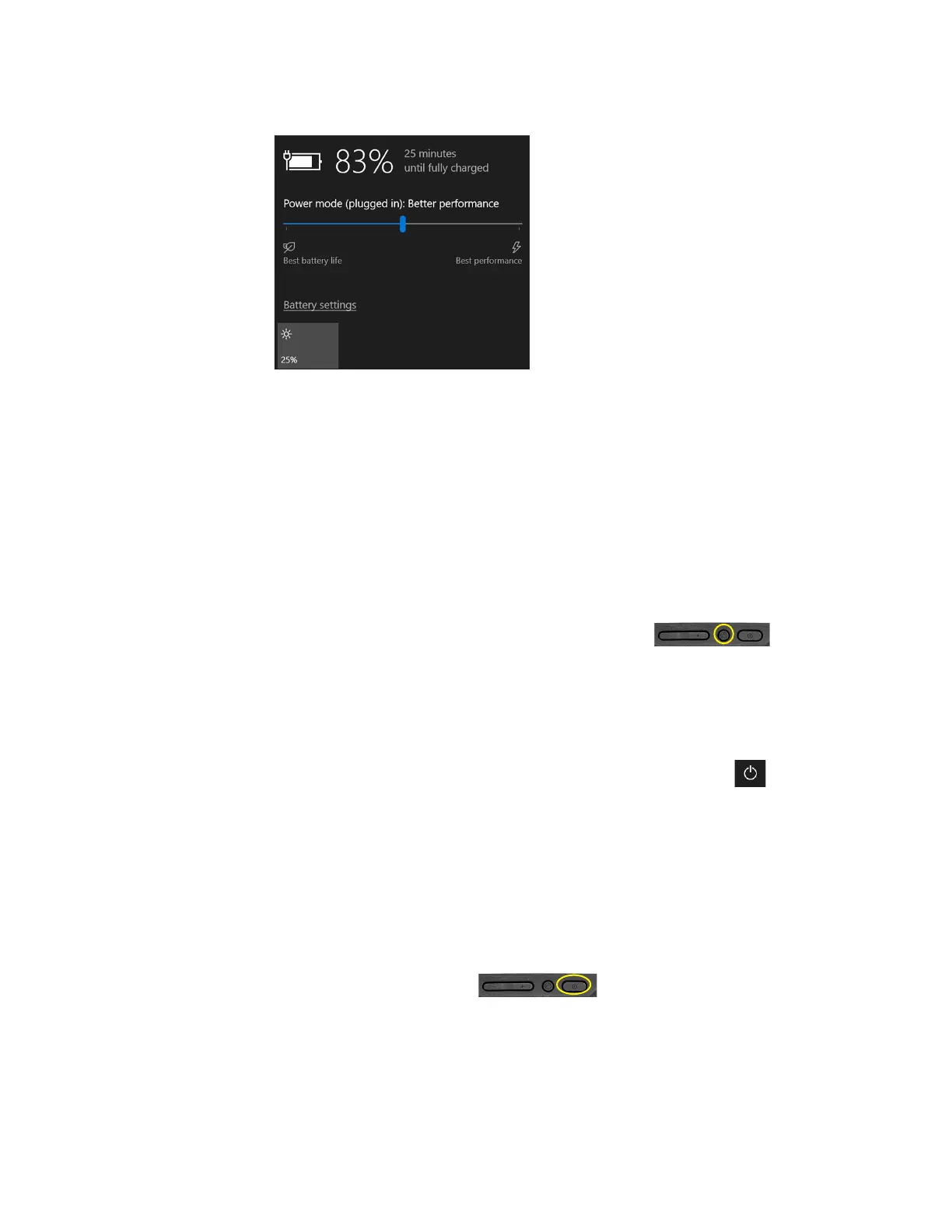46 Shutting Down Issues Chapter 4 Troubleshooting and FAQs
3. Tap the brightness tile in the lower left corner to adjust the brightness.
4. You can also tap Battery Settings on this menu to make adjustments to the Battery saver.
See also Optimizing Battery Life or Performance on page 15 and Battery and Power
Management Tips on page 17.
Shutting Down Issues
The tablet is unresponsive.
An application might have stopped responding. If this is the case, follow these steps.
1. Press the round button on the right side of the tablet frame.
2. Tap Task Manager.
3. Select the application that isn’t responding.
4. Tap the End task button in the lower right corner.
5. When it stops, you can try using the tablet or shutting down.
6. To shut down the tablet, tap the Start icon and the Power icon above it.
7. Tap Restart or Shut down.
The tablet does not shut down.
If you have tried to close or stop all applications and the tablet will not shut down, then follow this
procedure.
Shutting down the tablet
Use these measures only if absolutely necessary.
1. Press and hold the Power button on the right side of the tablet for five
seconds to force the tablet to shut down. Then release the button.
If the tablet will NOT shut down after holding the power button for five seconds, use the
kill switch to force it as explained in the next step. Use this switch only when all else fails.
