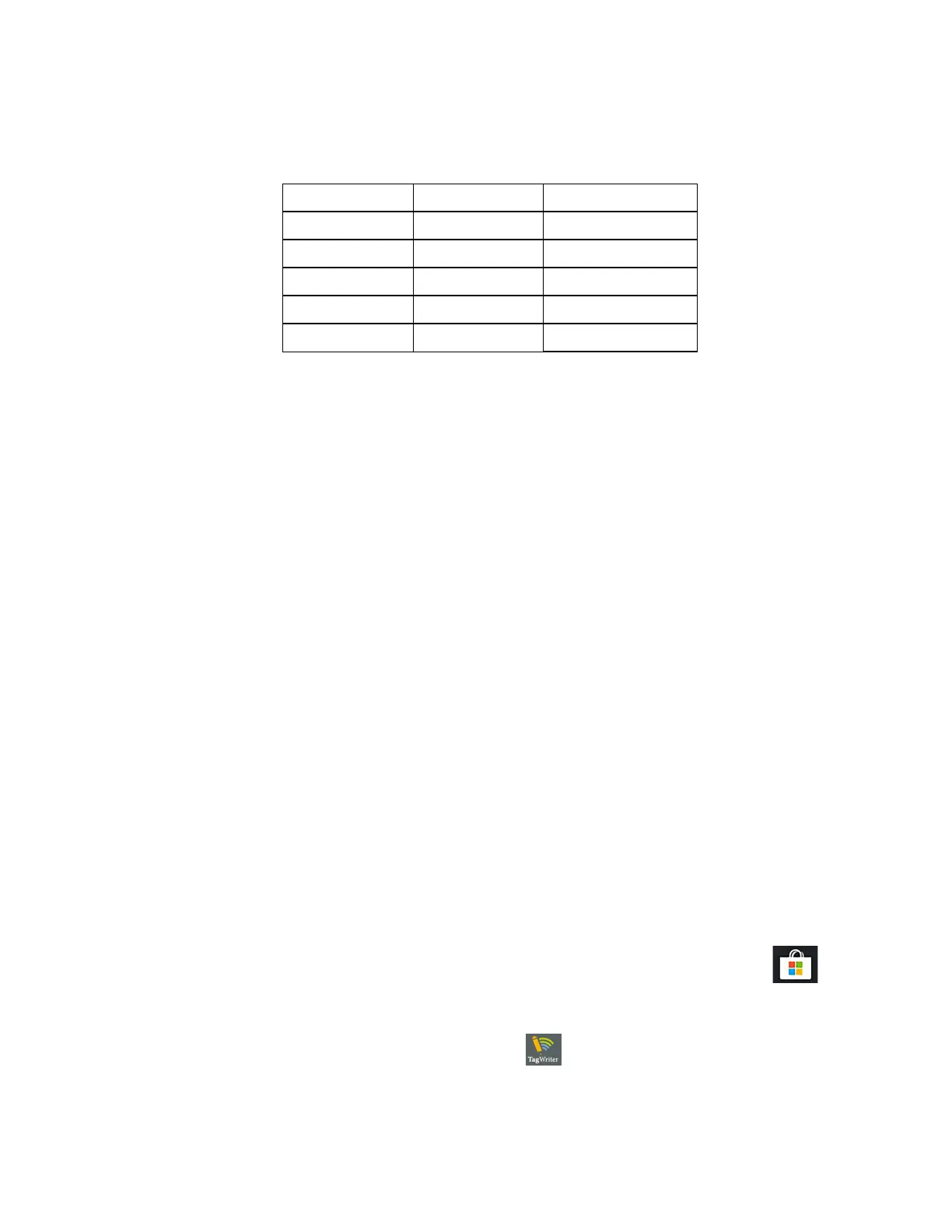Chapter 2 Using Your L10 Tablet Using Integrated Optional Features 33
The L10 barcode scanner supports several different types of barcodes—a minimum set of barcodes
is enabled at the factory.
The following barcode symbologies are enabled by default:
Other barcode types can be enabled by using the EZConfig application, which can be found in this
directory:
C:\DRIVERS\barcode_reader\
This software is already on your disk if you have the barcode scanner.
Barcode Scanning Tips
• You typically get the best scans if the lens is six to seven inches from the barcode.
• Make sure that the barcode fits completely inside the boundaries of the scan beam.
• If you have trouble scanning a barcode, then use two hands to steady the tablet while you
scan.
Using the RFID/NFC Reader
If your L10 Tablet PC includes the factory-installed integrated RFID reader option, you can use it to
retrieve information from RFID tags.
The L10 RFID/NFC reader supports the following formats:
• ISO/IEC 14443A/B
• ISO/IEC 15693
• MIFARE 1K/4K
• MIFARE DESFire
• Sony FeliCa (ISO/IEC 180982 (Ecma 340) standard
• NFCIP-1 and NFCIP-2
Accessing a Sample RFID Reader Application
To test that your RFID/NFC reader is working follow these steps.
1. Open the Microsoft Store application by tapping the icon on the task bar.
2. When the web site opens, tap the Search icon to the right, type TagWriter in the search
bar, and press Enter or tap the Looking glass icon.
The TagWriter Icon is displayed.
3. Tap the TagWriter icon to display a description of it. This software is free.
4. To download this application, tap Get.
The download begins and installs the software.
Aztec Code Datamatrix Macro PDF417
Code 128 EAN/Jan-8 Micro PDF417
Code 39 EAN/Jan-13 PDF417
Code 93 GS1-128 QR Code
Code128 GS1-Databar UPC-A
Codeabar Interleaved 2 of 5 UPC-E
