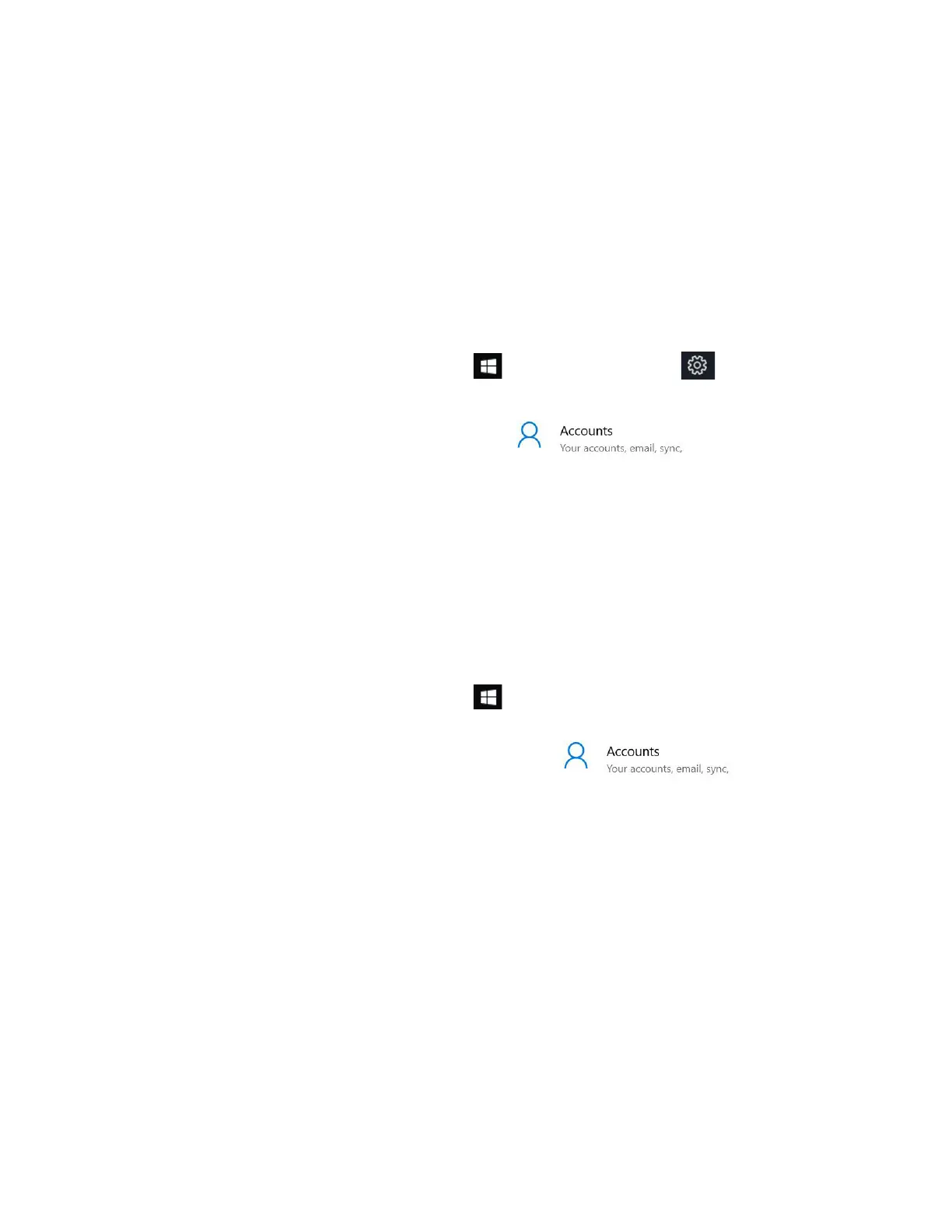Chapter 2 Using Your L10 Tablet Using the Fingerprint Reader 35
Using the Fingerprint Reader
You can use the fingerprint reader to log on to the Tablet PC by scanning your fingerprint instead of
entering a password. This feature provides an additional level of security for the tablet.
Note: These instructions assume that you have a password for logging into your tablet.
Setting Up a PIN
Important: To use the fingerprint reader, you need to set up a PIN. If you already have a PIN,
then you can skip these steps and go to Setting Up the Fingerprint Reader on page 35. below.
1. Tap the Windows Start icon, , and tap the Settings icon, .
The Settings window appears.
2. Tap the Accounts icon.
The Accounts window appears.
3. In the left pane, tap Sign-in options.
4. In the right pane of the Sign-in options, under Pin, tap Add.
5. Enter your PIN and tap OK.
Now you can set up the fingerprint reader.
Setting Up the Fingerprint Reader
After you have a PIN, the Windows Hello section of the Sign-in Options is enabled and you can set up
your fingerprint.
1. Tap the Windows Start icon, , and tap the Settings icon above it.
The Windows Settings menu appears.
2. Tap the Accounts icon.
3. Tap Sign-in options in the left pane.
4. In the Windows Hello section under Fingerprint, tap Set up.
A welcome window appears.
5. In this window, tap Get started.
6. Enter your PIN.
7. Decide which finger to use.
