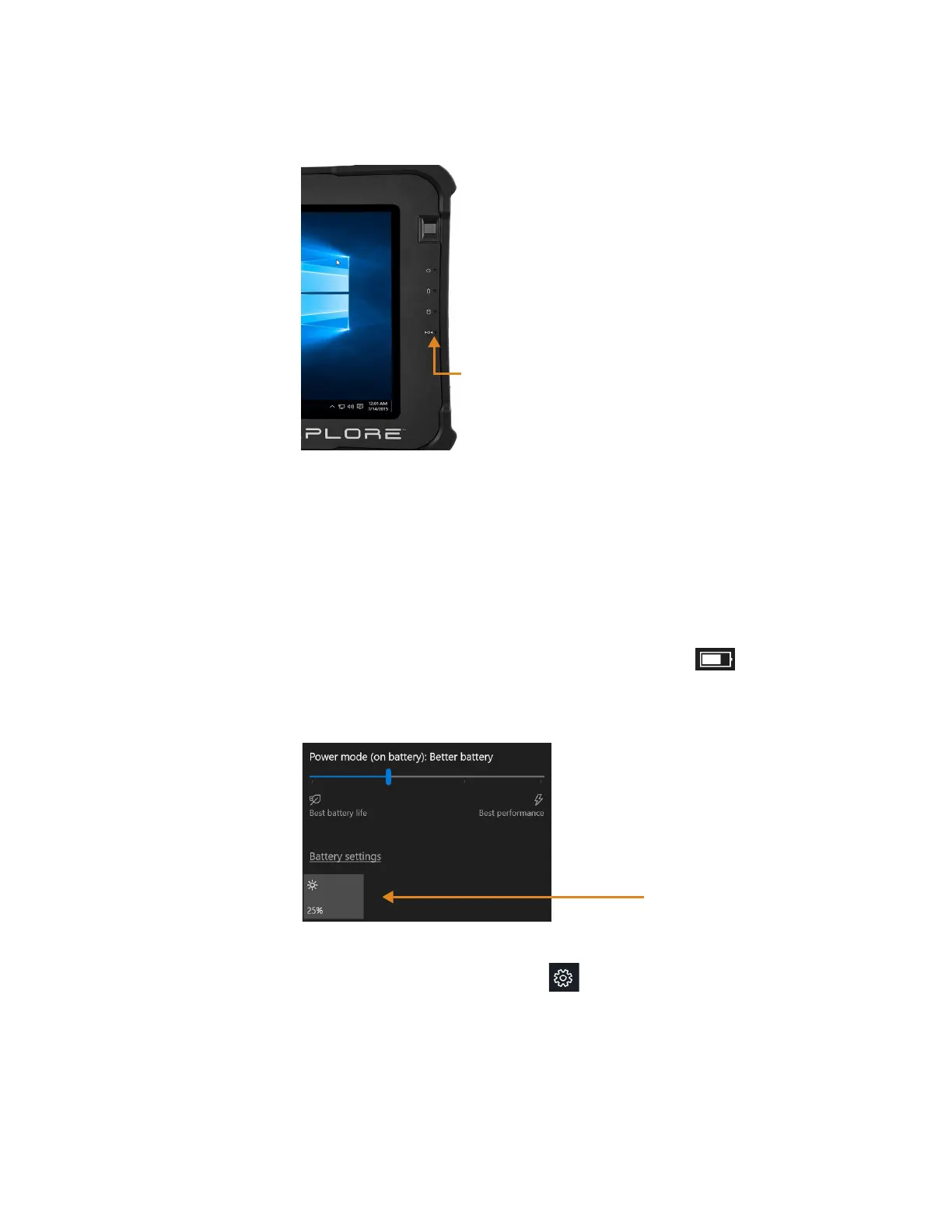Chapter 4 Troubleshooting and FAQs Display Issues 47
2. In extreme cases when the tablet will NOT shut down, insert the tip of the tablet pen, or
open up a paper clip and insert the protruding straightened end into the kill switch on the
front of the tablet.
Display Issues
The display is too dim.
The display brightness might be set too low. Use the power mode menu to adjust the brightness.
Use the battery icon Power mode menu.
1. Tap the Battery icon in the Notification area of the taskbar.
The Power mode menu pops up.
2. Tap the Brightness tile in the lower left corner. Tap it until you get the brightness you
want.
Use the Display menu to make adjustments.
1. You can also access the Settings menu, , tap the System icon and use the Display
menu to adjust the brightness.
2. Move the brightness slider to the desired level.
3. You can also let the tablet adjust brightness automatically by turning on Change
brightness automatically when lighting changes.
Kill switch
Brightness
