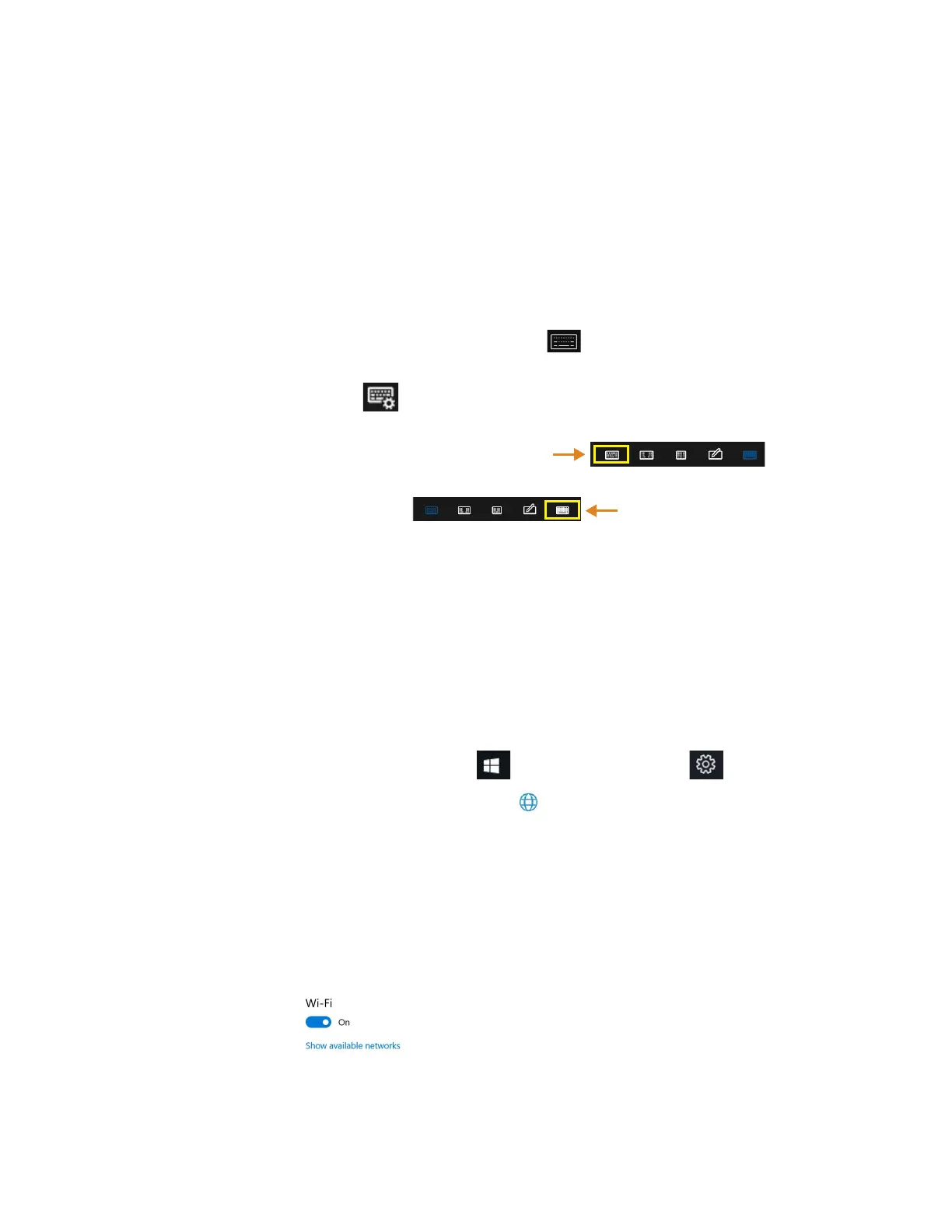Chapter 4 Troubleshooting and FAQs Keyboard Issues 49
Keyboard Issues
On-screen instructions require me to press Enter or Esc, but I don’t have a keyboard.
You can use the touch keyboard on screen. Tap to open it in the lower right corner of the taskbar.
Choosing Keyboards
In the upper left corner of the touch keyboards, there is a Touch keyboard icon. This icon gives you
choices of other keyboards. The most complete keyboard is the one in the upper right corner of the
pop-up keyboard choices. Another good keyboard is the one in the upper left corner.
1. Tap the Keyboard icon on the taskbar.
2. When it opens, tap the Keyboard icon in the upper left corner above the
keyboard.
You’ll see a pop-up menu of keyboards to choose from.
3. Tap the one on the left for the default.
4. Tap the icon in the upper right for the most complete keyboard, which has traditional
Enter and Esc keys.
5. Close the keyboard by tapping the X in the upper right.
The next time you open the keyboard, it will display your choice.
Network Issues
The wireless adapter keeps connecting even when I don’t want it to.
Turn off the wireless connection from the Windows Settings menu.
1. Tap the Windows Start icon, , and tap the Settings icon, , above it.
2. Tap the Network & Internet icon.
The Windows Network & Internet menu opens.
3. Tap the Wi-Fi button in the left pane.
The Wi-Fi menu appears in the right pane.
4. Tap Show available networks.
5. Tap Disconnect to turn off the connection.
Note: You can also turn off Wi-Fi completely by tapping the Wi-Fi button on the menu.
