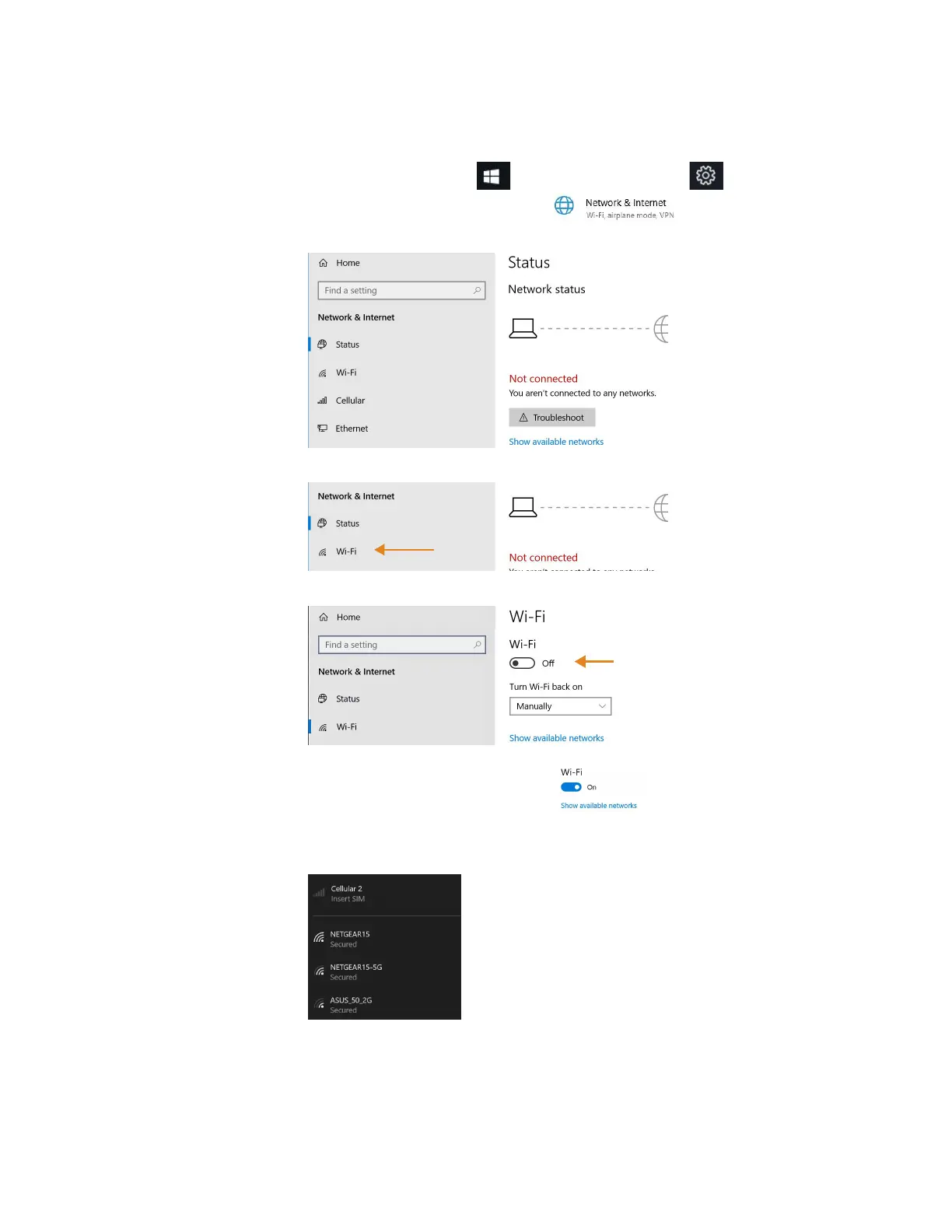Chapter 2 Using Your L10 Tablet Connecting to a Wi-Fi Network 19
Connecting to a Wi-Fi Network
1. Tap the Windows Start icon, , and tap the Settings icon, , above the Start icon.
2. Tap the Network & Internet icon.
The Network & Internet menu opens and displays the network status as shown here.
3. In the left pane, tap Wi-Fi to display the Wi-Fi status.
4. In the right pane, if the Wi-Fi is off, tap the Wi-Fi button to turn it on.
Note: Wi-Fi is turned on as shown here.
5. Tap Show available networks.
A list of available networks pops up from the taskbar.
Wi-Fi button
