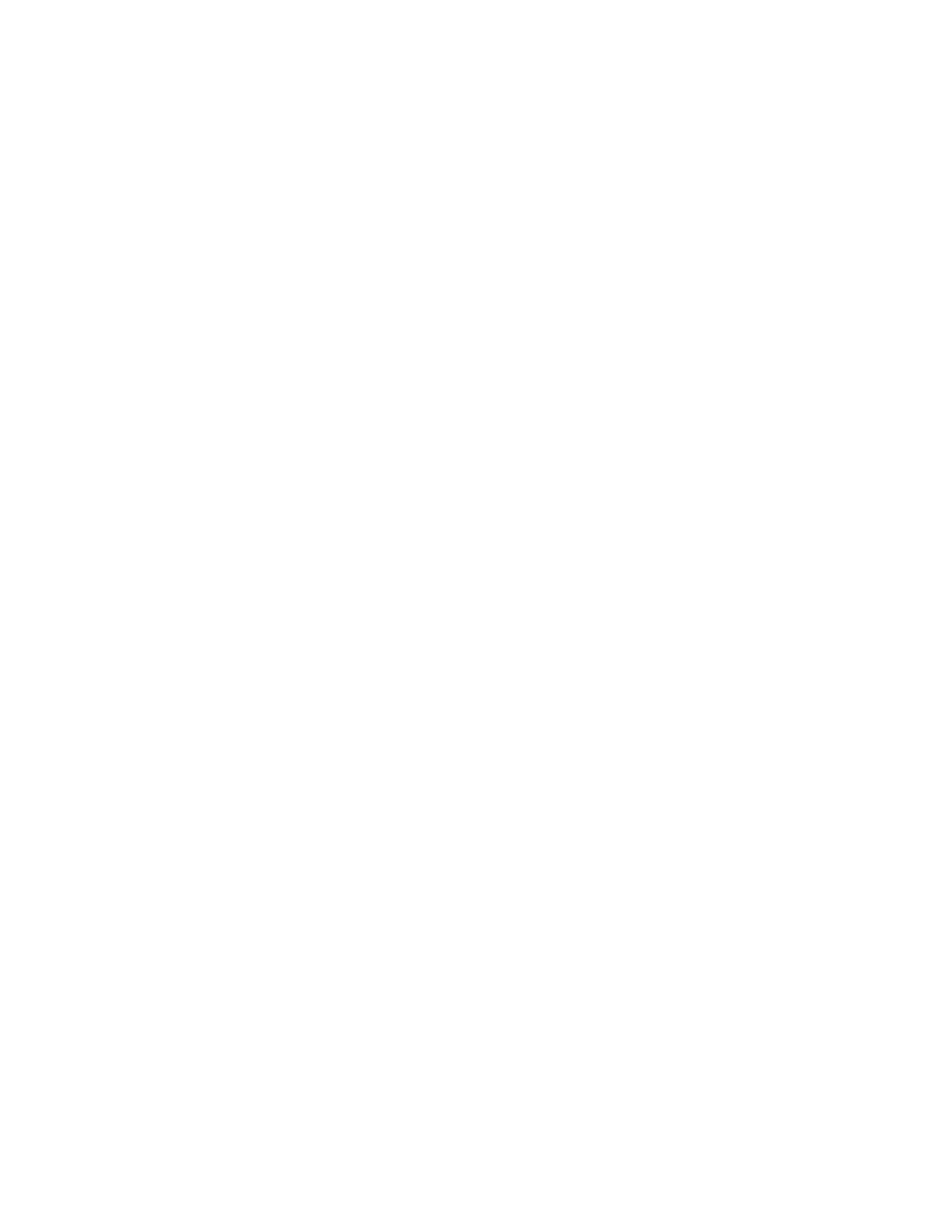7 Additional Route Processing
Options
This section details some of the additional operations that can be performed in your route
processing beyond just loading and retrieving reads from a single route as discussed in
Chapter 4 for HHDs and Chapter 5 for Vehicle Units.
Load Multiple Routes
There may be times that a user wishes to select more than one route in AutoRead. For
example, you may wish to load several routes on to one Device, or you may wish to
load several Devices at once. There are two different ways of selecting multiple routes in
AutoRead.
If the desired routes are all listed together in consecutive rows, click the top route in the
group to select it. Then hold down the Shift key on the computer keyboard, and press the
Down arrow key once for each additional route.
To select multiple routes that are not together in consecutive rows, first click on any of the
desired routes, then hold down the Ctrl key on the keyboard and click once on each of the
additional routes.
Note:
If you are planning to load multiple routes to a single HHD, all the routes that you wish to
load must be assigned to the same device number. Check the Device column for each route
and make sure that the routes all have the same Device assignment. To change a device
assignment, go to View-Routes-Maintenance, and double-click the desired route. You
will see a Device ID box. Select the desired HHD ID number and then click the green Save
check mark at the top of the screen. The route must be in a status of No Meters (Data: Not
Loaded), or Ready To Load (Data: Not Loaded) in order to change a device assignment.
Once a route is Loaded, the device assignment cannot be changed.
Note:
For Vehicle routes, the loading of multiple routes requires that each route be assigned
a different device ID, even if you're only using one device. Because the unit is not hard
programmed with a specific device ID, you will still be able to load routes programmed to
any device number. This is due to differences in how route and reading data is stored in a
Vehicle unit as compared to a HHD. To change the device ID assigned to a Vehicle route,
go to View-Routes-Maintenance, highlight Vehicle in the Tree View, and double-click
the desired route. You will see a Device ID box. Select the desired Vehicle unit ID number
and then click the green Save check mark at the top of the screen. The route must be in a
status of No Meters (Data: Not Loaded), or Ready to Load (Data: Not Loaded) in order to
change a device assignment. Once a route is Loaded, the device assignment cannot be
changed. If you need to add additional Device IDs to the system, please see Section 3 -
Polling Devices.
Note:
Any time multiple routes are loaded into a single HHD, a user will ALWAYS have to select
EACH of the same routes when performing a Read Data function. AutoRead will not allow
7 Additional Route Processing Options | 69
