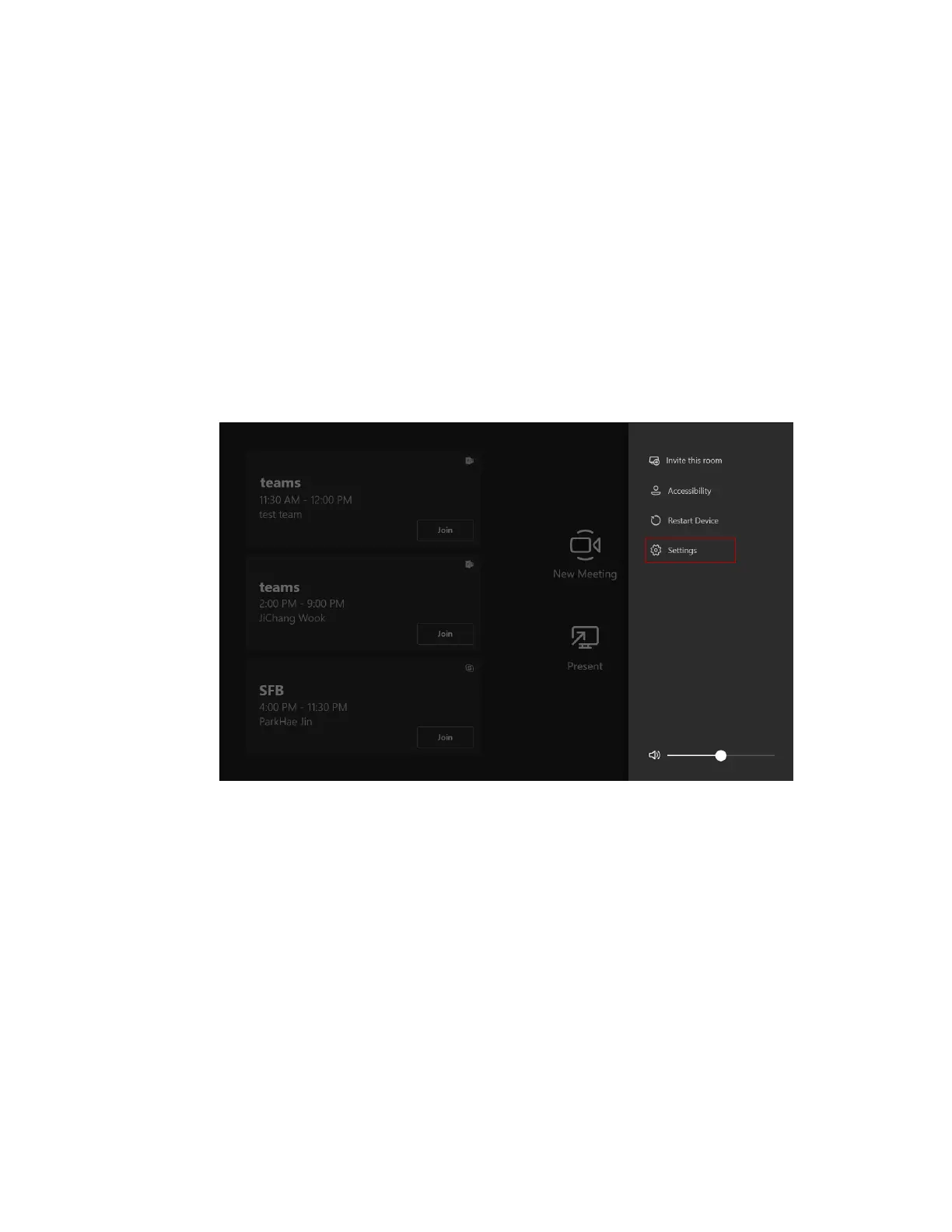| Basic Settings of Teams Room Systems | 56
4. On the Advanced page, configure the domain and tap Next.
5. Tap Finish to complete the setup wizard.
Tip: If you want to use Teams meetings, you can set the Supported meeting mode as Skype
for Business and Microsoft Teams (default) on the Account page.
Basic Settings of Teams Room Systems
• Controlling UVC84/UVC80/UVC50/UVC40/UVC30 Room Camera
• Setting UVC30 Camera as the Content Camera
• Adjusting the Camera Layout of the MVC940/MVC900/MVC900
Ⅱ
System
• Single and Dual External Display
• Content Sharing
• Using BYOD Mode
• Adjusting the Lightness of MTouch/MTouch
Ⅱ
• Changing Sign-in Account
Controlling UVC84/UVC80/UVC50/UVC40/UVC30 Room Camera
Microsoft Teams Rooms supports basic PTZ control of your UVC84/UVC80/UVC50/UVC40/UVC30
room camera. In addition, you can use the preset position feature if you set up preset positions for the
connected camera on the Yealink RoomConnect plug-in. If you enable the tracking mode feature, the
camera will automatically zoom the participants in the meeting room in real-time according to the changes
of participants. No manual control is needed.
Note: The Yealink RoomConnect plug-in for Windows supports advanced camera settings for
the UVC84/UVC80/UVC50/UVC40/UVC30 Room cameras. After logging in to Windows as an
administrator, you can configure camera parameters on the Yealink RoomConnect plug-in, including
exposure settings, image settings, white balance settings, people counting (not supported by
Camera-Hub) and configure the camera's hangup mode and pan direction.
For more information on how to configure camera parameters using the yealink roomconnect plug-
in, please reder to Yealink RoomConnect User Guide.
