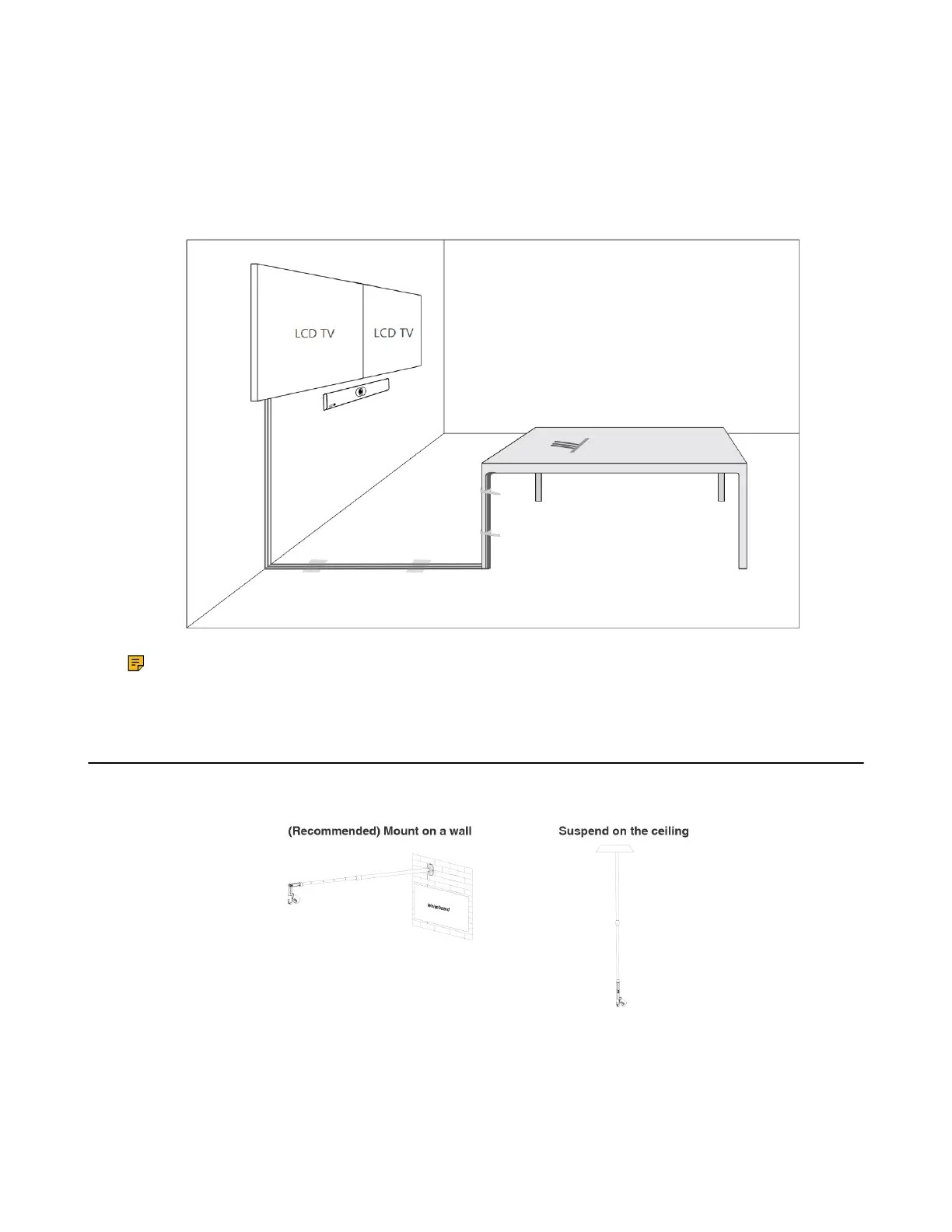| Deployment and Connection | 49
For more information on how to install the MCore, please refer to Yealink Mcore Quick Start Guide (EN,
CN).
Conference Room Wiring
If the conference room has a dedicated routing channel, you can follow the way as it is. If not, follow the
way below to route and fix the wire.
Note: If you require longer cable length for connecting the camera, you can use the USB extension
cables for wiring.
Installing the Content Camera
You can mount the content camera on the wall or suspend it on the ceiling as below:
