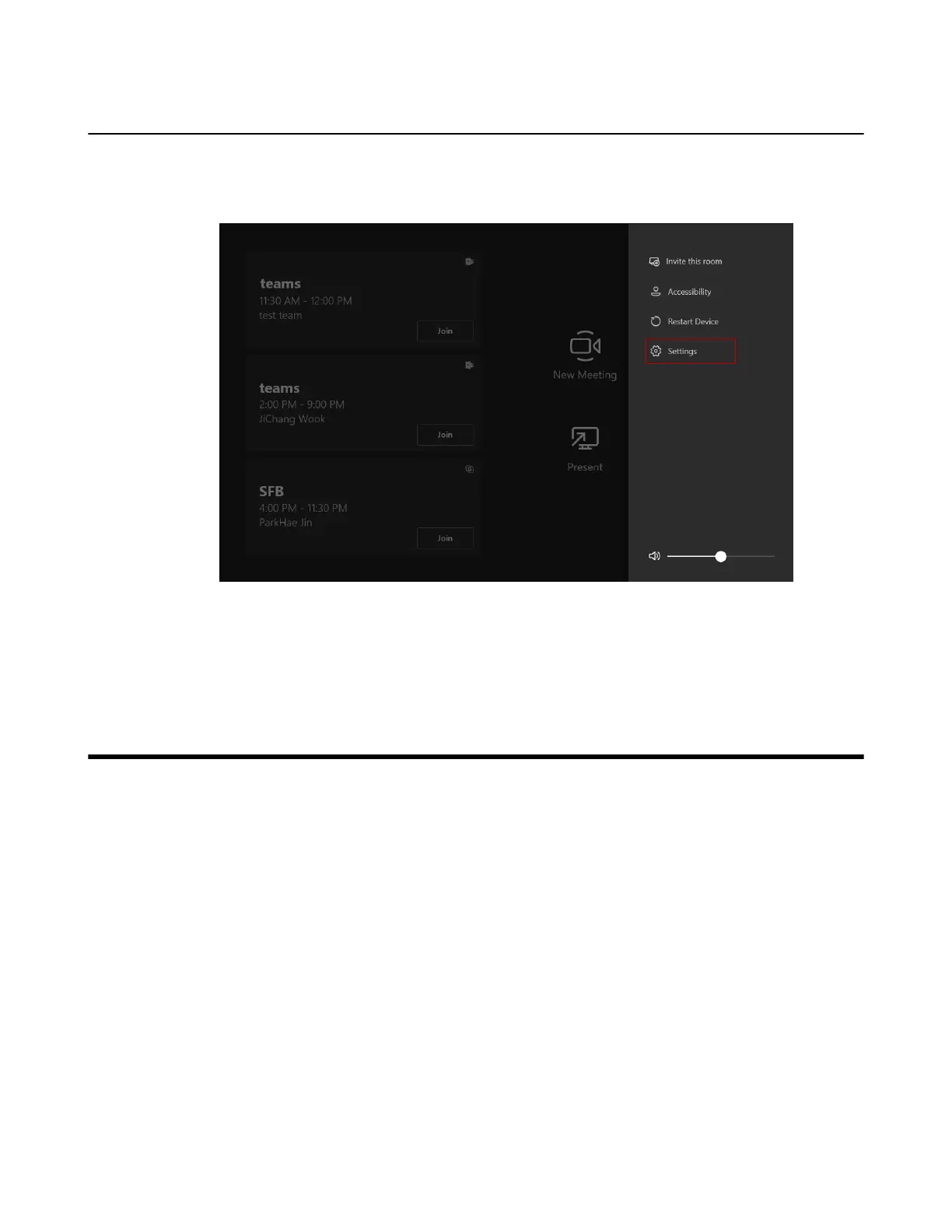| Basic Features for Microsoft Teams Rooms App | 63
Changing Sign-in Account
Procedure
1. Tap More > Setting.
2. Enter the administrator password (default: sfb) to go to the Settings page.
3. In the Account page, enter the account information in the corresponding field.
4. Tap Save and exit.
The new account will sign in automatically.
Basic Features for Microsoft Teams Rooms App
After you set up your device, the touch screen console is displayed on the screen. The touch screen
console is the heart of every meeting in the meeting room.
