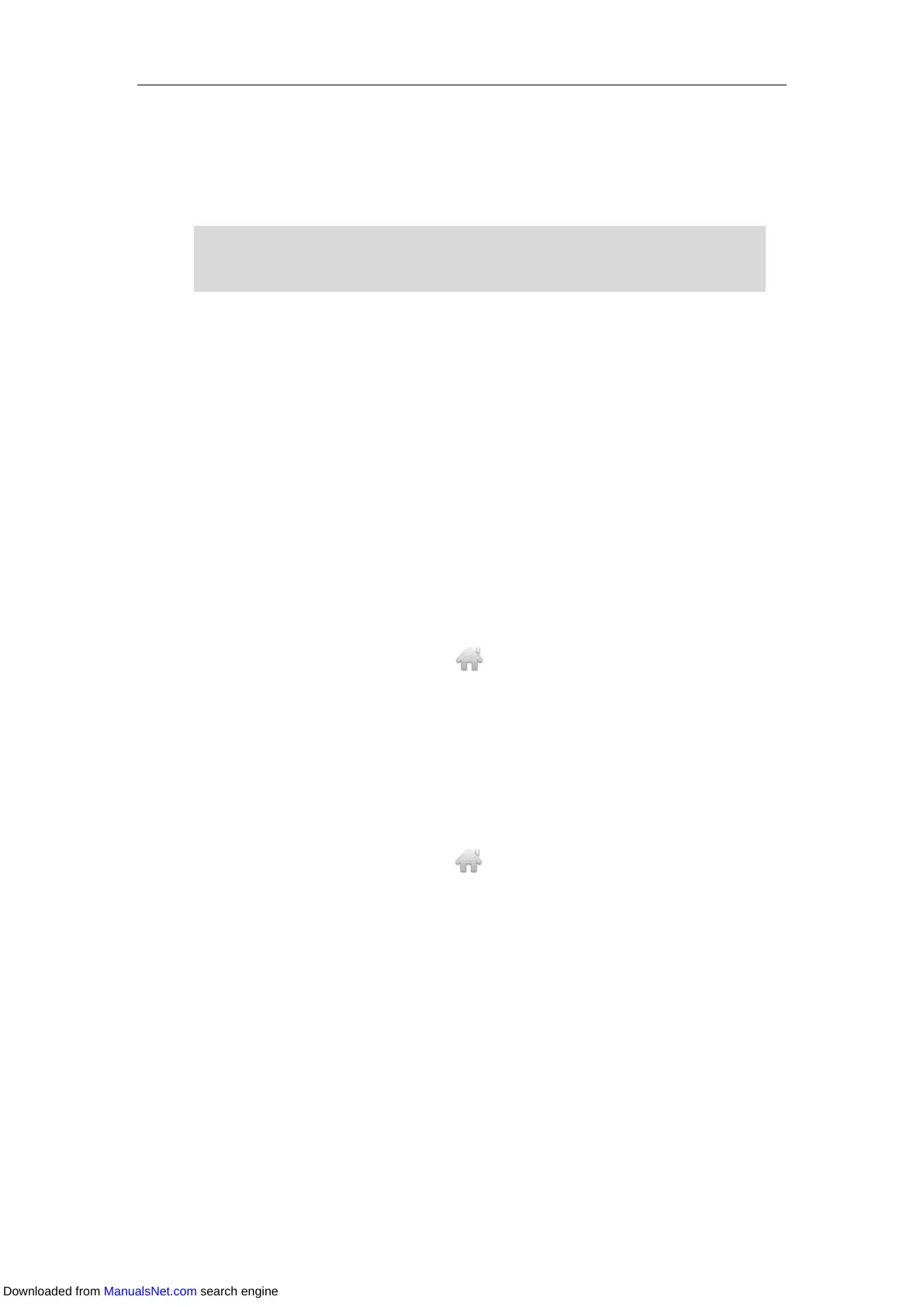User Guide for T4 Series IP Phones
162
Procedure:
1. Press the BLF key.
The incoming call of the monitored user is answered on the IP phone.
Note
Parking a Call/Retrieving a Parked Call to the Monitored User
You can use the BLF key to park a call or retrieve a parked call directly in FAC mode. Make sure
that the call park feature is configured in advance (refer to Configuring Call Park Feature in FAC
Mode).
Parking a Call in FAC Mode
Procedure:
1. During a call, press Park (You may need to press the More soft key to see the Park soft
key).
2. Press the desired BLF key to park the call to the monitored user.
On the SIP-T48S/T48G IP phone, tap to back to the Idle screen, and then tap the
desired BLF key to park the call to the monitored user.
Retrieving a Parked Call in FAC Mode
Procedure:
1. Press Retrieve on the dialing screen.
2. Press the desired BLF key to retrieve a call that is parked to the monitored user.
On the SIP-T48S/T48G IP phone, tap to back to the Idle screen, and then tap the
desired BLF key to park the call to the monitored user.
BLF List
BLF List feature enables you to monitor a list of users defined by your system administrator. For
example, your system administrator has enabled BLF List feature and created a BLF List URL (for
example, BLFList@example.com) with user1 and user2 in the list on the server. After
configuration, the BLF List keys on the IP phone can present the status of user1 and user2, and
the respective key LEDs or icons will illuminate either flashing or solid depending on the status
of monitored lines. For more BLF List key LED indicators, refer to LED Instructions.
You can use the BLF List key to do the following:
Placing a call to the monitored user.
If the directed call pickup code is not configured, the phone will place a call to the monitored
user instead of picking up an incoming call of the monitored user when you press the BLF key
Downloaded from ManualsNet.com search engine
