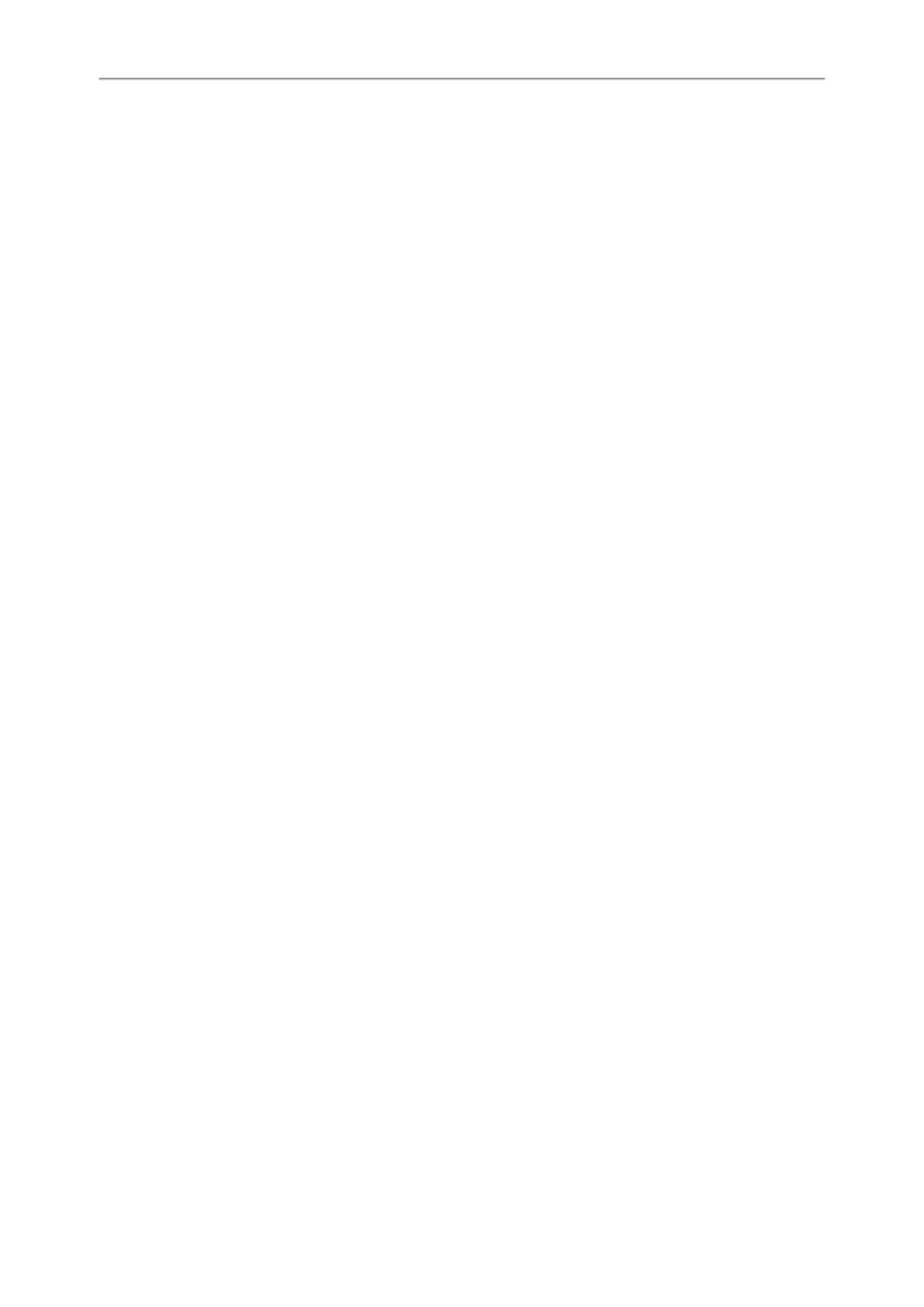Yealink T5 Series IP Phones User Guide
118
Deactivating the Wi-Fi Mode
You should deactivate the Wi-Fi mode when you need to connect your phone to the wired network.
Procedure
1. Navigate to Menu->Basic->Wi-Fi.
2. Select Off from the Wi-Fi field.
3. Press Save.
Using the Wi-Fi Feature
When the Wi-Fi mode is activated on the IP phone, you can connect your phone to a desired wireless network.
Topics
Connecting to the Wireless Network
Viewing the Wireless Network Information
Managing the Saved Wireless Network
Disconnecting the Wireless Network Connection
Connecting to the Wireless Network
There are three ways to connect IP phone to the wireless network:
l Connecting to an Available Wireless Network Manually
l Connecting to the Wireless Network Using Wi-Fi Protected Setup (WPS)
l Adding a Wireless Network Manually
Connecting to an Available Wireless Network Manually
Before You Begin
Get the password of the wireless network from your system administrator. Make sure that the Wi-Fi mode is activated.
Procedure
1. Navigate to Menu->Basic->Wi-Fi.
2. Highlight the X Available Network(s) (X represents the number of available networks), and then press Enter.
3. (Optional.) To re-search the available network, press Scan.
4. Select the desired wireless network and then press Connect.
5. If the network is secure, enter its password.
6. Press OK.
Related Topics
Activating the Wi-Fi Mode
Connecting to the Wireless Network Using Wi-Fi Protected Setup (WPS)
Wi-Fi Protected Setup (WPS) provides simplified mechanisms to configure secure wireless networks which can auto-
matically configure a wireless network with a network name (SSID) and strong WPA data encryption and authen-
tication.
There are two methods supported by Yealink IP phones in the Wi-Fi protected setup:
