
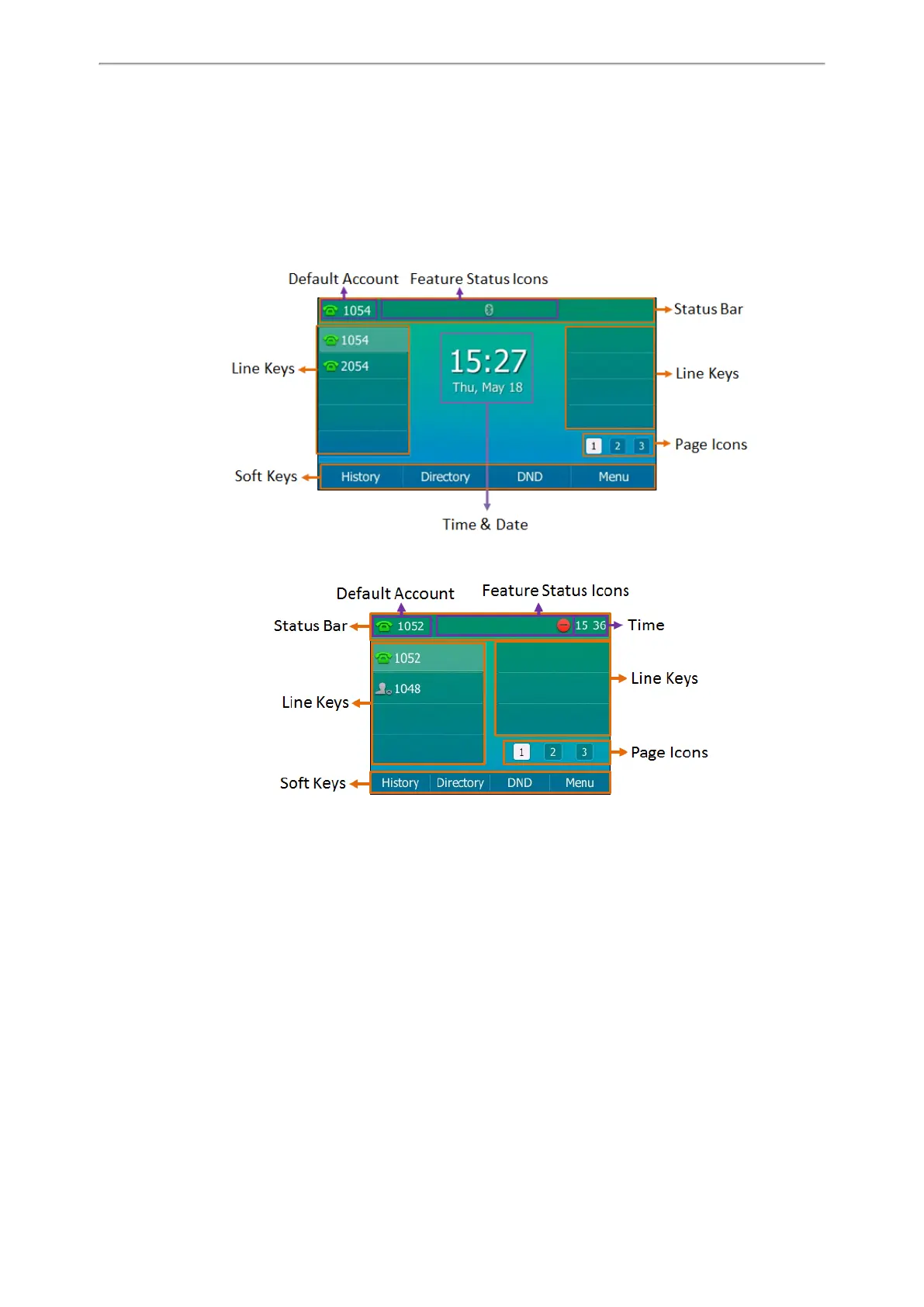 Loading...
Loading...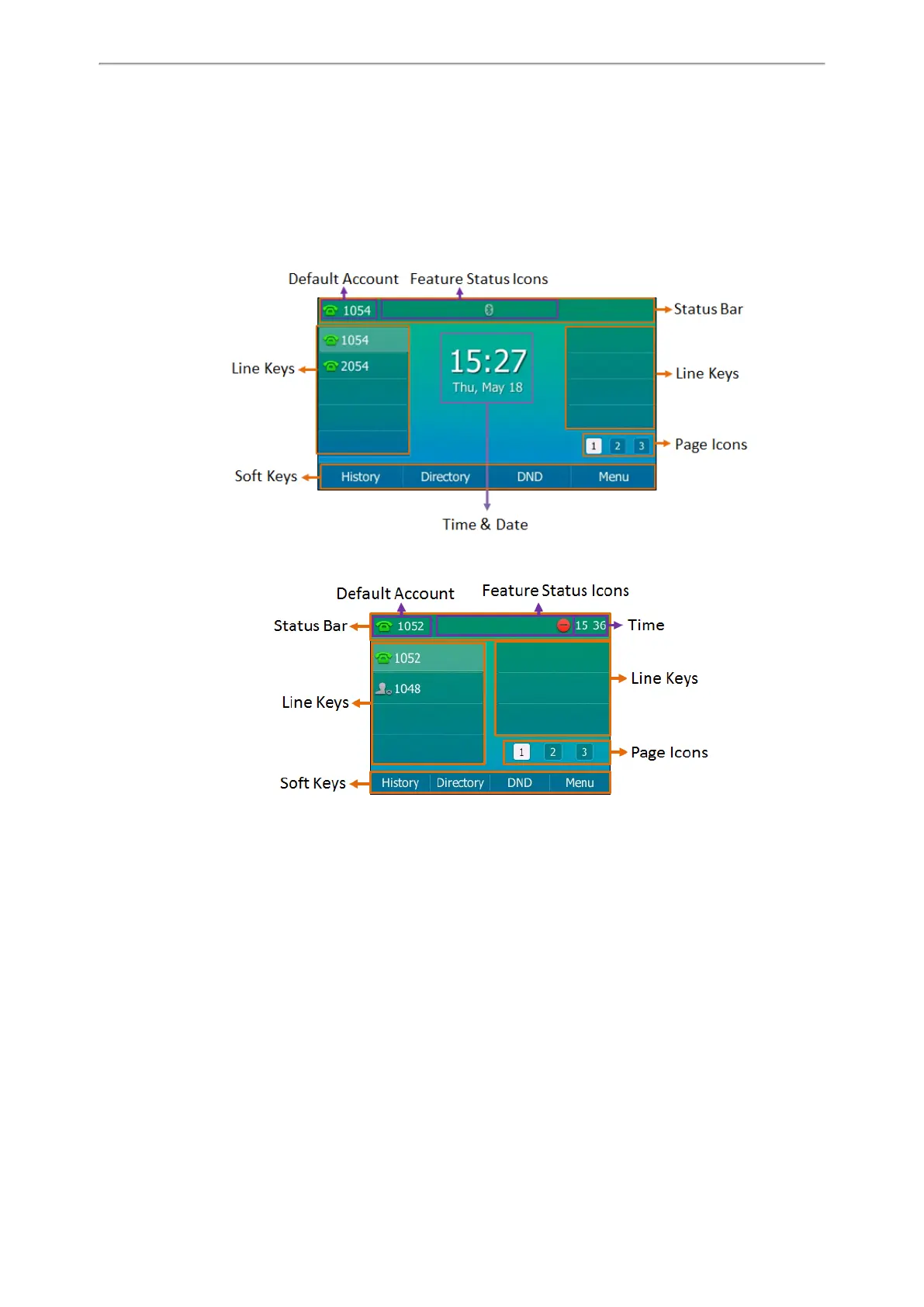
Do you have a question about the Yealink T27P and is the answer not in the manual?
| Wall Mountable | Yes |
|---|---|
| Local Phonebook | 1000 entries |
| Bluetooth | No |
| Wi-Fi | No |
| Gigabit Ethernet | No |
| Display | 3.66" 240x120 pixel graphical LCD with backlight |
| Audio Features | HD voice, Full-duplex speakerphone |
| Network | Dual-port 10/100 Ethernet switch |
| Protocols | SIP v1 (RFC2543), v2 (RFC3261) |
| Power | IEEE 802.3af PoE |
| Connectivity | 2 x RJ45 10/100M Ethernet ports |
| Voice Codecs | G.711(A/μ), G.722, G.723, G.729AB, G.726 |
| EHS | Supports EHS with Plantronics headsets |
| Headset Port | Yes |
| Power Adapter | 5V DC (optional) |