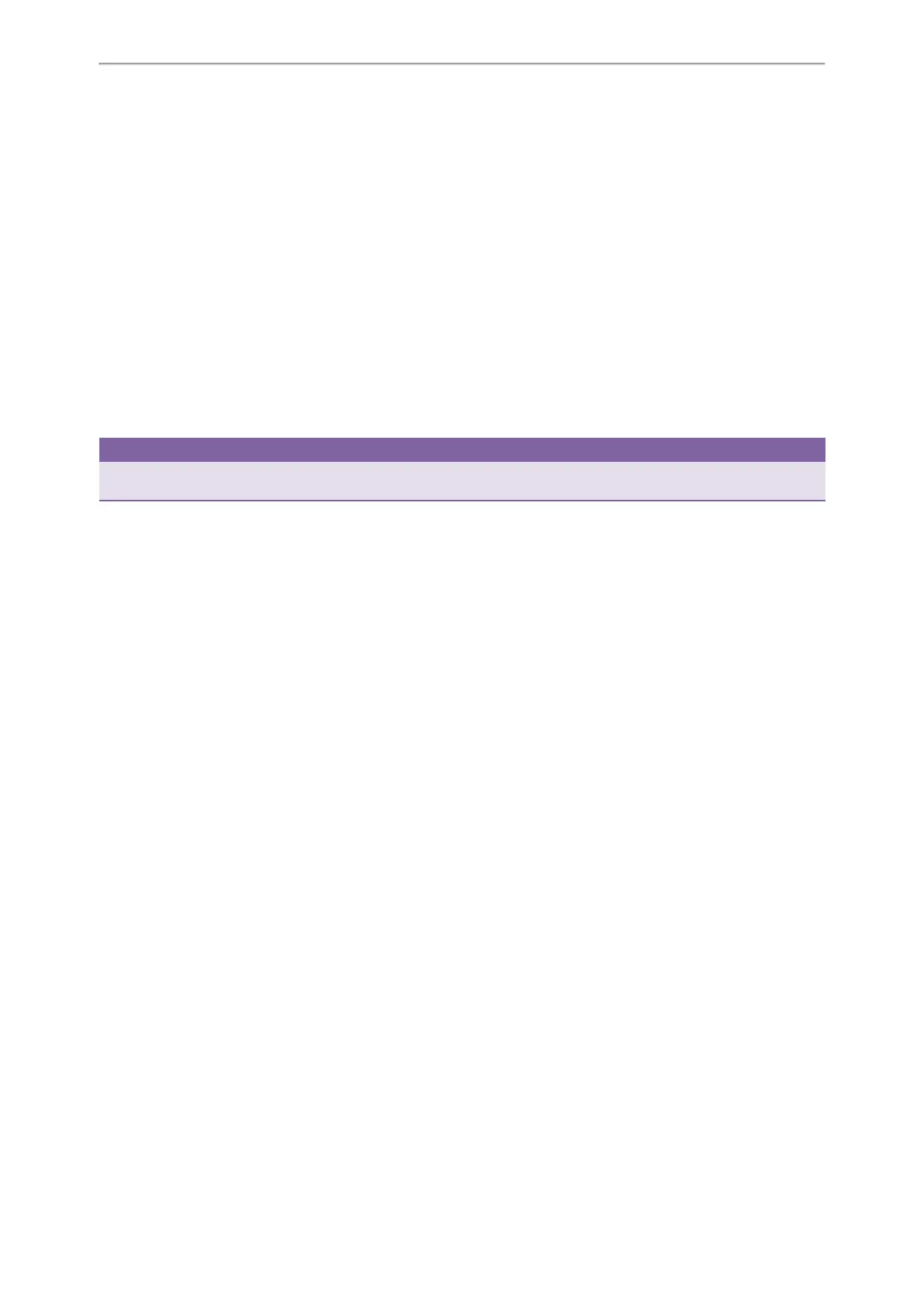Call Features
73
Setting a Transfer Key
You can set a line key as a Transfer key, and specify a contact you want to transfer a call to for this key.
Procedure
1. Navigate to Menu->Features->DSS Keys, and then select a desired line key.
2. Select Key Event from the Type field.
3. Select Transfer (Trans) from the Key Type field.
4. Do one of the following:
l (Optional.) Enter the string that will display on the LCD screen in the Label field.
Enter the contact number you want to transfer the call to in the Value field.
l Highlight the Label or Value field. Press Directory and then select a desired contact from the Directory list(s).
5. (Optional.) For the SIP-T52S IP phone, enter the string that will appear on the Dialing/Pre-dialing/Calls screen in the
Short Label field.
6. Press Save.
Tip
By default, you can long press a desired line key to set it. But your system administrator can configure the phone to enter
the Add Contact screen by long pressing the line key.
Performing a Blind Transfer Using a Transfer Key
Before You Begin
You need to set a Transfer key with a specific contact. By default, your system administrator has set your phone to per-
form blind transfer by Transfer key.
Procedure
1. Press the Transfer key during a call.
The call is transferred to the specific contact directly.
Related Topics
Setting a Transfer Key
Performing a Semi-Attended/Attended Using a Transfer Key
Before You Begin
You need to set a Transfer key with a specific contact. Your system administrator has set your phone to perform atten-
ded transfer by Transfer key.
Procedure
1. Press the Transfer key during a call.
The phone calls the specific contact first. Wait until you hear the ringback tone or until the contact answers the
call.
2. Press the Transfer key again.
Related Topics
Setting a Transfer Key
