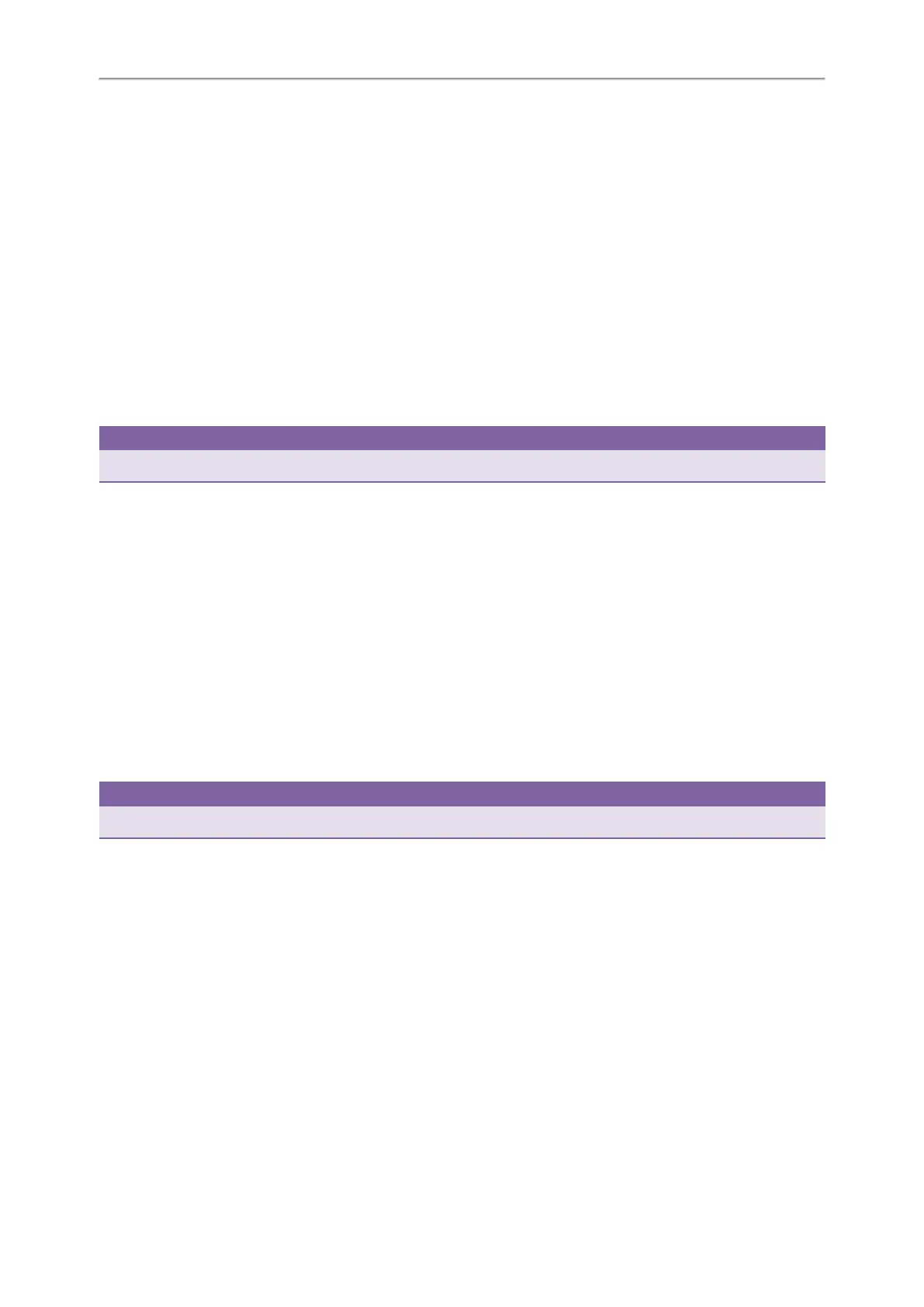Yealink T5 Series IP Phones User Guide
72
Performing a Blind Transfer
Performing a Semi-Attended/Attended Transfer
Performing Transfer with a Transfer Key
Performing a Blind Transfer
You can transfer a call to another contact immediately without consulting with her/him first.
Procedure
1. Press the TRANSFER key or Transfer during a call.
2. Do one of the following:
l Enter the number or select a contact from the placed call list you want to transfer to.
l If you have set a Speed Dial key, you can also press the Speed Dial key to transfer the call to the contact directly.
l Press Directory. Select a desired contact from the Directory list(s).
3. Press B Transfer or the TRANSFER key to complete the transfer.
Tip
If you are using a handset, the transfer can be completed by hanging up the handset.
Performing a Semi-Attended/Attended Transfer
You can transfer a call to another contact immediately when receiving ringback or after consulting with her/him first.
Procedure
1. Press the TRANSFER key or Transfer during a call.
2. Do one of the following:
l Enter the number or select a contact from the placed call list you want to transfer the call to.
l Press Directory. Select a desired contact from the Directory list(s).
3. Press the OK key or Send.
4. Do one of the following:
l When you hear the ringback tone, press the TRANSFER key or Transfer to finish a semi-attended transfer.
l After the contact answers the call, press the TRANSFER key or Transfer to finish an attended transfer.
Tip
If you are using a handset, the transfer can be completed by hanging up the handset.
Related Topics
Setting a Speed Dial Key Manually
Performing Transfer with a Transfer Key
Performing Transfer with a Transfer Key
By default, you can transfer a call to a specific contact directly using a Transfer key during a call. Your system admin-
istrator can also set your phone to perform attended transfer when using a Transfer key.
Topics
Setting a Transfer Key
Performing a Blind Transfer Using a Transfer Key
Performing a Semi-Attended/Attended Using a Transfer Key
