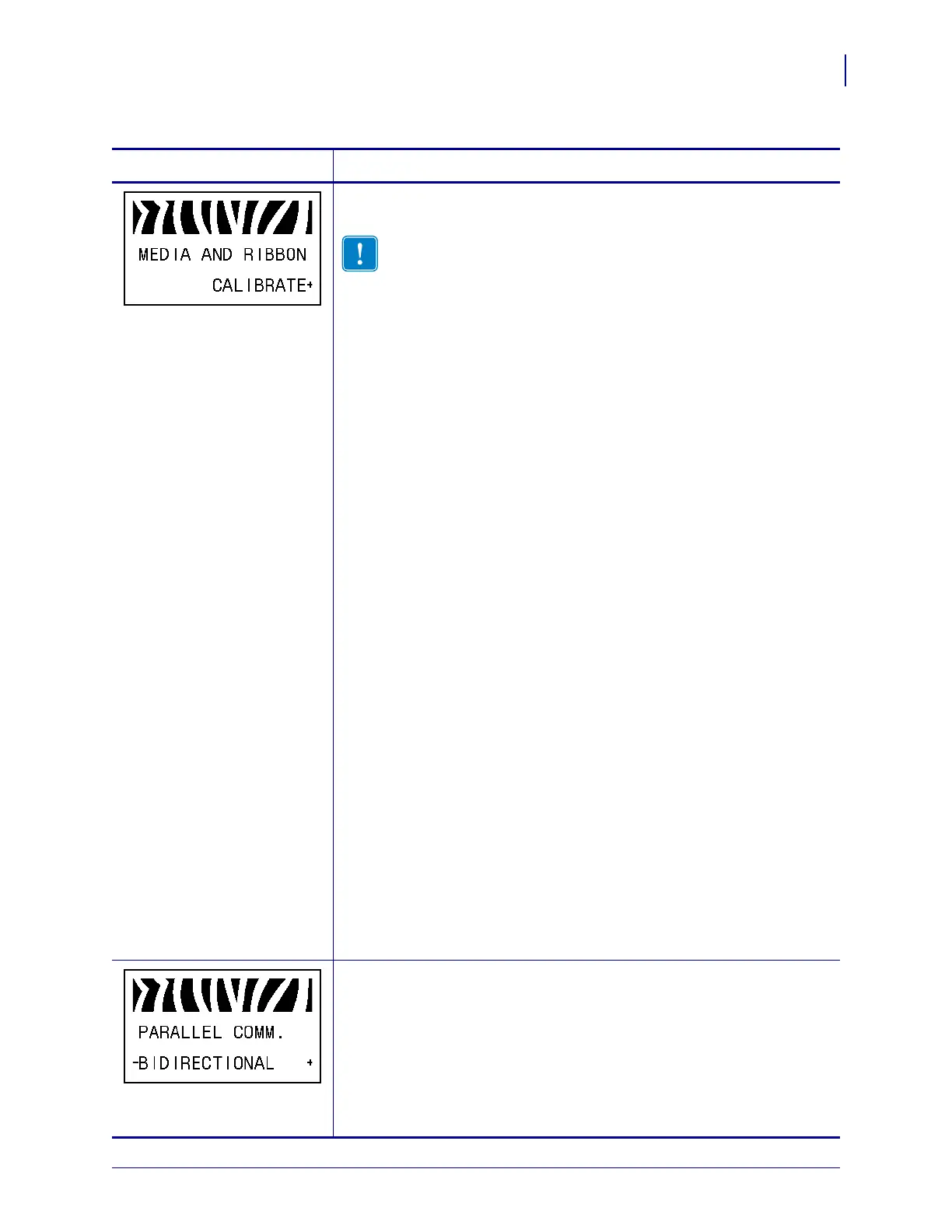101
Configuration
Standard Control Panel Parameters
3/12/09 Xi4 User Guide P1009874-001
Calibrate Media and Ribbon Sensor Sensitivity
Use this procedure to adjust sensitivity of media and ribbon sensors.
Important • Follow this procedure exactly as presented. All of the
steps must be performed even if only one of the sensors requires
adjustment. You may press
MINUS (-) at any step in this procedure
to cancel the process.
To perform a media and ribbon sensor calibration:
1. Press PLUS (+) to start the calibration procedure.
The
LOAD BACKING prompt displays.
2. Open the printhead.
3. Remove approximately 8 in. (203 mm) of labels from the backing, and
pull the media into the printer so that only the backing is between the
media sensors.
4. Leave the printhead open.
5. Press PLUS (+) to continue.
The
REMOVE RIBBON prompt displays.
6. Remove the ribbon (if used).
7. Close the printhead.
8. Press PLUS (+) to continue.
The message
CALIBRATING PLEASE WAIT displays.
The printer adjusts the scale (gain) of the signals that it receives from
the media and ribbon sensors based on the specific media and ribbon
combination being used. On the sensor profile, this essentially
corresponds to moving the peak of the graph up or down to optimize
the readings for your application.
When calibration is complete,
RELOAD ALL displays.
9. Open the printhead and pull the media forward until a label is
positioned under the media sensor.
10. Reload the ribbon (if used).
11. Close the printhead.
12. Press PLUS (+) to continue.
The printer performs an auto-calibration. During this process, the
printer checks the readings for the media and ribbon based on the new
scale established, determines the label length, and determines the print
mode. To see the new readings on the new scale, print a sensor profile.
Set Parallel Communications
Select the communications port that matches the one being used by the host
computer.
Default Value: BIDIRECTIONAL
Selections: BIDIRECTIONAL, TWINAX/COAX, UNIDIRECTIONAL
To change the value shown:
1. Press PLUS (+) or MINUS (-) to scroll through the options.
Table 9 • Printer Parameters (Sheet 11 of 22)
Language/Parameter
Action/Explanation
