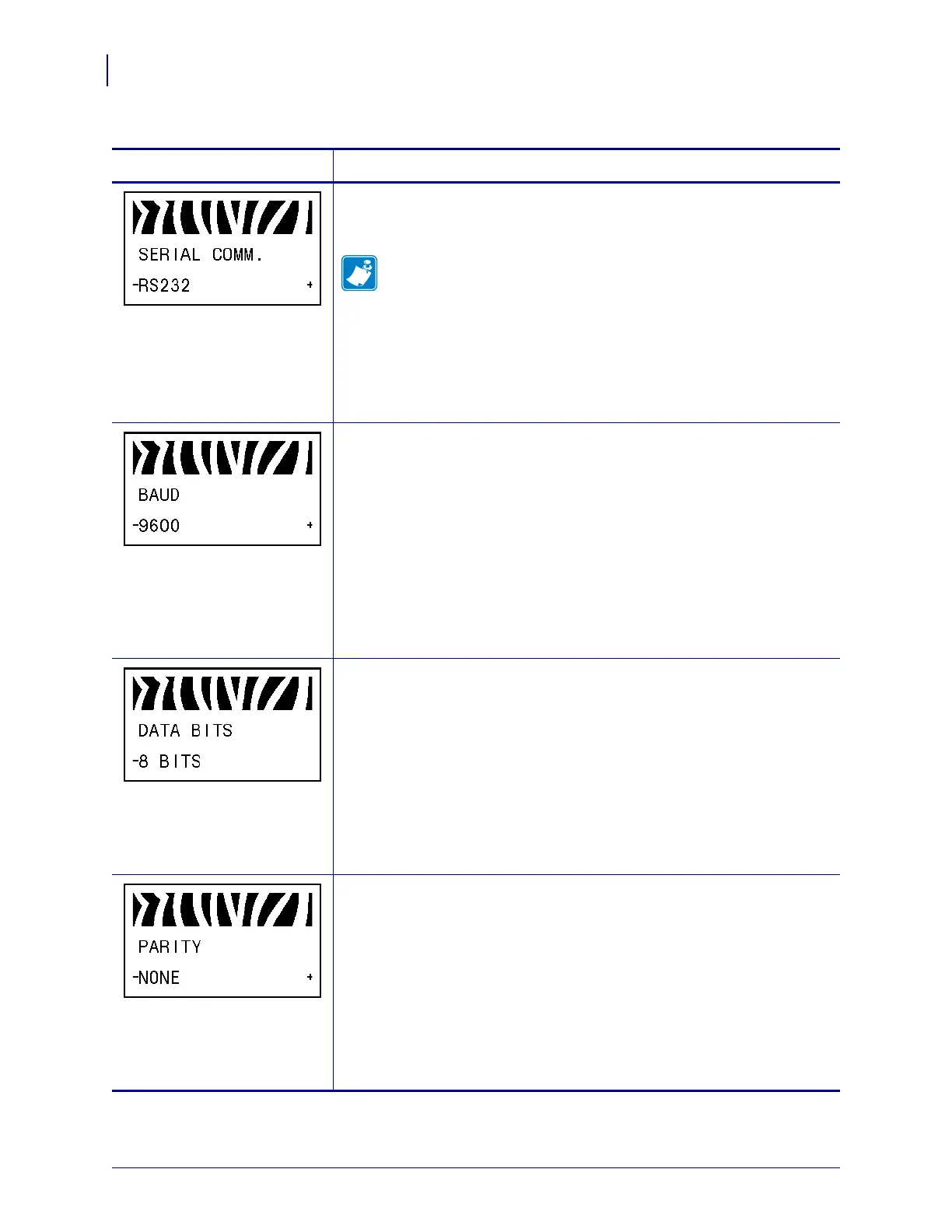Configuration
Standard Control Panel Parameters
102
P1009874-001 Xi4 User Guide 3/12/09
Set Serial Communications
Select the communications port that matches the one being used by the host
computer. This setting applies only when the serial port is used.
Note • Select RS232 if you are using an external adapter to enable
RS422/485 operation.
Default Value: RS232
Selections: RS232, RS422/485, RS485 MULTIDROP
To change the value shown:
1. Press PLUS (+) or MINUS (-) to scroll through the options.
Set Baud
This setting applies only when the serial port is used. The baud setting of
the printer must match the baud setting of the host computer for accurate
communications to take place. Select the value that matches the one being
used by the host computer.
Default Value: 9600
Selections: 300, 600, 1200, 2400, 4800, 9600, 14400, 19200, 28800,
38400, 57600, 115200
To change the value shown:
1. Press PLUS (+) or MINUS (-) to scroll through the options.
Set Data Bits
This setting applies only when the serial port is used. The data bits of the
printer must match the data bits of the host computer for accurate
communications to take place. Set the data bits to match the setting being
used by the host computer.
Default Value: 8BITS
Selections: 7BITS, 8BITS
To change the value shown:
1. Press PLUS (+) or MINUS (-) to toggle between the options.
Set Parity
This setting applies only when the serial port is used. The parity of the
printer must match the parity of the host computer for accurate
communications to take place. Select the parity that matches the one being
used by the host computer.
Default Value: NONE
Selections: EVEN, ODD, NONE
To change the value shown:
1. Press PLUS (+) or MINUS (-) to scroll through the options.
Table 9 • Printer Parameters (Sheet 12 of 22)
Language/Parameter
Action/Explanation
