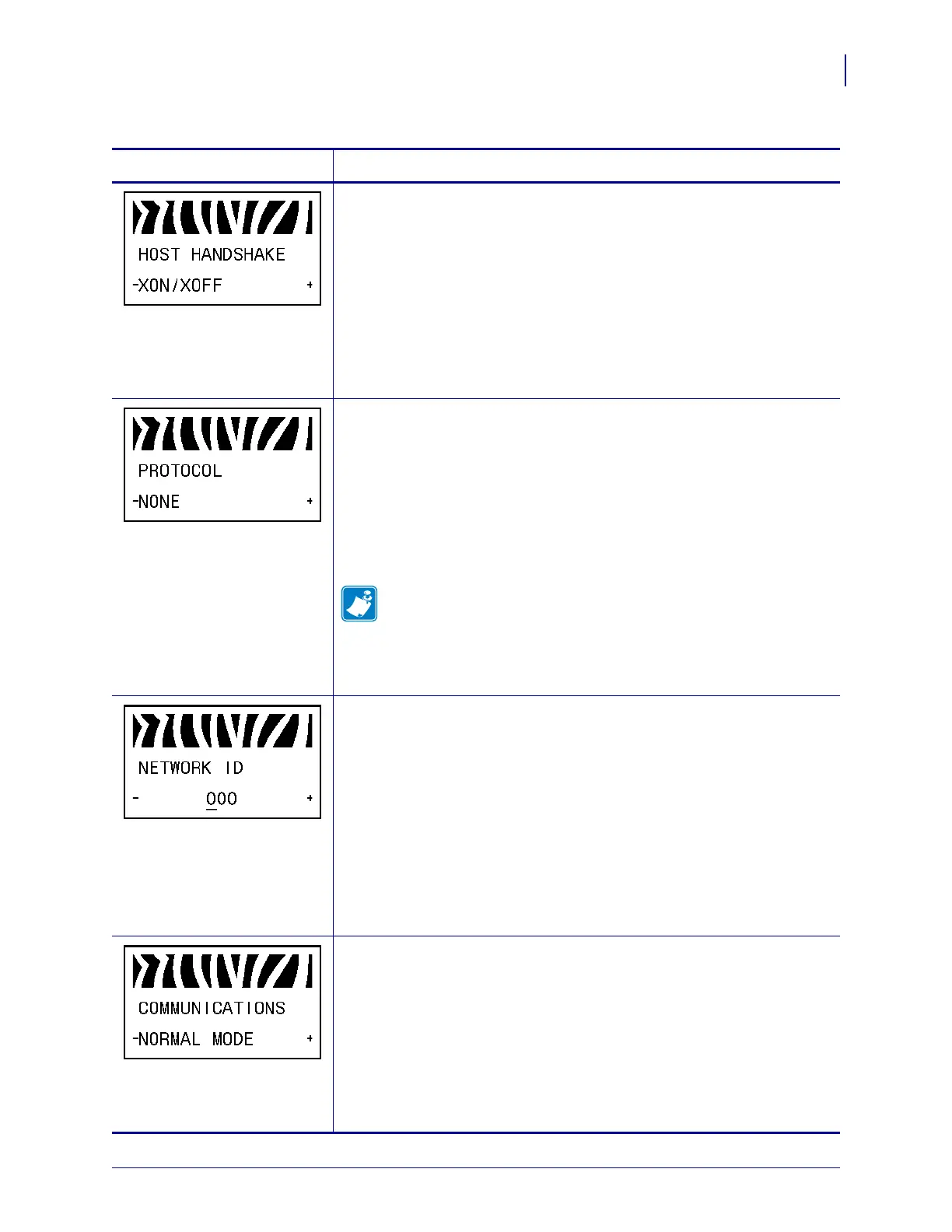103
Configuration
Standard Control Panel Parameters
3/12/09 Xi4 User Guide P1009874-001
Set Host Handshake
This setting applies only when the serial port is used. The handshake
protocol of the printer must match the handshake protocol of the host
computer for communication to take place. Select the handshake protocol
that matches the one being used by the host computer.
Default Value: XON/XOFF
Selections: XON/XOFF, DSR/DTR, RTS/CTS
To change the value shown:
1. Press PLUS (+) or MINUS (-) to scroll through the options.
Set Protocol
Protocol is a type of error checking system. Depending on the selection, an
indicator may be sent from the printer to the host computer signifying that
data has been received. Select the protocol that is requested by the host
computer. Further details on protocol can be found in the ZPL
Programming Guide.
Default Value: NONE
Selections: NONE, ZEBRA, ACK_NAK
Note • ZEBRA is the same as ACK_NAK, except that ZEBRA
response messages are sequenced. If
ZEBRA is selected, the printer
must use
DSR/DTR for host handshake protocol.
To change the value shown:
1. Press PLUS (+) or MINUS (-) to scroll through the options.
Set Network ID
This parameter assigns a unique number to the printer when the printer is
operating in an RS422/485 multi-drop network environment (an external
RS422/485 adapter is required). This gives the host computer the means to
address a specific printer. This does not affect TCP/IP or IPX networks.
Default Value: 000
Range: 000 to 999
To change the value shown:
1. Press MINUS (-) to move to the next digit position.
2. Press PLUS (+) to increase the value of the digit.
Set Communications Mode
The communication diagnostics mode is a troubleshooting tool for
checking the interconnection between the printer and the host computer.
For more information, see Communications Diagnostics Test on page 153.
Default Value: NORMAL MODE
Selections: NORMAL MODE, DIAGNOSTICS
To select communication diagnostics mode:
1. Press PLUS (+) or MINUS (-) to toggle between the options.
Table 9 • Printer Parameters (Sheet 13 of 22)
Language/Parameter
Action/Explanation
