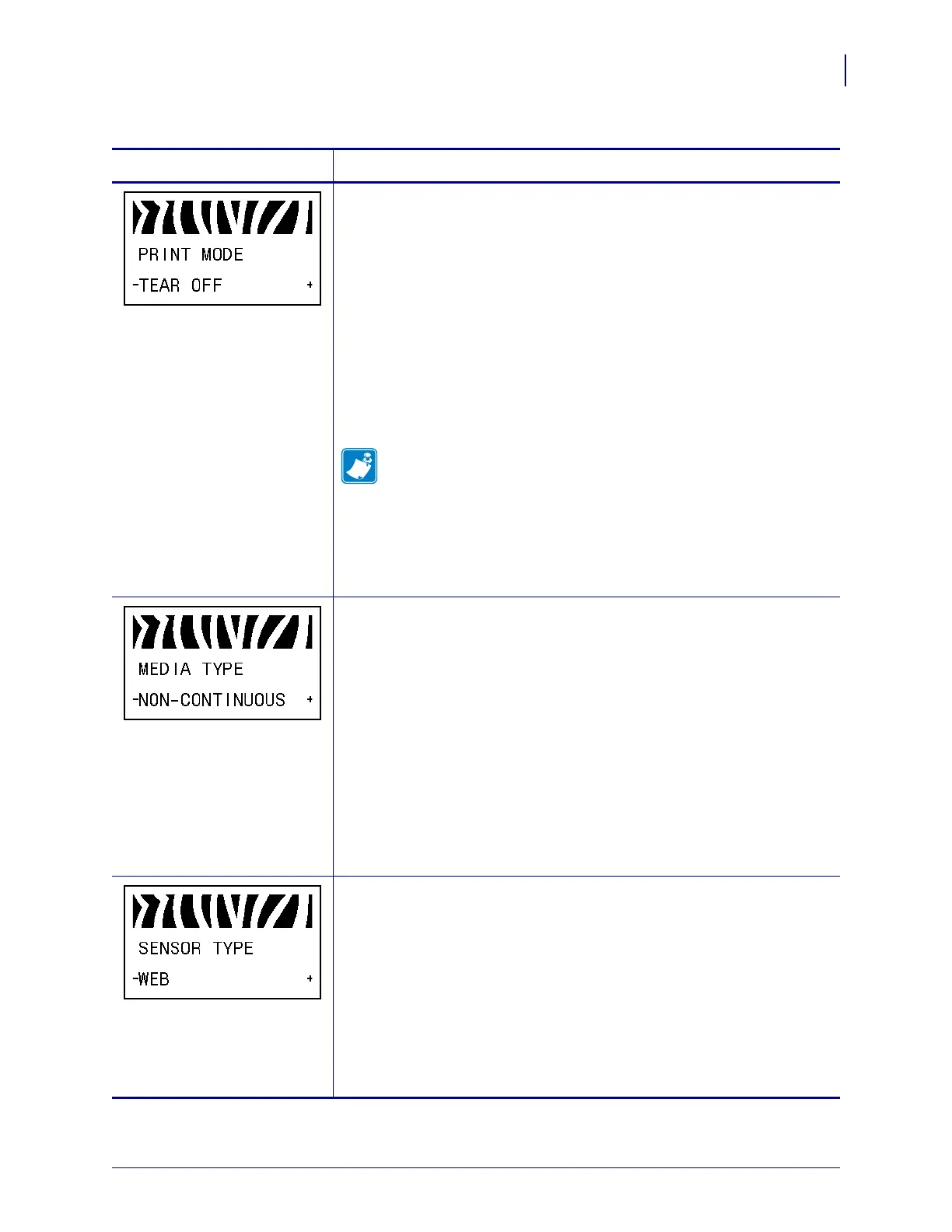93
Configuration
Standard Control Panel Parameters
3/12/09 Xi4 User Guide P1009874-001
Select Print Mode
This parameter tells the printer how printed labels will be removed. Make
sure that you select a print mode that is compatible with your printer and
printer options. For information about how the print modes work with
different printer options, see Print Modes and Printer Options on page 36.
Default Value (non-RFID printers): TEAR-OFF
Selections (non-RFID printers): TEAR-OFF, PEEL-OFF, CUTTER,
DELAYED CUT, APPLICATOR, REWIND
Default Value (RFID printers): RFID MODE
Selections (RFID printers): TEAR-OFF, PEEL-OFF, CUTTER,
DELAYED CUT, RFID MODE, REWIND
Note • RFID MODE appears only on printers that have an RFID
reader installed and the correct firmware loaded in the printer. The
110Xi4 is RFID-ready, but it does not come with an RFID reader
installed. For more information about purchasing the RFID option
for these printers, contact your authorized Zebra reseller.
To change the value shown:
1. Press PLUS (+) or MINUS (-) to scroll through the options.
Set Media Type
This parameter tells the printer the type of media that you are using (see
Types of Media on page 31 for more information). Selecting continuous
media requires that you include a label length instruction in your label
format (
^LLxxxx if you are using ZPL or ZPL II).
When non-continuous media is selected, the printer feeds media to
calculate label length (the distance between two recognized registration
points of the inter-label gap, webbing, or alignment notch or hole).
Default Value: NON-CONTINUOUS
Selections: NON-CONTINUOUS, CONTINUOUS
To change the value shown:
1. Press PLUS (+) or MINUS (-) to scroll through the options.
Set Sensor Type
This parameter tells the printer whether you are using media with a web
(gap/space between labels, notch, or hole) to indicate the separations
between labels or if you are using media with a black mark printed on the
back. If your media does not have black marks for registration on the back,
leave your printer at the default (WEB).
Default Value: WEB
Selections: WEB, MARK
To change the value shown:
1. Press PLUS (+) or MINUS (-) to toggle between the options.
Table 9 • Printer Parameters (Sheet 3 of 22)
Language/Parameter
Action/Explanation