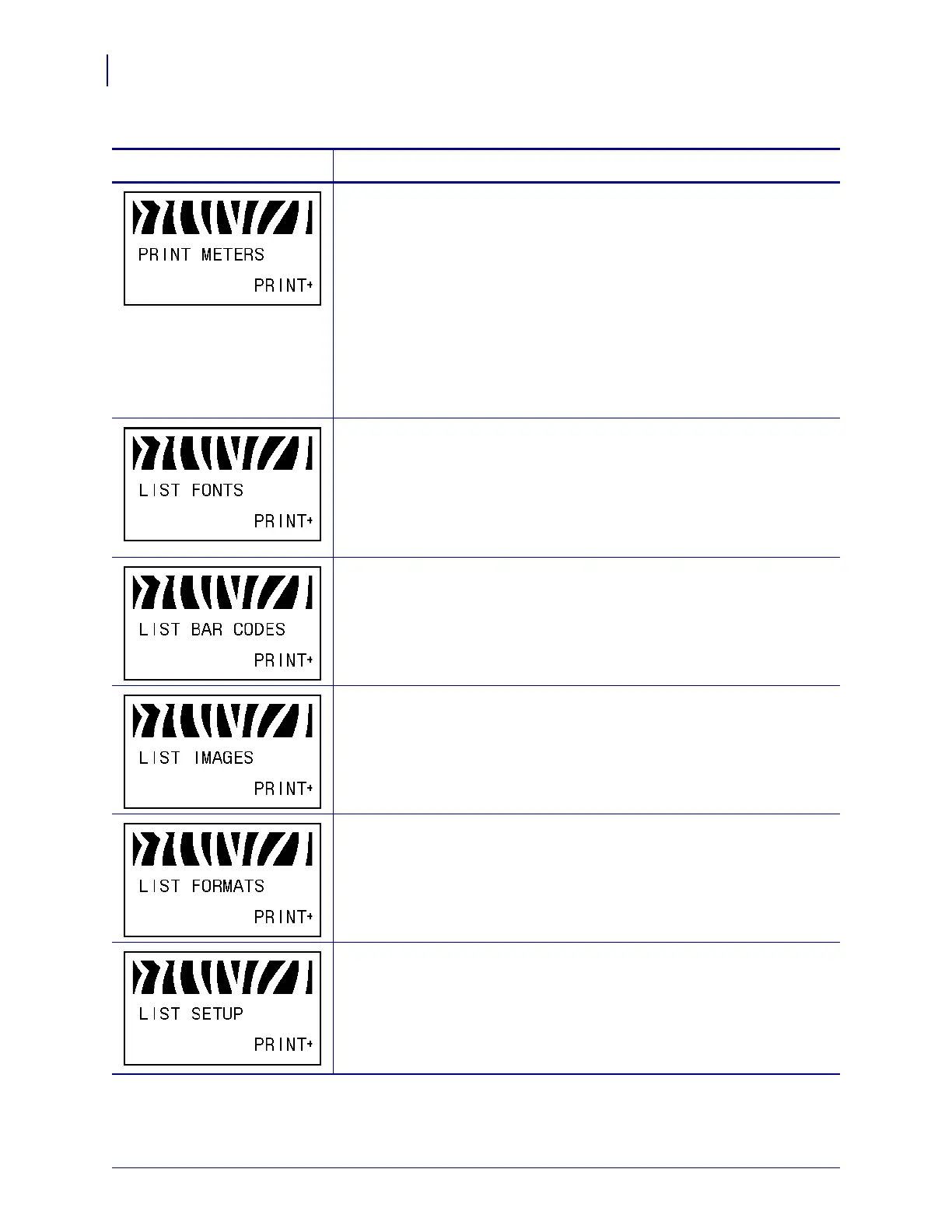Configuration
Standard Control Panel Parameters
98
P1009874-001 Xi4 User Guide 3/12/09
Print Counter Readings
Prints a label that lists the odometer readings for the following:
• the non-resettable counter
• the two user-controlled counters
• the Early Warning for Maintenance counters, which indicate when the
printhead was last cleaned and the printhead life
If the Early Warning for Maintenance feature is disabled, the counters
related to it do not print.
To print a list of the odometer readings:
1. Press PLUS (+) to print the odometer readings.
List Fonts
This option prints a label that lists the available fonts in the printer,
including standard printer fonts plus any optional fonts. Fonts may be
stored in RAM or Flash memory.
To print a list of the available fonts:
1. Press PLUS (+) to select PRINT.
List Bar Codes
This option prints a label that lists the available bar codes in the printer. Bar
codes may be stored in RAM or Flash memory.
To print a list of the available bar codes:
1. Press PLUS (+) to select PRINT.
List Images
This option prints a label that lists the available images stored in the
printer’s RAM, Flash memory, or optional memory card.
To print a list of the available images:
1. Press PLUS (+) to select PRINT.
List Formats
This option prints a label that lists the available formats stored in the
printer’s RAM, Flash memory, or optional memory card.
To print a list of the available formats:
1. Press PLUS (+) to select PRINT.
List Setup
This option prints a configuration label (see Figure 12 on page 89), which
lists the current printer configuration.
To print a configuration label:
1. Press PLUS (+) to select PRINT.
Table 9 • Printer Parameters (Sheet 8 of 22)
Language/Parameter
Action/Explanation
