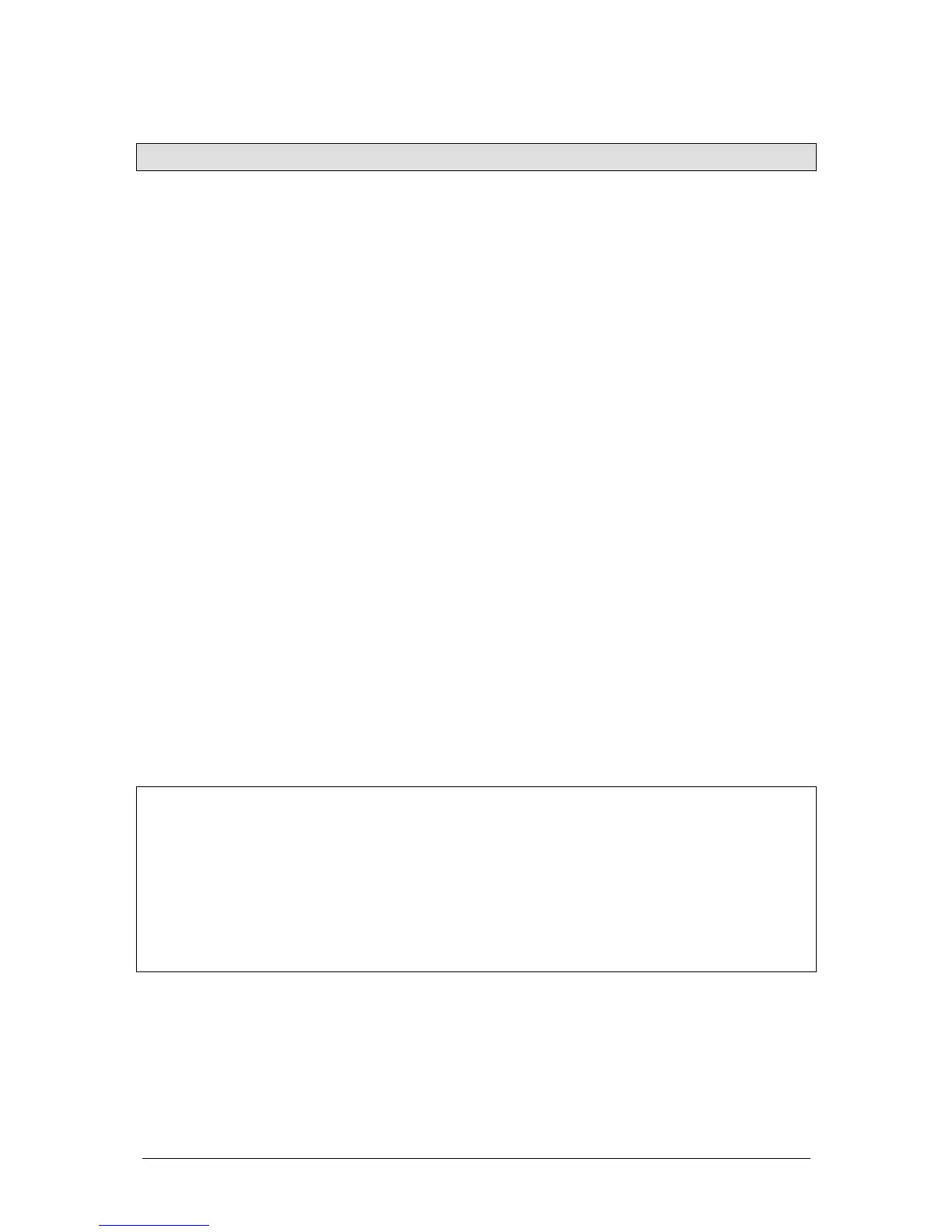JesterML Operating Manual Program Mode
20 of 73 73-406-00 Issue 2.0
Chase Memories
Programming a New Chase
1. Set up the desk for programming as described above.
2. Select an unprogrammed item using:
• Memory: cursor buttons
• Submaster: Flash buttons, or PAGE B then Multi-Function-Keys
3. Use the fixture controls and PRESET faders to set the required output levels for
the step. The output will appear live.
4. Press the PROGRAM/GO button. The output levels are stored as the first step of
the chase. You will now have to reselect the memory (the submaster will stay
selected). Use the up or down cursor buttons to select the memory you wish to
make into a chase.
5. Use the fixture controls and PRESET faders to set the required output levels for
the next step. The output will appear live.
6. Press the PROGRAM/GO button to save the current output levels. The first time
you do this, the Main LCD will ask you if you wish to overwrite the existing
memory, convert the memory to a chase, or cancel the operation. Use the cursor
buttons to select the <Make Chase> option, and press ENTER. The current
outputs will be stored as step2, and the desk will increment to show step3 as the
next available step.
7. Repeat steps 5 and 6 until all steps in the Chase have been programmed.
8. Press the left cursor button to move away from the <Step> field, and back to the
memory/submaster number.
9. Press EDIT and the chase will start to run sequentially. Ensure CHASES is
selected, and adjust the speed by using the middle wheel. If required, you can
also adjust the following using the Multi-Function-Keys:
• Direction: Forwards, Backwards, Bounce or Random
• Brightness Attack: Snap, Ramp Down, Ramp Up, or CrossFade
• Colour/Beamshape/Position Attack: Snap or Fade
NOTES
Tagging and Chases
All steps of a chase must have the same Tag states when programming in Partial
Mode. To ensure this, the tags from the most recently programmed step (regardless
of it’s position in the chase) are used for the entire chase.
The JesterML automatically clears the tag states after programming a scene
memory. When <Make Chase> is selected, the JesterML merges the tag states from
the scene (Step 1) with the new tag states (Step 2). The JesterML does not
automatically clear the tag states when you program subsequent steps.
Naming Memories, Submasters & Palettes
Memories, Submaster & Palettes can all be named. To add a name, first select the
item required, then move to the Name field (indicated as < > on the Main
LCD) and press ENTER. The JesterML enters Name Mode. When naming items,
the Multi-Function-Keys become letter entry keys, using multiple presses to select
