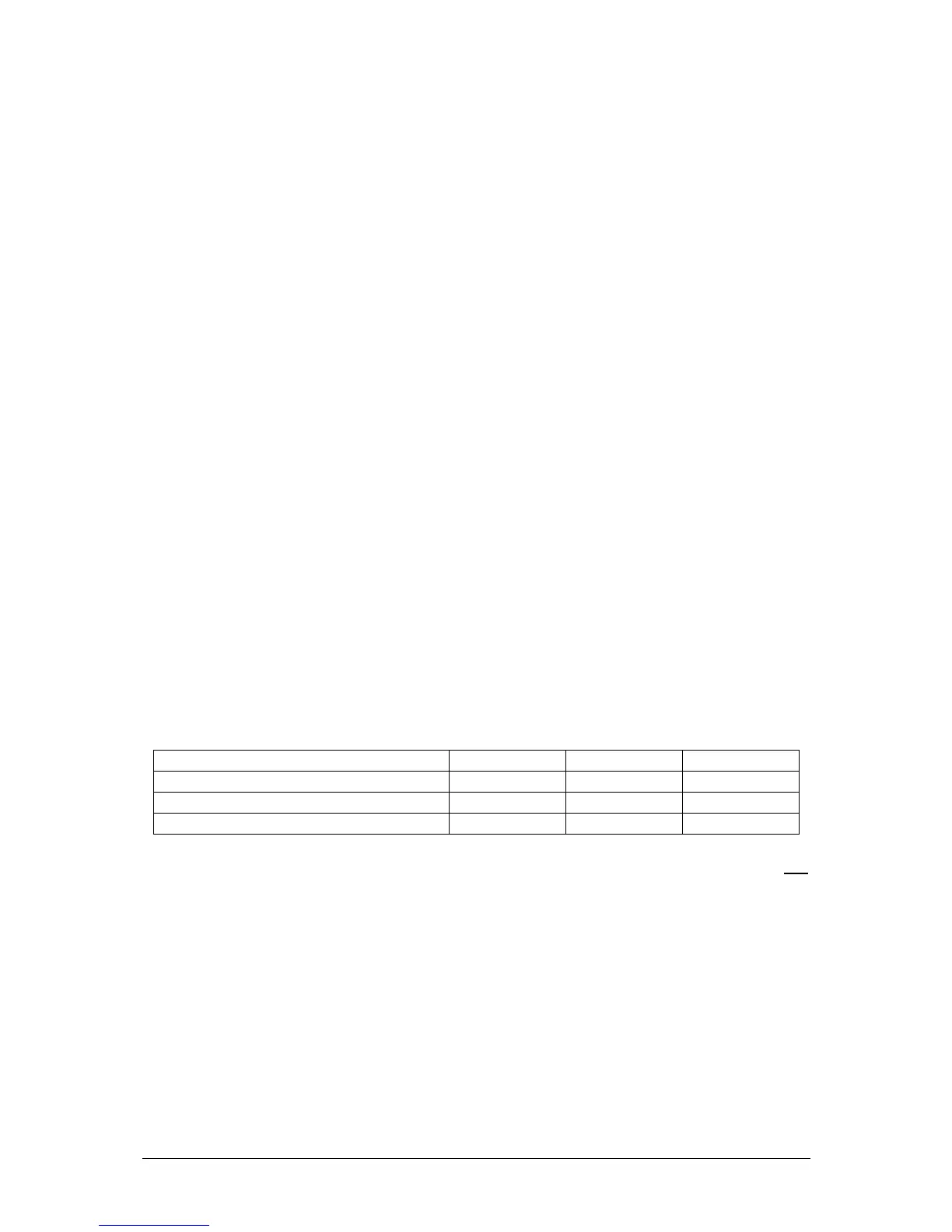JesterML Operating Manual Run Mode
30 of 73 73-406-00 Issue 2.0
The brightness attack (for dimmer channels and fixture intensities) can be set using
the Multi-Function-Keys to one of the following, when CHASES is selected:
• Snap: Snap on-Snap off
• Ramp Down: Snap on-Fade off
• Ramp Up: Fade on-Snap off
• Cross Fade: Fade on-Fade off
The attack for colour/beamshape/position can be individually set using the Multi-
Function-Keys to one of the following, when CHASES is selected:
• Snap: Instant transition
• Fade: Crossfade
Controlling Chase Direction
The direction of a Chase can be set to one of the following, when CHASES is
selected:
• Forwards
• Backwards
• Auto-Reverse (Bounce or Ping-Pong)
• Random (steps are selected in a random order)
Previewing a Memory
If you have a monitor connected, an indication of the preset channel levels in the next
memory can be obtained by previewing the memory.
Select the memory you wish to preview by using the cursor up or down buttons. The
Preview field (above the Outputs field) displays the preset channel levels in the
selected memory.
On the monitor, the number of channels shown in the Outputs and Preview fields is
as follows:
JesterML JesterML24 JesterML48
No preset channels patched Not shown 24 48
Any channels from 1-24 patched 24 24 48
Any channels from 25-48 patched 48 48 48
Note that the display of the Outputs and Preview fields on the monitor is not
dependant on the Wing Width setting, or whether DMX Input is active at the time.
Previewing a Submaster
If you have a monitor connected, an indication of the preset channel levels in a
submaster can be obtained by previewing the submaster.
To do this, press and hold SHIFT+CHANNEL FLASH button under the submaster
you wish to preview. You can also press PAGE B, then hold SHIFT and press the
corresponding Multi-Function-Key for this purpose. The Preview field (above the
Outputs field) displays the preset channel levels in the selected submaster.
