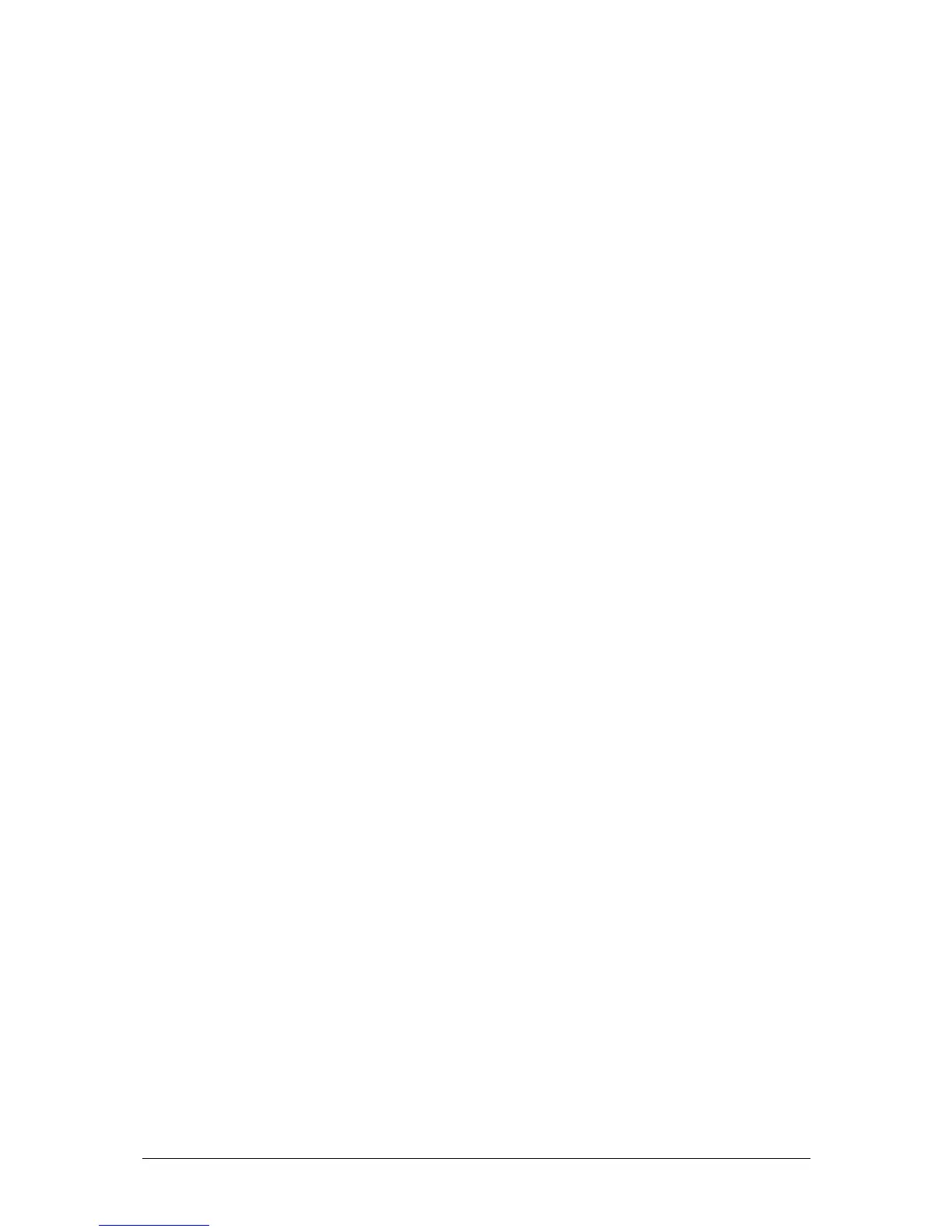Fixture Control JesterML Operating Manual
73-406-00 Issue 2.0 33 of 73
The Home Button
The HOME button can be used for quickly sending the moving lights into their default
position as defined in the fixture personality data loaded from the library. Typically
this will be 50/50 Pan/Tilt, Open Colour, Gobo, Shutter, etc, and full Brightness. By
pressing HOME, the selected fixtures will instantly move to these values and all
parameters will be tagged for programming.
To home just the parameters of a given attribute for the selected fixtures, press
HOME while holding down the required attribute button (Fixtures for brightness,
Colour, Beamshape or Position).
Fade Times with Moving Lights
When a moving light is programmed into a Memory or a Submaster, each of the
attribute types (Colour, Beamshape & Position) can take either the Fade Up time,
Fade Down time, or Snap. These are set up under SPECIAL, on the Multi Function
Keys. Select SPECIAL, then adjust the Fade Up/Down times as required. Then
select the Multi-Function-Key for Colour, Beamshape or Position and the text above it
will display Fade(U), Fade(D) or Snap. Pressing the Multi-Function-Key multiple
times will cycle through the available options. Once the required option is selected,
the Memory or Submaster can be programmed as normal.
Palettes
When programming with moving lights, it is often preferable to program Palettes as
building blocks for your show. A Palette is a small memory which contains
information about how to create a particular aspect of the show (for example, the
colour Red, or the position Downstage Centre).
On the JesterML there are 30 each of Colour, Beamshape and Position palettes,
stored on the Multi Function Keys. These are divided into 3 pages of 10, enabling
you to quickly access any of the programmed palettes used in creating your show.
To program a Palette, select the palette required by pressing the attribute button
(Colour, Beamshape, Position) and then press the Multi-Function-Key required. The
Multi-Function-Keys function as palettes after pressing an attribute button, and the
page indicator will indicate the current page – use the Page Up and Page Down
buttons to set the page required.
Once a palette is selected, adjust the parameters required and press the PROGRAM
button. Note that only Colour channels will be stored into Colour palettes,
Beamshape channels into Beamshape palettes and Position channels into Position
palettes.
Palettes can be replayed in all 3 operating modes of the desk (Preset, Program and
Run) – the results are different in each mode.
In Preset Mode, a palette applies to the selected fixture(s), adjusting the parameters
to their programmed levels, but cannot be stored (this can be considered ‘Live’
mode).
