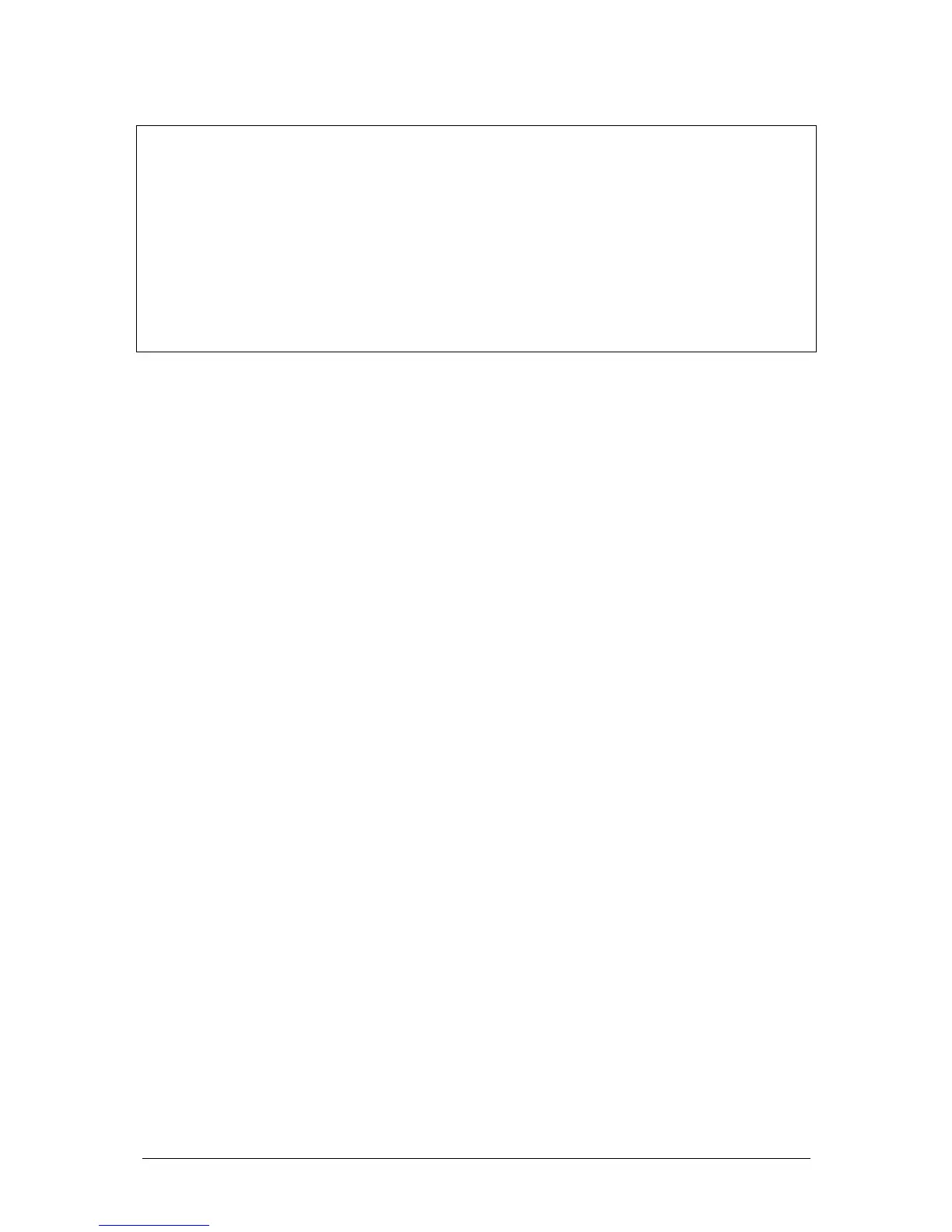JesterML Operating Manual Fixture Control
32 of 73 73-406-00 Issue 2.0
NOTES
Multiple Fixture Selection
Multiple fixtures can be quickly selected by holding down the Multi-Function-Key for
the first fixture, and pressing the Multi-Function-Key for the last fixture. This works in
both directions. Be careful not to hold the Multi-Function-Key for too long or you may
tag or untag the fixture – see description of Tagging / Untagging later on.
The LCD above the wheels can only show the output values for one fixture at a time.
This fixture is called the primary fixture. It is indicated by the LED in it’s selection
button flashing when FIXTURES is selected. Other selected fixtures are indicated by
the LED in their selection buttons not flashing.
Fan Modes
When multiple fixtures are selected and a wheel is moved, there are several options
for how the change is applied to the fixtures.
For Brightness, Colour and Beamshape, the change is applied as an Absolute
change, i.e. the new value for the primary fixture is applied to all selected fixtures.
For Position, the change is applied as a Relative change, i.e. the change is applied
separately to the current value for each of the selected fixtures.
The current edit mode is indicated on the left hand side of the LCD above the wheels;
ABS for absolute, and REL for relative.
If SHIFT is held down, then a Shifted Wheel Edit Mode is used. The type of Shifted
Wheel Edit Mode selected is indicated on the left hand side of the LCD above the
wheels:
ABS Absolute
REL Relative
FANF Fan-First - the lowest numbered fixture is locked, and higher numbered
fixtures are moved increasing amounts from that point.
FANM Fan-Middle - the middle fixture is locked, and other fixtures are moved
increasing amounts from that point (in opposite directions for lower and
higher numbered fixtures).
FANL Fan-Last - the highest numbered fixture is locked, and lower numbered
fixtures are moved increasing amounts from that point
FANV Fan-V - the middle fixture is locked, and other fixtures are moved
increasing amounts from that point (lower and higher numbered fixtures
are both moved in the same direction).
This can be used to create visual effects such as rainbows or arches with a line of
fixtures. It is also very useful for fanning the Offset parameter of movement effects,
to quickly create Mexican-wave type effects.
You can set the Shifted Wheel Edit Mode for each attribute, by holding down SHIFT,
and pressing the relevant attribute button. The Wheel Edit Modes will be displayed
on the Multi-Function-Keys, and you can select the new shifted edit mode for that
attribute.
